GloMax® 20/20 Luminometer Instructions for Use of Products E5311, E5351 AND E5361 英語(最新版)
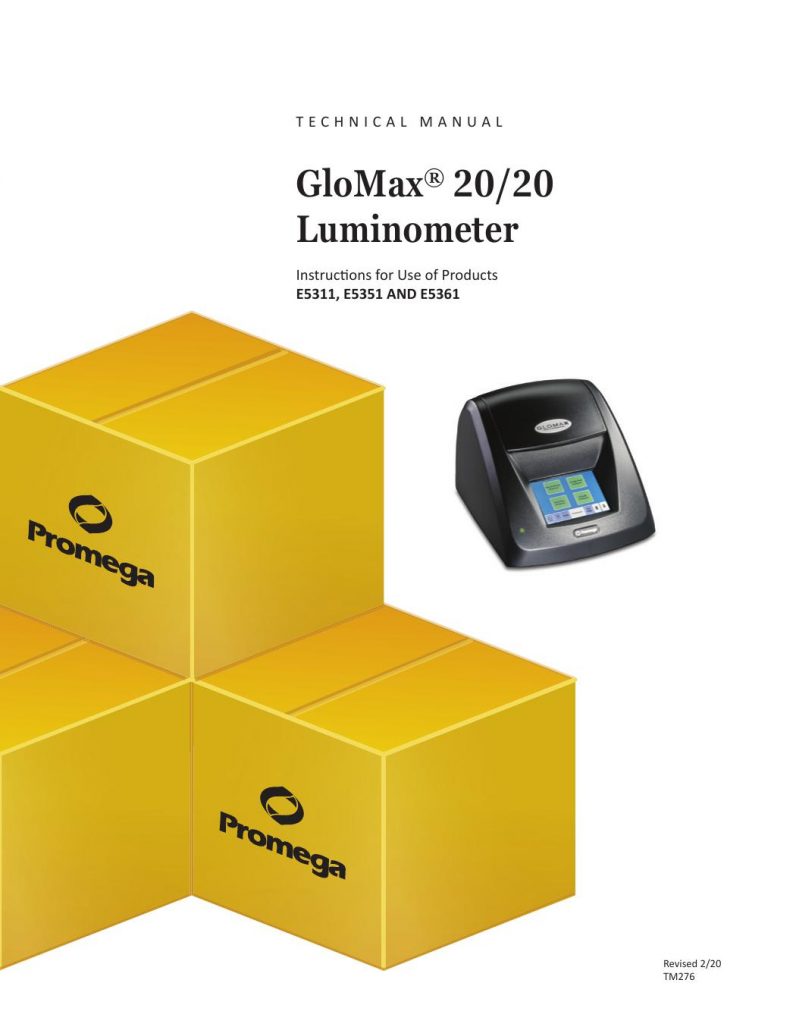 英語(最新版)
英語(最新版)
Revised 2/20 TM276 TECHNICAL MANUAL GloMax® 20/20 Luminometer Instructions for Use of Products E5311, E5351 AND E5361 All technical literature is available at: www.promega.com/protocols/ Visit the web site to verify that you are using the most current version of this Technical Manual. E-mail Promega Technical Services if you have questions on use of this system: techserv@promega.com GloMax® 20/20 Luminometer Promega Corporation · 2800 Woods Hollow Road · Madison, WI 53711-5399 USA · Toll Free in USA 800-356-9526 · 608-274-4330 · Fax 608-277-2516 1 www.promega.com TM276 · Revised 2/20 1. Description………………………………………………………………………………………………………………………..3 1.A. Inspection………………………………………………………………………………………………………………….3 1.B. Precautions ……………………………………………………………………………………………………………….3 2. Product Components ……………………………………………………………………………………………………………4 3. Hardware Overview …………………………………………………………………………………………………………….4 4. Setting up the GloMax® 20/20 Luminometer……………………………………………………………………………..5 4.A. Setup………………………………………………………………………………………………………………………..5 4.B. Software Installation and System Connection …………………………………………………………………….5 5. Operating the GloMax® 20/20 Luminometer …………………………………………………………………………….6 5.A. Touch Screen Basics……………………………………………………………………………………………………..6 5.B. Home Screen ……………………………………………………………………………………………………………..6 5.C. Navigation …………………………………………………………………………………………………………………6 5.D. Running a Promega Protocol ………………………………………………………………………………………….7 5.E. Creating a New Protocol………………………………………………………………………………………………..7 5.F. Kinetic Measurements ………………………………………………………………………………………………….8 5.G. Default Protocol ………………………………………………………………………………………………………….8 5.H. Running a User Protocol ……………………………………………………………………………………………….8 6. Measuring Your Samples ………………………………………………………………………………………………………8 7. Saving Your Protocol……………………………………………………………………………………………………………9 8. Tools……………………………………………………………………………………………………………………………… 10 8.A. Settings ………………………………………………………………………………………………………………….. 10 8.B. Diagnostics …………………………………………………………………………………………………………….. 10 8.C. Using the Light Standard…………………………………………………………………………………………….. 11 8.D. Removing the Light Standard ………………………………………………………………………………………. 11 9. GloMax® 20/20 Luminometer Fluorescent Module…………………………………………………………………… 12 9.A. Installing the Fluorescent Module…………………………………………………………………………………. 12 9.B. Touch Screen Controls ……………………………………………………………………………………………….. 13 9.C. Removing the Fluorescent Module ………………………………………………………………………………… 13 2 Promega Corporation · 2800 Woods Hollow Road · Madison, WI 53711-5399 USA · Toll Free in USA 800-356-9526 · 608-274-4330 · Fax 608-277-2516 TM276 · Revised 2/20 www.promega.com 10. Troubleshooting……………………………………………………………………………………………………………….. 14 11. Appendix………………………………………………………………………………………………………………………… 15 11.A.General Care ……………………………………………………………………………………………………………. 15 11.B.Warranty and Service…………………………………………………………………………………………………. 15 11.C. Specifications ………………………………………………………………………………………………………….. 16 11.D Certificate of Decontamination…………………………………………………………………………………….. 18 11.E. Related Products………………………………………………………………………………………………………. 19 11.F. Summary of Changes………………………………………………………………………………………………….. 19 Promega Corporation · 2800 Woods Hollow Road · Madison, WI 53711-5399 USA · Toll Free in USA 800-356-9526 · 608-274-4330 · Fax 608-277-2516 3 www.promega.com TM276 · Revised 2/20 1. Description The GloMax® 20/20 Luminometer is an ultrasensitive, compact laboratory instrument for measuring luminescent materials. Specifically, the GloMax® 20/20 Luminometer accommodates measurement of firefly and Renilla luciferase for genetic reporter studies and ATP-based biomass analysis, and so is an ideal platform for reading Promega bioluminescent assays. Additionally, the GloMax® 20/20 Luminometer will measure chemiluminescence from both horseradish peroxidase and alkaline phosphatase. The touch screen on the luminometer allows easy setup and operation. The GloMax® 20/20 Luminometer also features optional modules for measuring certain fluorescent materials including fluorescein, Hoescht dye, 4-MU, PicoGreen® dye and RiboGreen® dye. 1.A. Inspection When you receive your luminometer, please inspect the package carefully to make sure all accessories are present. 5418TA 5431TA Power Supply Kit Tube Holder Luminometer USB Cable Figure 1. Standard accessories supplied with the GloMax® 20/20 Luminometer (all models). 1.B. Precautions The GloMax® 20/20 Luminometer is intended for indoor use only. Wipe up spills immediately. The GloMax® 20/20 Luminometer contains sensitive optical components and precision-aligned mechanical assemblies. Avoid rough handling. 13514TA 4 Promega Corporation · 2800 Woods Hollow Road · Madison, WI 53711-5399 USA · Toll Free in USA 800-356-9526 · 608-274-4330 · Fax 608-277-2516 TM276 · Revised 2/20 www.promega.com 2. Product Components PRODUCT SIZE CAT.# GloMax® 20/20 Luminometer 1 each E5311 Includes: • 1 Luminometer • 1 1.5ml Microcentrifuge Tube Holder • 1 USB Cable • 1 Power Supply Kit • 1 Quick Start Guide (FB081) Items Available Separately PRODUCT SIZE CAT.# GloMax® 20/20 Fluorescent Module, UV 1 each E5351 GloMax® 20/20 Fluorescent Module, Blue 1 each E5361 Tripp Lite USB to Serial Adapter 1 each TS2520 3. Hardware Overview Figure 2. Rear view of the GloMax® 20/20 Luminometer. On/Off Switch Power Connector USB Port Serial Port Promega Corporation · 2800 Woods Hollow Road · Madison, WI 53711-5399 USA · Toll Free in USA 800-356-9526 · 608-274-4330 · Fax 608-277-2516 5 www.promega.com TM276 · Revised 2/20 4. Setting up the GloMax® 20/20 Luminometer 4.A. Setup 1. Place the GloMax® 20/20 Luminometer on a flat, level surface. Allow at least 6 inches (16cm) of vertical clearance to open and close the lid. Position the luminometer so that the touch screen faces you. 2. Connect the power supply into the back of the luminometer. 3. Plug the power cord into a wall outlet. See Section 11.C for power requirements. 4. Turn the ON/OFF switch to the “ON” position (Figure 2). Note: Touch screen calibration can drift during shipment. If this happens, touch screen alignment will be affected and buttons may be difficult to press or unresponsive. See Section 8.B for Touch Screen Calibration. 4.B. Software Installation and System Connection To export data from the luminometer to an Excel spreadsheet, you must first install the GloMax® Spreadsheet Interface Software on a PC with an available serial port or USB connector. The GloMax® Spreadsheet Interface Software is compatible with 32-and 64-bit PCs using Windows® 7 Professional Service Pack 1 with either Microsoft® Office 2010 Home and Business Edition (32- and 64-bit versions) or Microsoft® Office 2007 (32-bit version). 1. Download the software from the Promega website: https://www.promega.com/resources/software-firmware/ glomax-systems/glomax-20-20-luminometer/. This will initiate the installation program. When installation is complete, the GloMax® Spreadsheet Interface Software icon will appear on your PC desktop and in the Programs menu. 2. To establish a connection between the luminometer and the PC, connect the USB cable between the luminometer and your PC. If connecting to the PC with a USB/RS-232 adaptor, we recommend using the Tripp-Light, Model# U209-000-R, which can be purchased from Tripp Lite (Cat.# U209-000-R), or from Promega (Cat.# TS2520). When using a USB-Serial adaptor, you may need to download the appropriate computer driver available at: www.tripplite.com. Select the PC COM port in the software using the Select COM port button to establish a connection with the instrument. Alternatively, connect the luminometer to a printer to print the data as they appear onscreen. A thermal printer (Cat.# E2821) is available separately from Promega. 6 Promega Corporation · 2800 Woods Hollow Road · Madison, WI 53711-5399 USA · Toll Free in USA 800-356-9526 · 608-274-4330 · Fax 608-277-2516 TM276 · Revised 2/20 www.promega.com 5. Operating the GloMax® 20/20 Luminometer 5.A. Touch Screen Basics The touch screen monitor on the GloMax® 20/20 Luminometer is sensitive to the light pressure of a fingertip. After turning the luminometer “ON”, the touch screen will automatically light up with the Home Screen. After 15 minutes without activity or user stimulation, the touch screen will hibernate to conserve power. To reactivate, lightly touch the screen once. To select a function, touch the button corresponding to the function once. 5.B. Home Screen The Home Screen (Figure 3) provides orientation for the multiple functions of the GloMax® 20/20 Luminometer. From the Home Screen, you may select “Protocols,” “Tools,” or “Help”. You may also measure luminescent samples from the Home Screen by selecting “Measure Luminescence.” Figure 3. Home screen of the the GloMax® 20/20 Luminometer. 5.C. Navigation A navigation bar at the bottom of the touch screen allows you to access menus quickly. Selecting the “Home” key takes you to the Home Screen. The Help menu is also available from the navigation bar. You may select “Tools” to access the “Tools and Settings” options. Select “Protocols” to access Promega protocols, create a new protocol, access a saved protocol or use the default protocol. 5383TA Promega Corporation · 2800 Woods Hollow Road · Madison, WI 53711-5399 USA · Toll Free in USA 800-356-9526 · 608-274-4330 · Fax 608-277-2516 7 www.promega.com TM276 · Revised 2/20 5.D. Running a Promega Protocol The GloMax® 20/20 Luminometer accommodates the measurement requirements for luminescent assays from Promega. Touch “Run Promega Protocol” from the Protocol Menu (Figure 4), and select the protocol that corresponds to your assay system. For example, if you are using the Steady-Glo® Assay for a luciferase gene reporter study, select “Steady-Glo.” The luminometer will open a Steady-Glo® protocol with the recommended measurement settings automatically programmed. Touch “OK” to accept the parameters and return to the Home Screen. You are now ready to measure your samples. Figure 4. The Protocol Menu. 5.E. Creating a New Protocol If you touch “Create New Protocol,” the GloMax® 20/20 Luminometer prompts you to adjust the integration time (Figure 5). The integration time is another term for the measurement duration. Touch “Integration,” then use the up and down arrow keys to increase or decrease the integration time. When you are finished, touch “Save As” to save your protocol under a specific name of your choice. Alternatively, touch “OK” to return to the Home Screen to measure your samples. The luminometer will automatically name your protocol “New Protocol” and return to the Home Screen. Figure 5. A typical parameters screen.5389TA 5393TA 8 Promega Corporation · 2800 Woods Hollow Road · Madison, WI 53711-5399 USA · Toll Free in USA 800-356-9526 · 608-274-4330 · Fax 608-277-2516 TM276 · Revised 2/20 www.promega.com 5.F. Kinetic Measurements The kinetic measurement feature provides a method for monitoring real-time luminescence. The data point frequency is the rate at which the measurements are taken for a particular luminescent reaction. Access the kinetic measurement options from the Protocol Screen (Figure 5). Touch “Kinetics” to turn Kinetics “ON”. Use the up and down arrow keys to set the frequency of data point collection as well as the number of total data points. The integration time does not apply when the kinetics feature is turned “ON”. Be sure to connect the luminometer to a computer or printer using the RS-232 serial cable to collect the data points during a kinetic protocol. Touch “OK” to save your changes. 5.G. Default Protocol Select “Default Protocol” to measure your sample for an integration of one second. Touch “Default Protocol” to jump directly to the Home Screen. 5.H. Running a User Protocol To access a saved protocol, select “Run User Protocol.” The next screen will display protocols previously saved on the luminometer. Identify and touch the name of your protocol. The next screen will display the parameters of the saved protocol for your review and adjustment. Touch “OK” to go to the Home Screen. 6. Measuring Your Samples The GloMax® 20/20 Luminometer is a bottom-reading luminometer and does not require a minimum sample volume. The sample compartment of the luminometer accommodates 35mm petri dishes and 1.5ml microcentrifuge tubes with a tube holder. 1. If using a microcentrifuge tube, open the lid of the GloMax® 20/20 Luminometer and insert the Microcentrifuge Tube Holder. 2. Place your sample in a microcentrifuge tube, and gently place the tube in the microcentrifuge tube holder. Be sure that the microcentrifuge tube cap is open. Alternatively, you can place a petri dish directly into the sample compartment. 3. Close the lid. 4. (Optional) Touch “Sample ID” to name your sample. Using the keypad, enter the sample name into the name field (Figure 6). You can enter a maximum of 10 characters. Touch “Save” to save the sample ID. 5. Touch “Measure Luminescence” once to begin the protocol sequence. To abort a measurement in progress, touch the screen once. Promega Corporation · 2800 Woods Hollow Road · Madison, WI 53711-5399 USA · Toll Free in USA 800-356-9526 · 608-274-4330 · Fax 608-277-2516 9 www.promega.com TM276 · Revised 2/20 Notes: Do not open the instrument lid while a run is in progress. Touching any part of the screen during measurement will abort the reading. The GloMax® 20/20 Luminometer will report the Relative Luminescence Units (RLU) on the Home Screen. If you are running a Dual-Luciferase® Reporter (DLR™) protocol, the ratio for each set of measurements will also appear. The GloMax™ 20/20 Luminometer will display the status of the last 20 measurements. Use the arrow keys located in the navigation bar to scroll through recent measurements. Note: Measurements are not saved after power down. The instrument display will only show 20 measurements; additional measurements will overwrite the first measurements. For more than 20 measurements, connect the instrument to a PC (Section 4.B). Figure 6. You may name your sample from the Sample ID screen 7. Saving Your Protocol If you wish to store your protocol for future use, touch “Save As” from the Parameters Screen. The Save As screen contains a keypad to name your protocol. Enter the name of your protocol in the Name field. You can enter a maximum of 10 characters for your protocol name. Touch “Save” to store the protocol. You can access the saved protocols from the “Run User Protocol” feature in “Protocols.” You may save up to 18 protocols at one time. 5396TA Figure 7. You can customize and save your protocol for future use. 10 Promega Corporation · 2800 Woods Hollow Road · Madison, WI 53711-5399 USA · Toll Free in USA 800-356-9526 · 608-274-4330 · Fax 608-277-2516 TM276 · Revised 2/20 www.promega.com 8. Tools Use the Tools menu to access “Settings and Diagnostics.” Touch the “Tools” key to reach the menu. 8.A. Settings Contrast The screen contrast adjustment is located under the Settings menu. Use the left and right arrow keys to increase the brightness of the touch screen. Touch “Home” when finished to return to the Home Screen. Reset The reset key is located under the Settings menu. It automatically power cycles the luminometer. The power cycle erases any unsaved protocols and the data on the Home Screen. The reset key is an easy way to restart the luminometer after inserting a Fluorescence Module or the Light Standard. Lid Start The lid start feature is also located under the Settings menu. When lid start is enabled, the luminometer begins measurement immediately after closing the lid. Touch “Lid Start” once to enable the lid start feature. Return to the Tools menu to disable the “Lid Start” feature. 8.B. Diagnostics Touch Screen Calibration Access the screen calibration procedure from the Diagnostics menu. Although the touch screen is calibrated at the factory, it may need recalibration during instrument setup and over time. Contact Promega for more information on screen calibration. If the touchscreen appears nonresponsive and the Diagnostics menu cannot be activated, please see the alternative instructions below. 1. Select “Touch Screen Calibration”. 2. When the screen reads “Please touch the calibration point”, touch the gray box on the + with a rounded object like a pen cap, a stylus or the pointed end of a microcentrifuge or PCR tube. Do not use a pen or anything sharp because this might damage the screen. 3. A second gray box will appear when the first + has been touched. Touch the + in this gray box. 4. Options for saving the calibration will appear. Touch “Apply New Calibration” if the new calibration is correct. Select “Reset To Factory Calibration” or “Abort Calibration” if a mistake is made during the calibration process. Alternatively, the touch screen can be reset to factory calibration settings by powering off the instrument and then placing your finger on the screen during power on. Keep your finger on the screen until the “Home” screen appears. The touch screen should be reset to factory settings. Device Configuration The “Device Configuration” key contains information on the firmware version and other useful information for troubleshooting instrument-related problems. Promega Corporation · 2800 Woods Hollow Road · Madison, WI 53711-5399 USA · Toll Free in USA 800-356-9526 · 608-274-4330 · Fax 608-277-2516 11 www.promega.com TM276 · Revised 2/20 8.C. Using the Light Standard The optional Light Standard is a simple way to check the health status of the GloMax® 20/20 Luminometer before beginning measurement. The Light Standard contains three varying light levels to check the linearity and sensitivity of the GloMax® 20/20 Luminometer. 1. To use, turn the luminometer OFF. 2. Remove the Microcentrifuge Tube Holder from the sample compartment. 3. Insert the Light Standard into the sample compartment (Figure 8). 4. Turn the luminometer “ON”. On the first use of the Light Standard, the Module Identification Screen will appear. Identify the Light Standard. The luminometer will automatically power “OFF”. The GloMax® 20/20 Luminometer will automatically identify the Light Standard for subsequent Light Standard checks. If this is the first use, you will need to turn the luminometer back “ON” to proceed. 5. The GloMax® 20/20 Luminometer will automatically begin the Light Standard protocol. Afterward, the luminometer status will appear on the touch screen. If the status is “Good,” remove the Light Standard and proceed with measurement. Otherwise, contact Promega for information. 8.D. Removing the Light Standard 1. To remove the Light Standard from the GloMax® 20/20 Luminometer, turn the luminometer “OFF”. 2. Grasp and lift the red knob located in the center of the Light Standard to unlock it from the sample compartment. Figure 8. Inserting the Light Standard into the Sample Compartment. 5399MA Light Standard 12 Promega Corporation · 2800 Woods Hollow Road · Madison, WI 53711-5399 USA · Toll Free in USA 800-356-9526 · 608-274-4330 · Fax 608-277-2516 TM276 · Revised 2/20 www.promega.com 9. GloMax® 20/20 Luminometer Fluorescent Module The Fluorescent Module (Cat.# E5351 and E5361) enables measurement and analysis of common fluorophores. The following Fluorescent Modules are available for different excitation and emission wavelengths: • Blue: excitation, 460nm; emission, 515–575nm • UV: excitation, 365–395nm; emission, 440–470nm The type of Fluorescent Module required for a particular assay depends on the excitation and emission wavelengths of the fluorophore or dye. The Fluorescent Module is designed for easy installation and removal. Store the Fluorescent Module in the product case when not in use. Keep liquids, dust and debris away from direct contact with the Fluorescent Module. 9.A. Installing the Fluorescent Module 1. Turn OFF the GloMax® 20/20 Luminometer. 2. Align the metal pins of the Fluorescent Module with the module port inside the luminometer (Figure 9). 3. Slide the Fluorescent Module forward and press down to lock it into place. 4. Turn ON the GloMax® 20/20 Luminometer. 5. If this is the first-time use of the Fluorescent Module, you must identify the type of module. Touch the button that corresponds to the name of the module. If you are not sure of the identification of your module, contact Promega Technical Services. Figure 9. Aligning the Fluorescent Module with the module port. 5399MA Light Standard Module Port Fluorescent Module Promega Corporation · 2800 Woods Hollow Road · Madison, WI 53711-5399 USA · Toll Free in USA 800-356-9526 · 608-274-4330 · Fax 608-277-2516 13 www.promega.com TM276 · Revised 2/20 6. The GloMax® 20/20 Luminometer will automatically turn OFF. 7. Turn ON the luminometer with the module properly installed. The controls specific to the Fluorescent Module will automatically appear on the touch screen. 8. Subsequent installation of the Fluorescent Module will automatically launch the proper touch screen controls. 9.B. Touch Screen Controls Home Screen: From the Home Screen you can access “Help”, “Tools”, “Calibration”, “Mode”, or “Measure Fluorescence.” Touch the “Help” button to access a variety of help topics. Mode: There are two measurement modes for the Fluorescent Module. The Raw Fluorescent mode provides a simple method to measure the fluorescence of a sample without calibration. The Direct Fluorescent mode requires a calibration with one standard and one blank. The Direct Fluorescent mode reports readings in one of several units (i.e., µg/ ml, ng/ml, pg/ml, ppb, ppt or FSU). With a valid calibration, it is not necessary to generate a standard curve to determine the actual concentration of the sample. Calibration: Touch “Calibration” to calibrate the Fluorescent Module with a known standard. Select the units of measurement that correspond to the units of your standard. For example, if your standard is 200ng DNA/ml, select the ng/ml option. Next, enter the final concentration of your standard. We recommend selecting a standard with a concentration similar to a typical sample concentration. Subsequent sample readings reflect the actual concentration. Measurement: Analysis with the Fluorescent Module requires the minicell cuvette. The maximum volume of the minicell is 250µl. The minimum volume is 100µl. Insert the minicell cuvette into the Fluorescent Module. Close the lid and touch the green “Measure Fluorescence” button on the touch screen. After a 5-second measurement time, the result will appear on the touch screen next to the Sample ID. 9.C. Removing the Fluorescent Module 1. Turn OFF the GloMax® 20/20 Luminometer. 2. Unlock the module by pulling up on the red knob. The module will disengage from the luminometer. 3. Carefully remove the Fluorescent Module and store it in the product case. 14 Promega Corporation · 2800 Woods Hollow Road · Madison, WI 53711-5399 USA · Toll Free in USA 800-356-9526 · 608-274-4330 · Fax 608-277-2516 TM276 · Revised 2/20 www.promega.com 10. Troubleshooting For questions not addressed here, please contact your local Promega Branch Office or Distributor. Contact information available at: www.promega.com. E-mail: techserv@promega.com Symptoms Causes and Comments Luminometer not reporting measurements Integration time is set to “0” seconds. Touch “Parameters” on the touch screen and increase the integration time. Touch screen blank or not responsive Sample has saturated luminometer. Turn the luminometer “OFF.” Wait 5 seconds, and then turn the luminometer “ON.” Fingerprints on touch screen Turn the luminometer “OFF,” then use a laboratory tissue dampened with 70% ethanol to clean the touch screen. Touch screen is misaligned, requiring selection Touch screen requires calibration. Turn OFF the GloMax® outside the button area for the luminometer to 20/20 Luminometer. Touch the luminometer screen with one respond finger. Keep the finger on the screen and turn the power ON. Continue touching the GloMax® 20/20 Luminometer screen until the “Home” screen appears. (Also see Section 8.B, Touch Screen Calibration. Excel does not open. Excel is not installed on the PC. Make sure Microsoft® Excel is installed on your PC and activated. The GloMax® Software cannot find Excel on the PC. Open Excel from the Programs menu on the PC and then open the GloMax® Spreadsheet Interface Software. Both green lights are on, but data fail to The wrong COM port is selected. Click “Stop,” then click on the appear in Excel COM button to change the COM port. Luminometer is not connected to the PC. Check the USB or RS-232 connection between the luminometer and the PC. In some cases, another program may have reserved the COM port and locked out the GloMax® Spreadsheet Interface Software. New data not reporting to Excel There is an editing process occuring within an Excel spreadsheet cell. Save the data currentl displayed in Excel, then restart the GloMax® Luminometer and begin collecting new data. In future, wait until all the data are collected before editing the Excel spreadsheet. The software does not install. The PC allows only administrators to install new software. Log in as Administrator, then install the software or contact your internal computer support desk. The software does not open. The software was not installed properly. Log in as Administrator. Remove the software and re-install. Promega Corporation · 2800 Woods Hollow Road · Madison, WI 53711-5399 USA · Toll Free in USA 800-356-9526 · 608-274-4330 · Fax 608-277-2516 15 www.promega.com TM276 · Revised 2/20 11. Appendix 11.A.General Care Proper care for the GloMax® 20/20 Luminometer ensures accurate measurements and preserves sensitivity. • Do not spill liquids into the sample compartment. Wipe up any spills immediately. • Periodically wipe off the outside of the instrument with a cloth dampened in deionized water or 70% ethanol. Do not use solvents or abrasive cleaners. Take caution when cleaning the touch screen. Use a laboratory tissue dampened with 70% ethanol to remove fingerprints. • Do not open the lid while a measurement is in progress. This action may damage the light detector. 11.B.Warranty and Service The GloMax® 20/20 Luminometer comes with a one-year warranty from Promega. Additional warranty is available. For more information contact Promega Technical Services. Contact information is available on the web at: www.promega.com. E-mail: techserv@promega.com To obtain service during the warranty period, please take the following steps: 1. Contact Promega Technical Services. 2. Carryout minor adjustments or tests as suggested by your Technical Services contact. 3. If it is determined that the instrument should be returned for repair, Promega Technical Services will arrange for service by an authorized GloMax® service agent. You will be issued a Promega return authorization number. Note: YOU MUST OBTAIN an Promega return authorization number before returning a luminometer for service. 4. Before returning the luminometer, you will be reponsible for cleaning it and providing a Certificate of Decontamination (see Section 11.D) 16 Promega Corporation · 2800 Woods Hollow Road · Madison, WI 53711-5399 USA · Toll Free in USA 800-356-9526 · 608-274-4330 · Fax 608-277-2516 TM276 · Revised 2/20 www.promega.com 11.C. Specifications Performance Specifications Detection Limit: Better than 700 molecules of luciferase Linear Dynamic Range: Greater than 8 decades Sample Adaptor: Holds 1.5ml microcentrifuge tube Detector: Bottom-reading Photomultiplier Tube (PMT) Spectral Response Range: 350–650nm Peak Wavelength: 420nm Injectors: One or Two Automatic Injectors (optional) Injection Volume: Selectable between 25 and 300µl (±3µl) %CV: less than 2% Technical Specifications Data Output: 100% ASCII format through a 9-pin RS-232 serial cable at 9600 baud or USB output Spreadsheet Software Interface: Compatible with 32-and 64-bit PCs using Windows® 7 Professional Service Pack 1 with either Microsoft® Office 2010 Home and Business Edition (32- and 64-bit versions) or Microsoft® Office 2007 (32-bit version) Power: 0.5A @ 100–240V, 50–60Hz (universal) Dimensions: 12.92 D × 10.44 W × 8.42” H (32.82 x 26.52 x 21.39cm) Weight: 8.1 lb. (3.65kg) Warranty: One year Promega Corporation · 2800 Woods Hollow Road · Madison, WI 53711-5399 USA · Toll Free in USA 800-356-9526 · 608-274-4330 · Fax 608-277-2516 17 www.promega.com TM276 · Revised 2/20 CE Compliance: Pollution degree 2 Installation category II Indoor use only Mains supply voltage fluctuations are not to exceed ±10 percent of the nominal supply voltage This instrument complies with the requirements of the EU Directives for electromagnetic compatibility (EMC Directive) and electrical safety (the LVD). Compliance with the relevant Directives was demonstrated by third-party testing to the appropriate EN and IEC standards. The product bears the CE mark on its label as evidence of compliance, and an EU Declaration of Conformity for the product is available from Promega on request. Environmental Requirements Shipping and Storage Conditions: 4–50°C, under noncondensing conditions, 20-75% humidity Operating Conditions: 60–105 °F (15–40°C), 20-75% humidity Operating Altitude Conditions: less than 2,000 meters above sea level 18 Promega Corporation · 2800 Woods Hollow Road · Madison, WI 53711-5399 USA · Toll Free in USA 800-356-9526 · 608-274-4330 · Fax 608-277-2516 TM276 · Revised 2/20 www.promega.com 11.D Certificate of Decontamination Disinfection and decontamination are required before shipping the instrument and instrument accessories for repair. Instruments returned for service must be accompanied by a signed and dated Certificate of Decontamination, which must be attached to the outside packaging of the instrument. 1. Clean the optical head according to the instructions in Section 11.A Failure to confirm disinfection and decontamination will result in decontamination charges before the instrument will be serviced. Select either (A) or (B): A. I confirm that the returned items have not been contaminated by body fluids or by toxic, carcinogenic, radioactive, or other hazardous materials. B. I confirm that the returned items have been decontaminated and can be handled without exposing personnel to health hazards. Circle the type of material used in the instrument: Chemical Biological Radioactive** Briefly describe the decontamination procedure performed: Date: Place: Signature: Name (block capital letters): ** The signature of a Radiation Safety Officer is also required if the instrument was used with radioactive materials. This instrument is certified by the undersigned to be free of radioactive contamination. Date: Place: Signature: Name (block capital letters): Promega Corporation · 2800 Woods Hollow Road · Madison, WI 53711-5399 USA · Toll Free in USA 800-356-9526 · 608-274-4330 · Fax 608-277-2516 19 www.promega.com TM276 · Revised 2/20 11.E. Related Products GloMax® 20/20 Accessories Product Size Cat.# GloMax® 20/20 Light Standard 1 each E5341 GloMax® 20/20 Fluorescent Module, UV 1 each E5351 GloMax® 20/20 Fluorescent Module, Blue 1 each E5361 GloMax® 20/20 Test Tube Holder, 1.5ml Tubes 1 each E5371 GloMax® 20/20 Replacement Power Supply 1 each E5411 Thermal, Serial Printer and Cable, Universal Power 1 each E2821 Tripp Lite USB to Serial Adapter 1 each TS2520 Microplate Readers Product Size Cat.# GloMax® Discover System (Multimode Plate Reader) 1 each GM3000 GloMax® Navigator System (Microplate Luminometer) 1 each GM2000 Luminescent Assays Please visit www.promega.com for complete listings of Luciferase Reporter Assays, Cell Health Assays and Cell Signaling Assays. 11.F. Summary of Changes The following changes were made to the 2/20 revision of this document: 1. Discontinued GloMax® 20/20 models with auto-injectors (Cat.# E5321 and E5331) were removed from the document. 2. USB cable was added to the components supplied with the instrument. 3. Section 11.C (Specifications) was updated. © 2000–2020 Promega Corporation. All Rights Reserved. GloMax is a registered trademark of Promega Corporation. Kimwipes is a registered trademark of Kimberly-Clark Corporation. Microsoft and Windows are registered trademarks of Microsoft Corporation. PicoGreen and RiboGreen are registered trademarks of Molecular Probes, Inc. Products may be covered by pending or issued patents or may have certain limitations. Please visit our Web site for more information. All prices and specifications are subject to change without notice. Product claims are subject to change. Please contact Promega Technical Services or access the Promega online catalog for the most up-to-date information on Promega products.
