GloMax®-Multi Detection System INSTRUCTIONS FOR USE OF PRODUCTS E7031, E7041, E7051, E7061, E7071 AND E7081.英語(最新版)
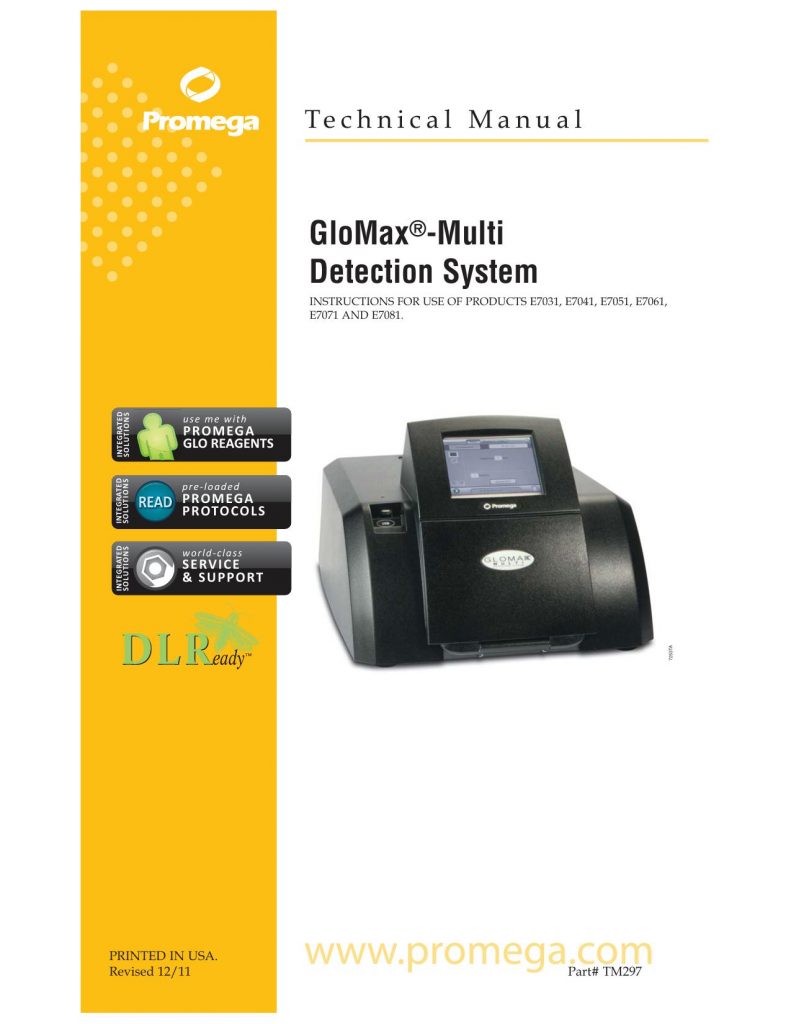
Technical Manual INTEGRATED SOLUTIONS world-class SERVICE & SUPPORT INTEGRATED SOLUTIONS pre-loaded PROMEGA PROTOCOLS INTEGRATED SOLUTIONS use me with PROMEGA GLO REAGENTS GloMax®-Multi Detection System INSTRUCTIONS FOR USE OF PRODUCTS E7031, E7041, E7051, E7061, E7071 AND E7081. PRINTED IN USA. Revised 12/11 Part# TM297 7253TA Promega Corporation · 2800 Woods Hollow Road · Madison, WI 53711-5399 USA Toll Free in USA 800-356-9526 · Phone 608-274-4330 · Fax 608-277-2516 · www.promega.com Printed in USA. Part# TM297 Revised 12/11 Page 1 1. Description…………………………………………………………………………………………….3 A. Inspection…………………………………………………………………………………………………4 B. Setup………………………………………………………………………………………………………..4 C. Precautions ………………………………………………………………………………………………5 2. Product Components……………………………………………………………………………..6 3. Hardware Overview ………………………………………………………………………………7 4. Touch Screen Basics ………………………………………………………………………………8 A. Buttons and Icons on the “Instrument Control” Screen……………………………8 B. Buttons on the “Read” Screen ………………………………………………………………….9 C. Buttons on the “Results” Screen …………………………………………………………….10 D. Buttons on the “Tools” Screen………………………………………………………………..10 E. Terminology Used in Parameter Settings……………………………………………….11 5. “Home” Screen…………………………………………………………………………………….12 6. Protocol Management ………………………………………………………………………….13 A. Modifying a Saved Protocol …………………………………………………………………..14 7. Instrument Control………………………………………………………………………………16 A. Plate Mapping………………………………………………………………………………………..16 B. Accessing the Interior of the Instrument ………………………………………………..17 8. Luminometer Operation………………………………………………………………………18 A. General Information……………………………………………………………………………….18 B. Microplate Sample Tray Cover ………………………………………………………………18 C. PMT Activation………………………………………………………………………………………18 D. Starting a Run ………………………………………………………………………………………..19 E. Kinetic Mode ………………………………………………………………………………………….20 F. Kinetic Parameters …………………………………………………………………………………21 G. Running the Standard Light Plate Protocol ……………………………………………21 9. Absorbance Photometer Operation……………………………………………………..21 A. General Information……………………………………………………………………………….21 B. Optical Filters Wheel………………………………………………………………………………22 C. Starting a Run ………………………………………………………………………………………..23 D. Ratiometric Assay…………………………………………………………………………………..24 GloMax®-Multi Detection System All technical literature is available on the Internet at: www.promega.com/tbs/ Please visit the web site to verify that you are using the most current version of this Technical Manual. Please contact Promega Technical Services if you have questions on use of this system. E-mail: techserv@promega.com 10. Fluorometer Operation ………………………………………………………………………..24 A. General Information……………………………………………………………………………….24 B. Optical Wavelengths and Commonly Used Fluorophores……………………..25 C. Starting a Run ………………………………………………………………………………………..25 D. Switching Fluorescence Optical Kits ………………………………………………………26 11. Repeat Runs ………………………………………………………………………………………..27 A. Repeat Runs Parameters…………………………………………………………………………27 B. Viewing Repeat Runs Data on the “Results” Screen ………………………………28 12. Data Management and Transfer………………………………………………………….29 A. Viewing the Data in the “Results” Screen………………………………………………29 B. Luminescence Data ………………………………………………………………………………..30 C. Absorbance Data…………………………………………………………………………………….30 D. Fluorescence Data…………………………………………………………………………………..31 E. Multiplexing…………………………………………………………………………………………..31 F. Transferring Data …………………………………………………………………………………..32 13. Connecting to a PC ………………………………………………………………………………33 A. General Information……………………………………………………………………………….33 B. System Requirements …………………………………………………………………………….33 C. File Locations …………………………………………………………………………………………33 D. Installing Microsoft® .NET Framework version 2.0 (x86) ……………………….34 E. Installing the Drivers for the GloMax®-Multi Detection System…………….34 F. Connecting to a PC Using a USB Cable………………………………………………….36 G. Connecting to a PC Using an RS-232 Serial Cable ………………………………….36 H. Disconnecting from a PC………………………………………………………………………..37 14. Detection Module Installation…………………………………………………………….37 A. Luminescence Module……………………………………………………………………………37 B. Fluorescence Module ……………………………………………………………………………..37 C. Absorbance Module ……………………………………………………………………………….39 15. Injector System Installation and Operation………………………………………..41 A. Injector System Components………………………………………………………………….41 B. Installation Procedure…………………………………………………………………………….42 C. Injector System Operation………………………………………………………………………45 16. Tools …………………………………………………………………………………………………….47 A. System Information………………………………………………………………………………..48 B. Event Log……………………………………………………………………………………………….49 C. Sound Control………………………………………………………………………………………..49 D. Setting the Time and Date………………………………………………………………………49 E. Updating Software …………………………………………………………………………………49 F. Updating Firmware………………………………………………………………………………..50 G. External PC Control ……………………………………………………………………………….50 Promega Corporation · 2800 Woods Hollow Road · Madison, WI 53711-5399 USA Toll Free in USA 800-356-9526 · Phone 608-274-4330 · Fax 608-277-2516 · www.promega.com Part# TM297 Printed in USA. Page 2 Revised 12/11 17. Maintenance…………………………………………………………………………………………51 A. General Instrument Care………………………………………………………………………..51 B. General Cleaning ……………………………………………………………………………………51 C. Touch Screen Care………………………………………………………………………………….52 D. Realigning the Microplate Sample Tray Cover ………………………………………52 E. Cleaning the Injectors …………………………………………………………………………….53 F. Cleaning the Waste Collection Tray……………………………………………………….54 G. Replacing Injector Tips …………………………………………………………………………..54 H. Inserting Injector Tip Assembly……………………………………………………………..55 I. Removing or Replacing Inlet and Outlet Plastic Tubing ………………………..55 J. Removing or Replacing Stainless Steel Tubing ………………………………………55 18. Troubleshooting…………………………………………………………………………………..56 A. Table of Error Messages …………………………………………………………………………56 B. Table of Common Problems …………………………………………………………………..59 19. Appendix ……………………………………………………………………………………………..61 A. Specifications………………………………………………………………………………………….61 B. Warranty and Service …………………………………………………………………………….62 C. Certificate of Decontamination ………………………………………………………………63 D. Related Products…………………………………………………………………………………….64 1. Description The GloMax®-Multi Detection System is an expandable multimode reader with unbeatable performance. Each detection mode has dedicated optics for the highest versatility without sacrificing performance. The GloMax®-Multi Detection System can be used as a reader dedicated to a single mode or as a multimode reader. As your application needs expand, the system can easily accept the add-on modules, which offer additional detection modes. This flexibility allows you to customize the system to fit your laboratory needs. Promega Corporation · 2800 Woods Hollow Road · Madison, WI 53711-5399 USA Toll Free in USA 800-356-9526 · Phone 608-274-4330 · Fax 608-277-2516 · www.promega.com Printed in USA. Part# TM297 Revised 12/11 Page 3 1.A. Inspection Upon receiving the GloMax®-Multi Detection System, inspect it carefully for any damage to the exterior such as scratches and/or dents. Make certain all accessories are included. Refer to the checklist shipped with the instrument for order-specific items. Save all packaging materials, if possible, in case the instrument needs to be returned for service. Figure 1. The complete GloMax®-Multi Detection System. A. GloMax®-Multi Instrument. B. Power cord. C. Power Supply Brick, 24V, 60W. D. USB Flash Drive, 2GB. E. Fluorescence Optical Kit (included with Fluorescence Module). F. Luminescence Standard Light Plate (optional). G. Non-sterilized black or white 96-well plate. H. Waste Collection Tray (included with injector system). I. Outlet Injector Tube Assembly (included with injector system). J. DB-15 Serial Cable (included with injector system). K. Injector System (optional). 1.B. Setup 1. Place the GloMax®-Multi Detection System on a flat, level surface. Leave at least 7.5 inches (19cm) of clearance in front of the instrument to allow the instrument door to open without hindrance. Position the instrument so that the touch screen faces outward. 2. Manually open the instrument door and remove the foam packing from the inside of the instrument. The packing material is used to secure the optical heads and Microplate Sample Tray during shipping. Caution: Remove all of the foam packaging from inside the instrument before initial power up. Failure to do so may damage the electronics. 3. Plug the power cord into the power connector on the back panel of the instrument (Figure 3). Plug the power supply brick into a power outlet. For power specifications, refer to Section 19.A. 4. Turn on the GloMax®-Multi Detection System. The power switch is located on the back panel next to the power connector. Promega Corporation · 2800 Woods Hollow Road · Madison, WI 53711-5399 USA Toll Free in USA 800-356-9526 · Phone 608-274-4330 · Fax 608-277-2516 · www.promega.com Part# TM297 Printed in USA. Page 4 Revised 12/11 6996TA I. K. J. G. H. F. E. D. C. B. A. ! 5. Look for an LED light to come on within one minute. The light is located to the left of the touch screen and indicates when the instrument is initialized. 6. After warming up, the touch screen will activate and default to the “Home” screen. If the optional injector system was included with the purchase of the instrument, refer to Section 15 for installation and operation instructions. 1.C. Precautions Keep the instrument door closed when access to the interior of the instrument is not needed. Leaving the door open for an extended period of time will result in damage to the Photomultiplier Tube (PMT) due to light exposure, dust accumulating on the mechanical parts, or physical damage due to accidentally bumping the open door. Important: Do not leave the instrument door open when the instrument is not in use. The GloMax®-Multi Detection System is intended for indoor use only. Wipe up any spills immediately. The reader contains sensitive optical components and precision-aligned mechanical assemblies. Avoid rough handling. The maximum volume recommended for a typical 96-well plate is 250µl/well. Do not place more than the recommended volume in each well. Overfilling of wells may lead to spills and/or damage the gaskets of the Microplate Sample Tray Cover. The sample residue can cause the optical head to malfunction. If any moisture appears on the Microplate Sample Tray Cover, clean the optical lens, the mask, and the interior of the instrument. See Section 17 for general care and cleaning instructions. Note: Turn the instrument off any time you access the interior, install detection modules, or clean the injectors. Periodically inspect the injector tip(s) (if installed) for bending or damage. Promptly replace them when needed to avoid leaks onto the Microplate Sample Tray Cover. Warning: Do not use bent or damaged injector tips. Check the tips periodically and replace as needed. Promega Corporation · 2800 Woods Hollow Road · Madison, WI 53711-5399 USA Toll Free in USA 800-356-9526 · Phone 608-274-4330 · Fax 608-277-2516 · www.promega.com Printed in USA. Part# TM297 Revised 12/11 Page 5 ! ! ! 2. Product Components Product Size Cat.# GloMax®-Multi Base Instrument 1 each E7031 Single Injector System for GloMax®-Multi Detection System 1 each E7071 Dual Injector System for GloMax®-Multi Detection System 1 each E7081 Cat.# E7031 cannot be sold separately and must be purchased with at least one detection module (Cat.# E7041, E7051 or E7061; below). Cat.# E7031 includes: • 1 GloMax®-Multi Base Instrument • 1 Power Cord • 1 Power Supply Brick, 24V, 60W • 1 USB Flash Drive, 2GB Cat.# E7071 includes: • 1 Single Syringe Injector Pump • 1 Connection Cable • 1 Tubing Assembly • 5 Injector Tips • 1 Waste Collection Tray Cat.# E7081 includes: • 1 Double Syringe Injector Pump • 1 Connection Cable • 2 Tubing Assembly • 5 Injector Tips • 1 Waste Collection Tray Available Separately Product Size Cat.# GloMax®-Multi Luminescence Module 1 each E7041 GloMax®-Multi Fluorescence Module 1 each E7051 GloMax®-Multi Absorbance Module 1 each E7061 GloMax® Luminometer Light Plate 1 each E6531 GloMax®-Multi Detection System External PC Connect 1 each E8916 Promega Corporation · 2800 Woods Hollow Road · Madison, WI 53711-5399 USA Toll Free in USA 800-356-9526 · Phone 608-274-4330 · Fax 608-277-2516 · www.promega.com Part# TM297 Printed in USA. Page 6 Revised 12/11 3. Hardware Overview Figure 2. Front view of the GloMax®-Multi Detection Instrument. Figure 3. Rear view of the GloMax®-Multi Detection Instrument. Promega Corporation · 2800 Woods Hollow Road · Madison, WI 53711-5399 USA Toll Free in USA 800-356-9526 · Phone 608-274-4330 · Fax 608-277-2516 · www.promega.com Printed in USA. Part# TM297 Revised 12/11 Page 7 7263TA 6998TA RS232 serial port (connect to the serial port of your computer) USB port Injector system connection Power connection On/Off switch 4. Touch Screen Basics The touch screen is sensitive to the light pressure of a fingertip. It is not necessary to use a stylus. To select a function, touch the corresponding button once. Do not touch the LCD screen with any sharp object, pen, pencil, or marker as these may cause permanent damage. Avoid spilling any liquid onto or near the touch screen. A sleep mode is initiated after 15 minutes with no activity or user stimulation of the touch screen. Lightly touch the LCD screen once to reactivate it. 4.A. Buttons and Icons on the “Instrument Control” Screen Promega Corporation · 2800 Woods Hollow Road · Madison, WI 53711-5399 USA Toll Free in USA 800-356-9526 · Phone 608-274-4330 · Fax 608-277-2516 · www.promega.com Part# TM297 Printed in USA. Page 8 Revised 12/11 7026TA • Home Screen. 7027TA • Help Screen. 7028TA • Opens and closes the instrument door. • Changes to a “Stop” button when a run is in progress. • Touch the “Stop” button to cancel a run, if needed. 7029TA • Selects one of the three screens in the Instrument Control Screen. 7030TA • Instrument Status bar (above). 7031TA • Plate icon, visible when a microplate or a Waste Collection Tray is detected inside the instrument. • Icon turns dark when a microplate has been read. 7032TA • Detection Mode icon. • A gray icon indicates which detection modules are installed. • A black icon indicates the active module. 7033TA • Indicates the instrument is ready to begin a run. 7034TA • Indicates one or two injectors are installed. 7035TA • Visible when a USB flash drive is detected. • Icon turns dark when files have been saved to the USB flash drive. 4.B. Buttons on the “Read” Screen Promega Corporation · 2800 Woods Hollow Road · Madison, WI 53711-5399 USA Toll Free in USA 800-356-9526 · Phone 608-274-4330 · Fax 608-277-2516 · www.promega.com Printed in USA. Part# TM297 Revised 12/11 Page 9 7090TA • “Detection Mode” button. • Touch the button to toggle between luminescence, fluorescence, and absorbance capabilities. 7091TA • “Protocol” button. • Touch the white text button to see the list of preset and user-defined protocols. 7094TA • “Plate Mapping” button and well selection indicator. • Touch the button to specify which wells are to be read. • Green wells are selected for reading. • Gray wells are deselected and will not be read. 7036TA • In Luminescence mode, this button enables “Kinetic Mode”. 7037TA • In Absorbance mode, the “Wavelength” button enables single or dual wavelengths. 7038TA • Starts a run. 7039TA • Activates the PMT before starting a luminescence run. • PMT activation is required before the first luminescence run of the day. 7040TA • The “Setup” button appears when injectors are connected. • Prepares the injector(s) for a prime, a flush, and a reverse purge. 7041TA • Touch one of the “Injector” buttons to activate the injector(s). • Green indicates the injector is selected. • Gray indicates the injector is deselected. 7042TA • Button for keypad entry. • Used in the “User Protocol” screen to enter a protocol name. 7043TA • Deletes a user-defined protocol. 4.C. Buttons on the “Results” Screen 4.D. Buttons on the “Tools” Screen Promega Corporation · 2800 Woods Hollow Road · Madison, WI 53711-5399 USA Toll Free in USA 800-356-9526 · Phone 608-274-4330 · Fax 608-277-2516 · www.promega.com Part# TM297 Printed in USA. Page 10 Revised 12/11 7052TA • Displays instrument-related information. 7051TA • Transfer instrument event log in .txt format through the USB port to a USB flash drive. 7053TA • Sound on/off. 7054TA • Set time and date. 7055TA • Port setting for PC Connectivity. • Visible on the PC version of the software. 7056TA • Use to update software versions. 7057TA • Switches control of the instrument to a PC. • Once switched, the PC has full control of the instrument and stores all the data collected on the PC’s hard drive. 7044TA • Displays a list of the 50 most recent results files. 7045TA • Use the “Up” and “Down” buttons to scroll through the 50 most recent results. 7046TA • Use the “Right” and “Left” arrow buttons to scroll the wells in columns 1–12. 7047TA • When viewing Absorbance results, the button toggles between the different data formats: OD, %T, and %A. 7048TA • Toggles through the sets of results generated from repeat runs. 7049TA • “Plate View” button shows the full or partial view of the results in a multiwell format. 7050TA • Displays the results as a ratio. • See Section 12 for ratio calculations. 7051TA • Copies .csv formatted results files to a USB flash drive. 4.E. Terminology Used in Parameter Settings Integration: The duration of measurement per well ranging from 0.1 to 10 seconds in 0.1-second increments. In assays where noise is much lower than signal, a 1-second integration time will yield the same sensitivity as a 10- second integration time. Unless specified by the assay protocol, a 1-second integration time should be sufficient. Volume: The volume injected into each well ranges from 25–200µl in 5µl increments. Determine the sample volume per well before selecting an injection volume. Although the maximum volume of a typical 96-well plate is 300µl, the recommended maximum volume per well for use with this instrument is 250µl. Overfilling a well will result in spills and possible damage to the instrument. Delay: The number of seconds between injecting the reagent and taking a measurement. Setting a delay after the injection will allow flash-type luminescence to fully actualize before a reading. The minimum delay value is 0.5 seconds in 0.1-second increments. Wavelength: Selects one or two Absorbance filters from a list. Optical Kit: Selects a Fluorescence Optical Kit from a list. Reading: The number of times a sample plate is read. The number of reads can be set between 1 and 99. Period: The time interval between readings of the same well ranging from 1 to 120 minutes in 1-minute increments. Prime: The injector and tubing are rinsed and filled with the reagent. Flush: The protocol used to clean the injector system after a run. The recommended flush protocol consists of steps for washing with deionized water, 70% ethanol, deionized water, and then air-drying. Reverse Purge: The protocol retrieves any unused reagent from the injector system. After a run, this protocol can be used to push the reagent back into the reagent bottle to reduce waste. Preset Protocols: A set of popular assay protocols preloaded into the instrument for user convenience. These protocols cannot be renamed or deleted. A user-modified version can be saved by touching the “User” button on the “Protocol” screen. User Protocols: Protocols created by the user, which can be retrieved later. All parameters including the plate well mapping are saved. These protocols can be modified, renamed or deleted. Promega Corporation · 2800 Woods Hollow Road · Madison, WI 53711-5399 USA Toll Free in USA 800-356-9526 · Phone 608-274-4330 · Fax 608-277-2516 · www.promega.com Printed in USA. Part# TM297 Revised 12/11 Page 11 5. “Home” Screen Figure 4. “Home” Screen. The “Home” screen contains four options: • New Protocol: Launches the wizard to set up a new protocol. • Select Protocol: Launches the wizard to select preprogrammed protocols from a list. • Instrument Control: Instrument setup, managing results and managing the instrument. • Help Topics: Covers informational topics. From any of the Protocol wizards, return to the Home screen by touching the “Cancel” button. In the Instrument Control screen, use the “Home” button found at the bottom left of the touch screen. Figure 5. “Home” button. Promega Corporation · 2800 Woods Hollow Road · Madison, WI 53711-5399 USA Toll Free in USA 800-356-9526 · Phone 608-274-4330 · Fax 608-277-2516 · www.promega.com Part# TM297 Printed in USA. Page 12 Revised 12/11 7267TA 7026TA 6. Protocol Management The GloMax®-Multi Detection System is designed to be easy to use straight out of the box. The GloMax®-Multi Detection System has a built-in PC. This gives the instrument the capability of creating, storing and retrieving user-defined protocols. The preset protocols contain run parameters for Promega and other routine luminescence, fluorescence and absorbance assays. The protocol wizards guide you in setting up all required parameters for a run. At the end of the wizards, insert the sample plate then touch the “Start” button. Figure 6. Protocol options on the Home screen. On the Home screen, there are two protocol selection buttons: • New Protocol: Allows you to create new protocols. Touching this button launches the New Protocol wizard. It guides you through a series of steps to define a protocol. After completing the wizard, you may save the protocol under the User list of protocols. • Select Protocol: Allows you to retrieve stored protocols. There are two types of stored protocols: Preset and User. The convenient preset protocols are permanently stored on the instrument and cannot be renamed or deleted. However, a modified version of these preset protocols can be saved into the User protocol list. Customized User protocols can be modified, renamed or deleted at any time. Promega Corporation · 2800 Woods Hollow Road · Madison, WI 53711-5399 USA Toll Free in USA 800-356-9526 · Phone 608-274-4330 · Fax 608-277-2516 · www.promega.com Printed in USA. Part# TM297 Revised 12/11 Page 13 7059TA 6.A. Modifying a Saved Protocol 1. From the “Home” screen, touch the “Instrument Control” button, then touch the “Read” button. See Figure 7, A. 2. Select a Detection Mode: Luminescence, Fluorescence or Absorbance. Touch the white text button to toggle between the different modes. See Figure 7, B. Figure 7. The Read Screen within the Instrument Control Screen. 3. Touch the white text button with the protocol name to see the list of available options. See Figure 7, C. 4. Select a protocol from the Preset or User list and touch the “OK” button. See Figure 8. Figure 8. List of preset protocols. 5. To modify the desired parameter(s), touch the white numeric button next to the parameter label. Make the desired change, then touch the “OK” button. Promega Corporation · 2800 Woods Hollow Road · Madison, WI 53711-5399 USA Toll Free in USA 800-356-9526 · Phone 608-274-4330 · Fax 608-277-2516 · www.promega.com Part# TM297 Printed in USA. Page 14 Revised 12/11 7060TA B C A 7061TA 6. Touch the “Plate” button and select the wells to be read. Green indicates a well is selected, and gray indicates a well is deselected. Note: Well selections are linked to a protocol. Before running any protocol, always verify the wells to be read. 7. To run the modified protocol under the current name, touch the “Start” button. 8. To save the modified protocol: a. Touch the white text button with the protocol name. See Figure 7, C. b. Touch the “Yes” button in the dialog box. c. To save the protocol under the same name, touch the “Save” button. d. To save the protocol under a new name, touch the “Edit” button. Use the activated keypad to enter the new name and touch the “OK” button when editing is complete. Then touch the “Save” button to save the renamed protocol. e. Modified protocols are saved in the User list. See Figure 9. Figure 9. User-defined protocols list. 9. To delete a protocol from the User list, highlight the protocol, then touch the “Delete” button. Protocols from the preset list cannot be deleted. Promega Corporation · 2800 Woods Hollow Road · Madison, WI 53711-5399 USA Toll Free in USA 800-356-9526 · Phone 608-274-4330 · Fax 608-277-2516 · www.promega.com Printed in USA. Part# TM297 Revised 12/11 Page 15 7062TA ! 7. Instrument Control The “Instrument Control” screen is used to set parameters for a run. These include selecting wells on a sample plate, setting up the injector system, managing the results, managing the system tools and accessing the interior of the instrument. 7.A. Plate Mapping Figure 10. Plate Mapping screen. • The instrument reads from A1 to A12, B1 to B12, etc. The read speed is similar in the horizontal and vertical reading direction. • Touch the “Plate” button to open the Plate Mapping screen. Select wells to be read. Green indicates a well is selected. Gray indicates a well is deselected. “REF” indicates a reference well (for the absorbance mode). • The message box below the wells summarizes the well selection. • Touch the “OK” button to continue with the changes made in the Plate Mapping screen. Touch the “X” button to cancel any changes made. • The wells selected to be read are saved with each protocol setting. When using a saved protocol, make sure the well selection is set to read the wells containing your samples. Well Selection Wells: To select or deselect a well, touch the well to toggle between green and gray colored wells. In absorbance mode, you can also toggle to “REF” for reference wells (Figure 11). Rows and Columns: To select or deselect a whole row or column, touch the corresponding number or letter. Hold down the button and drag to make changes for an entire row or column. Promega Corporation · 2800 Woods Hollow Road · Madison, WI 53711-5399 USA Toll Free in USA 800-356-9526 · Phone 608-274-4330 · Fax 608-277-2516 · www.promega.com Part# TM297 Printed in USA. Page 16 Revised 12/11 7063TA Plate: When the “All” button is touched, the entire plate toggles between selected and deselected. Reminder: To run a protocol, at least one microplate well must be selected. Selecting Reference Wells (Absorbance Mode Only) Figure 11. Well options as seen in Absorbance Mode. Reference wells are optional in absorbance mode. The detection mode needs to be set to Absorbance to enable this feature. Touch a well to toggle between selected, deselected, and reference (“Ref”). Reference wells need to be selected individually. Selecting by column or row does not have the option to toggle to reference. Readings taken from Reference wells are used as a blank. If more than one well is selected as a Reference, an average of the values from these wells are applied to each of the readings. 7.B. Accessing the Interior of the Instrument Touch the “Door” button to open and close the instrument door. The Microplate Sample Tray automatically extends and retracts when the “Door” button is touched. If the optional Microplate Sample Tray Cover is installed, it will also automatically open and close with the Microplate Sample Tray. Note: Do not use force to close the Microplate Sample Tray Cover. Opening the instrument door while the Microplate Sample Tray is in motion will cause it to stop. When it is necessary to access the instrument interior, turn off the instrument. Manually hold the instrument door open. Do not use the “Door” button. The Microplate Sample Tray Cover may be in the way. Promega Corporation · 2800 Woods Hollow Road · Madison, WI 53711-5399 USA Toll Free in USA 800-356-9526 · Phone 608-274-4330 · Fax 608-277-2516 · www.promega.com Printed in USA. Part# TM297 Revised 12/11 Page 17 7064TA 7028TA ! Promega Corporation · 2800 Woods Hollow Road · Madison, WI 53711-5399 USA Toll Free in USA 800-356-9526 · Phone 608-274-4330 · Fax 608-277-2516 · www.promega.com Part# TM297 Printed in USA. Page 18 Revised 12/11 8. Luminometer Operation 8.A. General Information The Luminometer detection wavelength range is 350 to 650nm. Microplate Recommendations • White plates are recommended for general luminescence detection. • Black plates are recommended primarily for bright assays, such as ELISA, but generally will yield decreased sensitivity despite lower background and cross-talk than white plates. • Clear plates are not recommended due to high cross-talk. Luciferase assay samples and reagents must be equilibrated to room temperature prior to taking measurements to ensure optimal light intensity. For best results, use freshly prepared reagents and follow assay protocols. To reduce background noise, keep the interior of the instrument clean. To reduce cross-talk from adjacent wells, always use the Microplate Sample Tray Cover. Flush the injectors after each use and clean up any spills. 8.B. Microplate Sample Tray Cover The Microplate Sample Tray Cover is installed on the Microplate Sample Tray as part of the Luminescence module. Its primary purpose is to reduce crosstalk signal from adjacent wells. 8.C. PMT Activation The Luminescence module uses Photomultiplier Tube (PMT) detection. It requires a 5-minute warmup to ensure consistent results. Activating the PMT prior to preparing the sample plate for reading will reduce the wait time before the run. When the Luminescence mode is selected, an “Activate PMT” button is visible in place of the “Start” button. This reminds you to warm up the PMT before initiating a run. After PMT activation begins, the “Start” button appears. While the PMT is activating, you can maneuver around the software and select other detection modalities without interfering with the PMT activation. However, if a run is started in a different detection mode or the instrument door is open for more than one minute, the PMT will deactivate. Parameters and file names can be set while the PMT is activating. If the “Start” button is touched before the PMT is completely activated, the run will begin immediately after the 5-minute warmup of the PMT. Promega Corporation · 2800 Woods Hollow Road · Madison, WI 53711-5399 USA Toll Free in USA 800-356-9526 · Phone 608-274-4330 · Fax 608-277-2516 · www.promega.com Printed in USA. Part# TM297 Revised 12/11 Page 19 8.D. Starting a Run Runs can be initiated in three ways: by creating a new protocol using the “new protocol” wizard; selecting a protocol using the protocol wizard on the “Home” screen; or selecting a protocol directly from the “Instrument Control” screen. For information on using the protocol wizard functions, see Section 6. Otherwise, follow the steps below to set up a Luminescence run. Figure 12. The “Read” screen of the Instrument Control screen. Use this screen to set up a luminescence run. 1. From the Home screen, touch the “Instrument Control button” and then the “Read” button. See Figure 12, A. 2. Toggle the Detection Mode to Luminescence. See Figure 12, B. 3. Touch the “Luminescence Protocol” button to select a protocol or modify the displayed parameters. See Figure 12, C. 4. Touch the “Plate” button and select the wells to be read. Green is selected and gray is deselected. See Figure 12, D. 5. Touch the “Door” button to open the instrument door. See Figure 12, E. 6. Place the sample plate on the Microplate Sample Tray. The A1 well must be at the top right corner. 7. Touch the “Door” button again to close the Microplate Sample Tray Cover and retract the sample plate back into the instrument. Do not push down on the Microplate Sample Tray Cover or force it to close. 8. Touch the “Start” button. See Figure 12, F. 7065TA Promega Corporation · 2800 Woods Hollow Road · Madison, WI 53711-5399 USA Toll Free in USA 800-356-9526 · Phone 608-274-4330 · Fax 608-277-2516 · www.promega.com Part# TM297 Printed in USA. Page 20 Revised 12/11 8.D. Starting a Run (continued) 9. To name the results file, touch the “Edit” button to activate the keypad. Enter the results file name and touch the “OK” button when editing is complete. 10. Touch the “OK” button on the dialog screen to save. The GloMax®-Multi Detection System will initialize and begin the run. 11. To stop a run at any time, touch the “Stop” button. 12. Remove the sample plate when the run is complete. Note: To prevent evaporation and spills, remove the sample plate from the instrument when a run is complete. 8.E. Kinetic Mode In Kinetic mode, the instrument performs multiple reads of a single well with defined frequency over a defined period of time before moving to the next well. The kinetic feature is available in Luminescence mode only. One or both injectors can be used in the Kinetic mode. Each sample reading is taken after the second injection and injection delay. To activate Kinetic mode, touch the “Kinetic” button located below the “Plate” button (Figure 13). Figure 13. Kinetic Parameters in Luminescence Mode. “Kinetic” Button (A). ! 7066TA Promega Corporation · 2800 Woods Hollow Road · Madison, WI 53711-5399 USA Toll Free in USA 800-356-9526 · Phone 608-274-4330 · Fax 608-277-2516 · www.promega.com Printed in USA. Part# TM297 Revised 12/11 Page 21 8.F. Kinetic Parameters Initial Delay: Delay before the start of the first reading to allow the sample plate to dark-adapt. The range is from 0–60 minutes and can be adjusted in 1-minute increments. Readings: The number of data points to collect per well. The range is from 2 to 250 in 1-unit increments. Kinetic Interval: The delay between the last reading of the previous well and the first reading (or first injection) of the next well. The range is from 0.1–60 seconds and can be adjusted in 0.1-second increments. Well: Shows the time each well takes to read using the defined parameters. Plate: Shows the time estimated to read the entire sample plate using the defined parameters. 8.G. Running the Standard Light Plate Protocol The optional Standard Light Plate provides a quick way to verify instrument performance. The Standard Light Plate consists of three highly stable light sources that simulate luminescent samples at signal intensity ranging over four logarithmic scales. Refer to the instruction card enclosed with the Standard Light Plate for detailed instructions on use. The Standard Light Plate protocol is available as a preset protocol. 9. Absorbance Photometer Operation 9.A. General Information Four installed filters and two customizable filter holders are included on the six-position filter wheel. The light source (LED) spectral range is 450–750nm. Two absorbance wavelengths can be selected per well for running ratiometric assays. Microplate Recommendations: For optimal performance, we recommend black-wall and clear flat-bottom plates. Clear 96-well plates may also be used. Promega Corporation · 2800 Woods Hollow Road · Madison, WI 53711-5399 USA Toll Free in USA 800-356-9526 · Phone 608-274-4330 · Fax 608-277-2516 · www.promega.com Part# TM297 Printed in USA. Page 22 Revised 12/11 9.B. Optical Filters Wheel The optical filter wheel located on the bottom of the absorbance detection head holds four fixed optical filters and two customizable filter paddles. The wavelength is easily selected using the touch screen interface, and the filter is selected automatically by the instrument. Manually changing the filter is not required. Table 1. Optical Wavelengths for Various Assays. Customizable Absorbance Paddle Two absorbance paddles are included for customization. The absorbance paddle can accommodate any filter in the spectral range of 450–750nm that is 12.7mm in diameter and less than 6.4mm thick. Contact Promega for the most current information on filter availability. Figure 14. Absorbance Filter Paddle. Wavelengths for custom filters cannot be entered by the user. You have the option of selecting the custom positions labeled A or B. To assemble the absorbance paddle, simply place the filter (with the mirror side down) into the opening. Press down on the filter collar until filter fits snugly. Avoid getting smudges or fingerprints on the filter. To remove the filter, turn the absorbance paddle upside down. Press down on the collar of the filter. Avoid touching the filter itself. Filter Wavelength (nm) Assays 450 ELISA 560 BCA™ Protein Assays 600 Bradford Protein Assays, Coomassie® Blue Protein Assays 750 Lowry Protein Assays 7067TA Promega Corporation · 2800 Woods Hollow Road · Madison, WI 53711-5399 USA Toll Free in USA 800-356-9526 · Phone 608-274-4330 · Fax 608-277-2516 · www.promega.com Printed in USA. Part# TM297 Revised 12/11 Page 23 9.C. Starting a Run Easy-to-use protocol wizards can be accessed from the Home screen to set up the run parameters. See Section 6 for protocol management. Otherwise, follow the steps below to set up an Absorbance run. 1. From the Home screen, touch the “Instrument Control” button, and then the “Read” button. 2. Toggle the Detection Mode to Absorbance. See Figure 15, A. 3. Touch the white text button to select a protocol or modify the displayed parameters. See Figure 15, B. 4. Single or dual wavelengths can be selected by toggling the “Wavelength” button. See Figure 15, C. 5. Touch the “Wavelength Filter Selection” button to select a wavelength. There is an option for each of the installed filters. For custom filters, select either position A or B. 6. Touch the “Plate” button and select the wells to be read. Green is selected, grey is deselected, and “REF” is for reference wells. See Figure 15, D. 7. Touch the “Door” button to automatically open the instrument door. See Figure 15, E. Figure 15. Absorbance Parameters on the Read screen. 8. Place the sample plate on the Microplate Sample Tray. The A1 well must be at the top right corner. 9. Touch the “Door” button again to retract the sample plate. 10. Touch the “Start” button. See Figure 15, F. 7068TA Promega Corporation · 2800 Woods Hollow Road · Madison, WI 53711-5399 USA Toll Free in USA 800-356-9526 · Phone 608-274-4330 · Fax 608-277-2516 · www.promega.com Part# TM297 Printed in USA. Page 24 Revised 12/11 9.C. Starting a Run (continued) 11. To name the results file, touch the “Edit” button to activate the keypad. Enter the results file name, and touch the “OK” button when editing is complete. 12. Touch the “OK” button on the dialog box. The GloMax®-Multi Detection System will automatically begin reading samples. 13. To interrupt a reading at any time, touch the “Stop” button. 14. Remove the sample plate after the reading is complete. Note: To prevent evaporation and spills, remove the sample plate from the instrument when a reading is complete. 9.D. Ratiometric Assay For ratiometric assays, two wavelengths can be selected for each well reading. The results screen can display only the OD values for each wavelength (two values for each well) or a ratio of the two readings (when the “Ratio” button is selected). For more details on absorbance results, see Section 12.C. 10. Fluorometer Operation 10.A.General Information Microplate Recommendations • Black plates are highly recommended. • Clear plates can be used as a low-cost alternative if the signal intensity is expected to be high. Note: White plates are not recommended, because they will increase noise by 20 to 50 times. Notes: 1. Bubbles or high surface tension in samples will affect the fluorescence readings. 2. Ensure you are using the correct optical kit for your assay’s fluorophore. If the instrument has the luminescence module, it has a Microplate Sample Tray Cover. The Microplate Sample Tray Cover is not required for running in fluorescence mode. If you wish to remove the Microplate Sample Tray Cover, see Section 17.D for instructions. ! ! Promega Corporation · 2800 Woods Hollow Road · Madison, WI 53711-5399 USA Toll Free in USA 800-356-9526 · Phone 608-274-4330 · Fax 608-277-2516 · www.promega.com Printed in USA. Part# TM297 Revised 12/11 Page 25 10.B. Optical Wavelengths and Commonly Used Fluorophores *Optical Kits are named based on the color of the excitation wavelength. 10.C. Starting a Run Easy-to-use protocol wizards can be accessed from the Home screen to set up the run parameters. See Section 6 for protocol management. Otherwise, follow the steps below to set up a Fluorescence run. Figure 16. Fluorescence parameters on the Read Screen. 1. From the Home screen, touch the “Instrument Control” button and then the “Read” button. 2. Toggle the Detection Mode to Fluorescence. See Figure 16, A. 3. Touch the white text button to select a protocol or modify the displayed parameters. See Figure 16, B. 4. Touch the “Plate” button and select the wells to be read. Green is selected, and gray is deselected. See Figure 16, C. Optical Kits* Excitation Peak Wavelength Emission Wavelength Typical Fluorophores Applications UV 365nm 410–460nm Hoechst dye, 4-MU DNA quantitation Blue 490nm 510–570nm EGFP, or hMGFP, PicoGreen®, RiboGreen®, Fluorescein, Quant-iT™ Protein, Quant-iT™ dsDNA, Rhodamine-110 Nucleic acid and protein quantitation, apoptosis, cytotoxicity, Apo-ONE®, CytoTox-Fluor™ and MultiTox-Fluor Assays Green 525nm 580–640nm Rhodamine, Cy®3, resorufin DNA quantitation, cell viability and cytotoxicity, CellTiterBlue®, CytoTox-ONE™ Assays Red 625nm 660–720nm Cy®5, Quant-iT™ RNA DNA quantitation, RNA quantitation7069TA 10.C. Starting a Run (continued) 5. Touch the “Door” button to open the instrument door. See Figure 16, D. 6. Place the sample plate on the Microplate Sample Tray. The A1 well must be at the top right corner. 7. Touch the “Door” button to retract the sample plate back into the instrument (Figure 16, D). 8. Touch the “Start” button. See Figure 16, E. 9. To name the results file, touch the “Edit” button to activate a keypad. Enter the results file name and touch the “OK” button when editing is complete. 10. Touch the “OK” button on the dialog screen to save. The GloMax®-Multi Detection System will initialize and begin the run. 11. To stop a run at any time, touch the “Stop” button. 12. Remove the sample plate after the run is complete. Note: To prevent evaporation and spills, remove the sample plate from the instrument when a reading is complete. 10.D. Switching Fluorescence Optical Kits Figure 17. Installing a Fluorescence Optical Kit. 1. Close the instrument door by touching the “Door” button. This will ensure the Microplate Sample Tray is at the “Home” position. 2. Manually open the instrument door and hold it down with one hand. 3. Gently pull out the Fluorescence Optical Kit found under the “FLUOR” label. 4. Insert a new Fluorescence Optical Kit into the opening by pushing it in firmly. The label should be facing up and outward. The instrument is now ready for the next run. Promega Corporation · 2800 Woods Hollow Road · Madison, WI 53711-5399 USA Toll Free in USA 800-356-9526 · Phone 608-274-4330 · Fax 608-277-2516 · www.promega.com Part# TM297 Printed in USA. Page 26 Revised 12/11 ! 7210TA Promega Corporation · 2800 Woods Hollow Road · Madison, WI 53711-5399 USA Toll Free in USA 800-356-9526 · Phone 608-274-4330 · Fax 608-277-2516 · www.promega.com Printed in USA. Part# TM297 Revised 12/11 Page 27 11. Repeat Runs Each detection modality has the option to do repeat runs. Injectors cannot be used for repeat runs. In repeat runs, the entire sample plate is read between each period. Figure 18. Parameters for repeat runs. 11.A.Repeat Runs Parameters Readings: The number of times a sample plate is read. When the number of readings is set to a value between 2 and 99, the period parameter and time estimates are displayed. The time estimate for a plate (located below the readings parameter) is based on the number of wells selected to read. Period: The time difference between readings of the same well. If this value is less than the time estimated to read the plate, a caution message will appear to inform the user that the actual interval will be longer. The instrument will begin reading A1 (or the first well selected) immediately after completing the last reading of the plate. The actual period time is indicated on the results .csv file when exported to a computer. The range can be set between 1 and 120 minutes in 1-minute increments. 7070TA Promega Corporation · 2800 Woods Hollow Road · Madison, WI 53711-5399 USA Toll Free in USA 800-356-9526 · Phone 608-274-4330 · Fax 608-277-2516 · www.promega.com Part# TM297 Printed in USA. Page 28 Revised 12/11 11.B. Viewing Repeat Runs Data on the “Results” Screen Figure 19. Results Screen with repeat run data. The results are displayed as a set of data on the Results screen. To view the other sets of data, touch the “Plus” button to move forward, and touch the “Minus” button to move back. All data from repeat runs are saved in one results file. 7071TA Promega Corporation · 2800 Woods Hollow Road · Madison, WI 53711-5399 USA Toll Free in USA 800-356-9526 · Phone 608-274-4330 · Fax 608-277-2516 · www.promega.com Printed in USA. Part# TM297 Revised 12/11 Page 29 12. Data Management and Transfer The GloMax®-Multi Detection System saves all captured data to its internal memory. However, when the “Files” button is touched, only the 50 most recent files are visible. To view other results files, touch the “USB” button to transfer all the files to a USB flash drive and view them on a computer. 12.A. Viewing the Data in the “Results” Screen Figure 20. The “Results” screen of the “Instrument Control” screen. Touch the “Files” button to see a list of results files. The files will be sorted alphabetically and you can select a file to view. 7072TA 7045TA Use the “Up” and “Down” arrow buttons to scroll through displayed list of results files. 7073TA The results are displayed in a microplate format in either a full or partial view. Toggle between the two views by touching the “Plate View” button between the horizontal arrows. A partial view of the results displays three or six columns of data depending on the protocol. 7074TA Use the “Left” and Right” arrow buttons to scroll through the results in partial view. Promega Corporation · 2800 Woods Hollow Road · Madison, WI 53711-5399 USA Toll Free in USA 800-356-9526 · Phone 608-274-4330 · Fax 608-277-2516 · www.promega.com Part# TM297 Printed in USA. Page 30 Revised 12/11 12.B. Luminescence Data Luminescence data is displayed in Relative Luminescence Units (RLU). Kinetics Kinetic results are displayed as a graphic curve in the Results screen. To obtain numeric readings, export the results file to a USB flash drive and transfer it to a computer. See Section 12.E for transferring data. There will be a single results file for the entire run. The X axes are displayed in linear time, and Y axes are displayed in log RLU scale. The Y axes have a minimum range of 1 log (a result value range of 10). Each well auto-adjusts to display the graph in full Y-axis scale. Ratio Readings When two injectors are used in a protocol, two readings are taken for each sample. Results are displayed side-by-side in the corresponding well (partial view) or first reading on top of the second reading (full view). To view a ratio of the two readings, touch the “Ratio” button. The ratio calculated for luminescence data is different than that for absorbance data. The luminescence ratio is calculated as: Ratio = 1st Reading 2nd Reading Note: A value of 1 × 1029 indicates saturation of the luminescence signal. 12.C. Absorbance Data Single wavelength absorbance data can be displayed in three different units: Optical Density (OD), Percent Transmittance (%T), and Percent Absorbance (%A). Data exported to .csv format is only in OD units. To view the different units in the Results screen, toggle the button corresponding to the unit type. Data calculations: Transmittance (T) = I I0 %T = 100T OD = –log10(A) Absorbance = 2 – log10(%T) I is the light intensity at a specific wavelength that has passed through the sample. I0 is the light intensity before it enters the sample. Note: The maximum OD value of 5.0 means there was zero transmittance. Promega Corporation · 2800 Woods Hollow Road · Madison, WI 53711-5399 USA Toll Free in USA 800-356-9526 · Phone 608-274-4330 · Fax 608-277-2516 · www.promega.com Printed in USA. Part# TM297 Revised 12/11 Page 31 Wells marked with “Ref” were designated as Reference wells. The reference value of each wavelength reading is subtracted from each wavelength reading. If more than one Reference well is selected, an average of the Reference values at each wavelength is used. Ratiometric Data Figure 21. Absorbance ratiometric results as displayed on the Read screen. When two wavelengths are selected for a protocol, a reading at each wavelength is taken for each sample. The results are displayed in OD units in three possible formats. • In partial view, reading 1 and reading 2 are displayed side-by-side in the corresponding well. See Figure 21, Panel A. • In full view, reading 1 is displayed above reading 2 in the corresponding well. See Figure 21, Panel B. • When the “Ratio” button is touched, the results are displayed as a single value. See Figure 21, Panel C. The ratio value calculated for absorbance data is different than for luminescence data. The absorbance value is calculated as: Absorbance Value = 2nd reading – 1st reading 12.D. Fluorescence Data The Relative Fluorescence Units (RFU) are displayed with two significant digits. Note: A value of 1 × 1033 indicates saturation of fluorescence signal. 12.E. Multiplexing The GloMax®-Multi Detection system simplifies the process of multiplexing assays. When multiplexing, read the first assay based on the protocol needed for the reagent. To multiplex, press the “Multiplex” button displayed in the Results screen, and select or generate the next detection protocol needed. The resulting data will be saved together in a single file. 7075TA A. B. C. Promega Corporation · 2800 Woods Hollow Road · Madison, WI 53711-5399 USA Toll Free in USA 800-356-9526 · Phone 608-274-4330 · Fax 608-277-2516 · www.promega.com Part# TM297 Printed in USA. Page 32 Revised 12/11 12.F. Transferring Data Results files are transferred to a computer via a USB flash drive using the USB port located to the left of the touch screen. The files are exported in a .csv format and are compatible with Microsoft® Excel on both Windows® and Macintosh® computers. Step-by-step directions follow. 1. To transfer data from the GloMax®-Multi Detection System to an external computer, insert a USB flash drive into the USB port located left of the touch screen. When the USB flash drive is detected, an icon depicting a USB flash drive should appear on the “Instrument Status” bar. 2. Touch the “Results” button on the “Instrument Status” screen. 3. Touch the “Files” button, and highlight the file(s) to be exported. 4. Touch the USB button under the “Tools” button. 5. Touch the “OK” button to export only the selected file(s). Touch the “Copy All Files” button to export all of the results files. The .csv formatted file(s) will be saved onto the USB flash drive in the folder named Modulus Microplate. 6. Move the USB flash drive to your local computer. • For Windows® computers, double-click to open the file in Excel. • For Macintosh® computers, click to open the file and import the data into Excel. Most USB flash drives are compatible with the GloMax®-Multi Detection System. USB flash drives greater than 1GB may take longer than others to be recognized. Wait a few seconds for the instrument to recognize the USB flash drive. If the USB flash drive is not detected after a few seconds, try a different flash drive. Call Promega Technical Services for details regarding which USB flash drives are currently known to be incompatible. Note: Results files can be transferred from the instrument to a computer only via a USB flash drive. Use the USB port on the front of the instrument. After results files are transferred, backup copies will remain on the internal memory of the GloMax®-Multi Detection System. The 50 most recent files are displayed in the Files window of the Results screen. Due to the nature of the data generated by the GloMax®-Multi Detection System, it is necessary that computers used for data capture and analysis are capable of reading data with a comma-separated value. To ensure best results, the computer should be operating in English (United States) mode. This option is accessible in the Windows Control Panel in the “Regional and Language Options”. ! Promega Corporation · 2800 Woods Hollow Road · Madison, WI 53711-5399 USA Toll Free in USA 800-356-9526 · Phone 608-274-4330 · Fax 608-277-2516 · www.promega.com Printed in USA. Part# TM297 Revised 12/11 Page 33 13. Connecting to a PC For added flexibility, you have the option of connecting the GloMax®-Multi Detection System to a PC. See Section 19.D for ordering information. It is possible to control the GloMax®-Multi Detection System remotely by using an external PC. This allows you to store the results directly on the hard drive of a PC. Connecting directly to a Macintosh® computer is not currently supported. Operating the instrument from a server is also not supported. 13.A. General Information Install the necessary software, which is part of the GloMax®-Multi Detection System External PC Connect Kit (Cat.# E8916), before connecting the instrument to a PC. The results files will not be saved on the internal computer of the GloMax®-Multi Detection System when an external PC is connected. Data from the instrument’s internal computer can be transferred only through the USB port located to the left of the touch screen. When an external PC has control of the instrument, the GloMax®-Multi Detection System touch screen is disabled. Due to the nature of the data generated by the GloMax®-Multi Detection System, it is necessary that computers used for data capture and analysis are capable of reading data with a comma-separated value. To ensure best results, the computer should be operating in English (United States) mode. This option is accessible in the Windows Control Panel in the “Regional and Language Options”. 13.B. System Requirements • Windows®-based computer with Windows® 2000 or Windows® XP operating system. • Microsoft® .NET Framework, version 2.0 (x86). Package is included with the External PC Connect Kit. • USB cable or an RS-232 serial cable. See Section 19.D for ordering information. • The PC version of the GloMax®-Multi Detection System software. Package is included with the External PC Connect Kit. The CD (Cat.# E8916) is available for ordering. See Section 19.D for ordering information. 13.C. File Locations While an external PC is controlling the GloMax®-Multi Detection System, newly generated results files can be found in the following locations. The location of the folders cannot be defined by the user. We recommend creating a desktop shortcut link to the following folders. Data files = C:\Documents and Settings\login name\My Documents\Promega\GloMax Multi\Results Protocol settings = C:\Documents and Settings\login name\My Documents\Promega\GloMax Multi\Protocols Event Log = C:\Program Files\Promega\GloMax Multi\EventLog.txt Promega Corporation · 2800 Woods Hollow Road · Madison, WI 53711-5399 USA Toll Free in USA 800-356-9526 · Phone 608-274-4330 · Fax 608-277-2516 · www.promega.com Part# TM297 Printed in USA. Page 34 Revised 12/11 13.D. Installing Microsoft® .NET Framework version 2.0 (x86) The following steps are necessary only if Framework software is not already installed on the computer. Perform either step one or step two. 1. Insert the External PC Connect software CD into the PC. View the files on the CD, and double-click on the file “dotnetfx.exe.” Follow the step-by-step instructions to install the software. 2. Alternatively, download .NET from this web site: www.microsoft.com/downloads/ 13.E. Installing the Drivers for the GloMax®-Multi Detection System When connecting to a PC through a USB cable for the first time, the computer will detect the instrument as a new device. The drivers necessary to connect to the instrument are included with the PC version of the software. Follow the instructions below to install the drivers. The following example is based on using the Windows® XP operating system. 1. Install the software onto the PC. 2. Connect the GloMax®-Multi Detection System to the PC using the USB cable. Use the USB port on the back panel of the instrument. The USB port on the front of the instrument is used only for data transfer. 3. Turn on the GloMax®-Multi Detection System. 4. The “Found New Hardware” wizard will appear. Follow the step-by-step instructions below to complete the wizard. 5. Select: “No, Not This Time” on the Welcome screen, then select the “Next” button to continue. 7076TA 6. When asked, “What do you want the wizard to do?”, select the default option “Install the Software Automatically”. Select “Next” to continue. 7077TA Promega Corporation · 2800 Woods Hollow Road · Madison, WI 53711-5399 USA Toll Free in USA 800-356-9526 · Phone 608-274-4330 · Fax 608-277-2516 · www.promega.com Printed in USA. Part# TM297 Revised 12/11 Page 35 7. The driver will begin to install. A warning message will appear to inform the user that the driver has not passed Microsoft® Windows® Logo testing. Select “Continue Anyway”. 7078TA 8. As the driver finishes installing, a status window will appear. 7079TA 9. Select the “Finish” button when all of the installation steps have been completed. 7080TA 10. A message reading “Your new hardware is installed and ready to use” will appear on the Taskbar to confirm successful installation. Promega Corporation · 2800 Woods Hollow Road · Madison, WI 53711-5399 USA Toll Free in USA 800-356-9526 · Phone 608-274-4330 · Fax 608-277-2516 · www.promega.com Part# TM297 Printed in USA. Page 36 Revised 12/11 13.F. Connecting to a PC Using a USB Cable 1. Turn on the instrument and computer. 2. Connect the GloMax®-Multi Detection System to the computer using a USB cable. Use the USB port on the back panel of the instrument. The USB port on the front of the instrument is used only for data transfer. 3. From the Home screen, go to the Instrument Control screen, and touch the “Tools” button. 4. Touch the “External PC Control” button. 5. Launch the GloMax®-Multi Detection System PC software from the computer. 6. Check the Instrument Status bar of the PC software for connectivity. When the connection is successful, the Instrument Status bar should read “Ready”. 7. If it does not, select the “Tools” button of the Instrument Control screen on the computer, and confirm that the Instrument Port setting is on “USB”. From this point, all instrument control should be done from the computer. To return control to the GloMax®-Multi Detection System, follow the instructions in Section 13.H. 13.G. Connecting to a PC Using an RS-232 Serial Cable 1. Turn on the instrument and computer. 2. Connect the GloMax®-Multi Detection System to a computer using the RS232 serial port located on the back panel of the instrument. 3. From the Home screen, go to the Instrument Control screen, and touch the “Tools” button. 4. Touch the “External PC Control” button. 5. Launch the GloMax®-Multi Detection System PC software from the computer. 6. Check the Instrument Status bar of the PC software for connectivity. When the connection is successful, the Instrument Status bar should read “Ready”. 7. If it does not, touch the “Tools” button on the Instrument Control screen of the computer, and confirm that an appropriate COM Instrument Port is selected. From this point, all instrument control should be done from the computer. To return control to the GloMax®-Multi Detection System, follow the instructions in Section 13.H. Promega Corporation · 2800 Woods Hollow Road · Madison, WI 53711-5399 USA Toll Free in USA 800-356-9526 · Phone 608-274-4330 · Fax 608-277-2516 · www.promega.com Printed in USA. Part# TM297 Revised 12/11 Page 37 13.H. Disconnecting from a PC Follow the directions below to disconnect from the PC and return control to the GloMax®-Multi Detection System touch screen. 1. Using the PC version of the software, change the Instrument Port setting to None. 2. Touch the “Cancel” button on the External Control Enabled dialog box of the GloMax®-Multi Detection System touch screen. 3. Verify the transfer by checking that the Instrument Status bar on the GloMax®-Multi Detection System touch screen reads “Ready”. 14. Detection Module Installation 14.A. Luminescence Module The Luminescence Module is required for luminescence detection. If your instrument does not have this module, contact Promega Technical Services for information about purchasing and installation of the Luminescence Module. See Section 19.D for ordering information. Due to optical and alignment complexities, the Luminescence Module may be installed only at authorized service centers. Please contact Promega Technical Services for details. 14.B. Fluorescence Module The Fluorescence Module is required for fluorescence detection. If your instrument does not have this module, contact Promega Technical Services for information about purchasing and installation of the Fluorescence Module. See Section 19.D for ordering information. Installing the Fluorescence Module 1. If the door is open, touch the “Door” button to automatically close the instrument door and set the Microplate Sample Tray into Home position. 2. Turn off the GloMax®-Multi Detection System. 3. Manually open the instrument door, and hold it down. 4. Slide the Fluorescence Detection Head into the position labeled FLUOR located inside the instrument. Be careful not to damage the printed circuit board on the back of the detection head. 5. Hand-tighten the two captive screws using the Allen Wrench (size 7/16 inches) provided with the kit. Too much force may damage the screws. See Figure 22. Promega Corporation · 2800 Woods Hollow Road · Madison, WI 53711-5399 USA Toll Free in USA 800-356-9526 · Phone 608-274-4330 · Fax 608-277-2516 · www.promega.com Part# TM297 Printed in USA. Page 38 Revised 12/11 14.B. Fluorescence Module (continued) Figure 22. Arrows point to the two captive screws on the fluorescence module. 6. Insert one of the Fluorescence Optical Kits into the opening found on the detection head. Push in completely. 7. Close the instrument door. 8. Power on the instrument. 9. To ensure the instrument detects the newly installed module, verify the “Fluor” icon appears on the Instrument Status bar on the Instrument Control screen. See Figure 23. Note: To prevent dust from accumulating on the optics, keep an Optical Kit in the Fluorescence Module, and always keep the instrument door closed. Figure 23. Detection Mode icon on the Instrument Status bar indicating the fluorescence module is detected. 7002TA A B 7083TA Promega Corporation · 2800 Woods Hollow Road · Madison, WI 53711-5399 USA Toll Free in USA 800-356-9526 · Phone 608-274-4330 · Fax 608-277-2516 · www.promega.com Printed in USA. Part# TM297 Revised 12/11 Page 39 Switching Fluorescence Optical Kits 1. If the door is open, touch the “Door” button to automatically close the instrument door and set the Microplate Sample Tray into Home position. 2. Manually open the instrument door, and hold it down. 3. Remove the Fluorescence Optical Kit by gently pulling it towards the user. The kit should easily slide out of the fluorescence module. 4. Insert the desired Fluorescence Optical Kit into the opening with the colored label towards the user. Press in completely. Figure 24. Fluorescence Optical Kit. 14.C. Absorbance Module The Absorbance Module is required for absorbance detection. If your instrument does not have this module, contact Promega Technical Services for information about purchasing and installation of the Absorbance Module. See Section 19.D for ordering information. Installing the Absorbance Module 1. If the door is open, touch the “Door” button to automatically close the instrument door and set the Microplate Sample Tray into Home position. 2. Turn off the GloMax®-Multi Detection System. 3. Manually open the instrument door, and hold it down. 4. Hold the Absorbance Module with the fingertips of one hand. Guide the Absorbance Module into the threaded stainless steel post located on the left side of the instrument interior. See Figure 25. 7018TA Promega Corporation · 2800 Woods Hollow Road · Madison, WI 53711-5399 USA Toll Free in USA 800-356-9526 · Phone 608-274-4330 · Fax 608-277-2516 · www.promega.com Part# TM297 Printed in USA. Page 40 Revised 12/11 Figure 25. Installing the Absorbance Module. 5. Slide the Absorbance Module into position. Be cautious to not damage the printed circuit board on the back of the detection head. 6. Hand tighten the two captive screws using the Allen wrench (size 7/16 inches) provided with the kit. Too much force may damage the screws. See Figure 26. Figure 26. Arrows point to the two captive screws on the Absorbance Module. 7. Close the instrument door. 8. Power on the instrument. 9. To ensure the instrument detects the newly installed module, verify the “Abs” icon appears on the Instrument Status bar on the “Instrument Control” screen. See Figure 27. Figure 27. Detection Mode icon on the Instrument Status bar indicating the Absorbance Module is detected. 7015TA 7016TA 7084TA Promega Corporation · 2800 Woods Hollow Road · Madison, WI 53711-5399 USA Toll Free in USA 800-356-9526 · Phone 608-274-4330 · Fax 608-277-2516 · www.promega.com Printed in USA. Part# TM297 Revised 12/11 Page 41 15. Injector System Installation and Operation 15.A. Injector System Components Unpack the GloMax®-Multi Injector System carefully. Verify all components and accessories have been received. See the component list inclosed with the injector system for details. The components included are shown in Figure 28. Figure 28. GloMax®-Multi Injector System and Accessories. Injector System Console Inlet Tubing Assembly Outlet Tubing Assembly Waste Collection Tray DB-15 Data Cable Inlet Tube Holder Vertical Support Rod Promega Corporation · 2800 Woods Hollow Road · Madison, WI 53711-5399 USA Toll Free in USA 800-356-9526 · Phone 608-274-4330 · Fax 608-277-2516 · www.promega.com Part# TM297 Printed in USA. Page 42 Revised 12/11 Figure 29. A Complete Injector System on top of a GloMax®-Multi Detection System. 15.B. Installation Procedure If an injector system was ordered after the initial purchase and receipt of the GloMax®-Multi Detection System, follow all steps of the installation instructions. If the injector system was received with the GloMax®-Multi Detection System, skip installation Steps 3–6. 7005TA 1. Turn off the GloMax®-Multi Detection System. 2. Place the Injector System Console on top of the instrument, with the four rubber feet on the injector system level and located firmly inside the indentation. 7024TA 3. Remove the black rectangular plate located behind the touch screen by loosening the two screws with the provided Allen wrench. 7024TB Promega Corporation · 2800 Woods Hollow Road · Madison, WI 53711-5399 USA Toll Free in USA 800-356-9526 · Phone 608-274-4330 · Fax 608-277-2516 · www.promega.com Printed in USA. Part# TM297 Revised 12/11 Page 43 4. Drop the injector tip end(s) of the outlet tubing assembly through the opening of the instrument as shown. 7013TA 5. The black plate connected to the injector tip should be oriented so that the screw holes are aligned with the angle found on the instrument. Tighten the two black screws with the provided Allen wrench. 7216TA 6. Manually open the instrument door and hold it down. Insert the injector tip into the injector tip holder on the front of the Luminescence Module. Note: Injector tip #1 is on the left, and tip #2 is on the right. 7215TA Note: During installation, take care to prevent damage to the injector tip. Any nicks or deformations can adversely affect the quality of the injection and mixing. 7. Attach the fitting at the end of the outlet tubing assembly to the inside port of the injector pump. For dual-injector systems, ensure the line to Injector 1 goes to the inside port of the left pump and the line for Injector 2 goes to the inside port of the right pump. 7022TA 8. On the injector system console, insert the thicker end of the vertical support rod into the small opening. Press down firmly until the rod clicks in place. Promega Corporation · 2800 Woods Hollow Road · Madison, WI 53711-5399 USA Toll Free in USA 800-356-9526 · Phone 608-274-4330 · Fax 608-277-2516 · www.promega.com Part# TM297 Printed in USA. Page 44 Revised 12/11 15.B. Installation Procedure (continued) 9. Slide the inlet tube holder onto the vertical support rod. 7213TA 10. Attach the fitting at the end of the inlet tubing to the outside port of the injector pump. For dual-injector systems, ensure the injector tubing goes to the correct outer port. Refer to the diagram located below the pumps for details. 7017TA 11. Snap the stainless steel tube securely into the slot found on the inlet tube holder. 7014TA 12. Plug one end of the DB-15 cable into the back of the injector system console and the other end to the connector labeled PUMP CONNECTION on the back panel of the instrument. Note: Use only the cable provided with the instrument. Plugging any unauthorized cable into the connector may result in an electrical short and will void the warranty. ! Outlet Inlet Promega Corporation · 2800 Woods Hollow Road · Madison, WI 53711-5399 USA Toll Free in USA 800-356-9526 · Phone 608-274-4330 · Fax 608-277-2516 · www.promega.com Printed in USA. Part# TM297 Revised 12/11 Page 45 15.C. Injector System Operation The user can define the injection volume, delay time, and integration time for each of the two injectors using the New Protocol wizard from the Home window. This information is saved with each protocol. Injectors can be used only with the luminescence protocols. The left “Injector” button activates Injector 1, and the right “Injector” button activates Injector 2. Figure 30. “Injector” Buttons. If a protocol requires injectors, the injectors must first be primed with 900µl of the reagent to be injected. Priming wets the fluid path and removes air bubbles to ensure delivery of an accurate injection volume for the assay. Unused reagent in the fluid path can be retrieved. Select the option to Reverse Purge by touching the “Injector Setup” button on the Read screen. To prevent clogging of the fluid lines, flush after each use. Note: The reagent container holder can accommodate four size containers: A round flat-bottom bottle, a 50ml conical tube, a 15ml conical tube, and a 15ml test tube. 13. Turn on the instrument. This will automatically power the Injector System. Go to the Instrument Control screen, touch the “Read” button. Installation is successful if an Injector icon appears on the Instrument Status bar. If no Injector icon appears, verify that the DB-15 cable is securely connected to the correct port on the back of the instrument. Contact Promega Technical Services if you need further assistance. 7085TA 7086TA Promega Corporation · 2800 Woods Hollow Road · Madison, WI 53711-5399 USA Toll Free in USA 800-356-9526 · Phone 608-274-4330 · Fax 608-277-2516 · www.promega.com Part# TM297 Printed in USA. Page 46 Revised 12/11 15.C. Injector System Operation (continued) Priming Injectors 1. Place the reagent container into the reagent holder. 2. Cover the bottle opening with Parafilm® to prevent reagent evaporation. 3. Insert the stainless steel tube through the Parafilm® and into the reagent bottle. 4. Snap the stainless steel tube into the slot on the horizontal bar, and ensure the tube reaches the bottom of the reagent bottle. 5. Touch the “Door” button to automatically open the instrument door. 6. Place the Waste Collection Tray on the Microplate Sample Tray. 7. Touch the “Door” button to automatically close the instrument door. 8. From the “Instrument Control” screen, touch the “Read” button. 9. Touch the “Injector Setup” button. Prime the injector(s) by following the step-by-step wizard. See Figure 31. 10. After priming is complete, remove the Waste Collection Tray. Figure 31. The Injector Setup button. Once the injectors are primed, they are ready for use according to the programmed protocol. Follow the Select Protocol wizard from the “Home” screen to select a saved protocol, then go to the “Instrument Control” screen to start the run. Note: Periodically inspect the injector tip(s) for bending or damage. Replace them as needed. Retrieving Unused Reagents from Injectors (optional) 1. From the “Read” screen, touch the “Injector Setup” button. 2. Follow the wizard to run Reverse Purge. Any reagents left in the fluid lines will be returned to the reagent container. It may be necessary to run Reverse Purge more than once to recover all unused reagent. 7087TA Promega Corporation · 2800 Woods Hollow Road · Madison, WI 53711-5399 USA Toll Free in USA 800-356-9526 · Phone 608-274-4330 · Fax 608-277-2516 · www.promega.com Printed in USA. Part# TM297 Revised 12/11 Page 47 Flushing the Injectors after Use 1. Remove the sample plate from the instrument. Place the Waste Collection Tray on the Microplate Sample Tray. 2. From the “Instrument Control” screen, touch the “Read” button, and then touch the “Injector Setup” button. 3. Follow the Setup wizard for step-by-step instructions to run a Flush protocol. There are two protocols used for flushing. The recommended flush protocol uses a sequence of 3ml of deionized water, 3ml of 70% ethanol, 3ml of deionized water, and then air to flush the fluid. The second protocol allows the user to define the number of 3ml flush cycles. This protocol does not offer an air-only flush cycle. Note: Remove Waste Collection Tray when priming and flushing are complete. 16. Tools From the “Instrument Control” screen, touch the “Tools” button to manage various aspects of the instrument. Figure 32. The Tools Screen. 7088TA Promega Corporation · 2800 Woods Hollow Road · Madison, WI 53711-5399 USA Toll Free in USA 800-356-9526 · Phone 608-274-4330 · Fax 608-277-2516 · www.promega.com Part# TM297 Printed in USA. Page 48 Revised 12/11 16.A. System Information Touch the “Information” button for information about the GloMax®-Multi Detection System. The following product information is provided: • Part number and serial number of instrument • Software version • Part number and serial number of controller • Firmware version • FPGA version • NVRAM • Part number and serial number of detection module(s) • Part number and serial number of installed fluorescence optical kit Figure 33. System Information. 7268TA Promega Corporation · 2800 Woods Hollow Road · Madison, WI 53711-5399 USA Toll Free in USA 800-356-9526 · Phone 608-274-4330 · Fax 608-277-2516 · www.promega.com Printed in USA. Part# TM297 Revised 12/11 Page 49 16.B. Event Log The event log can be downloaded onto a USB flash drive in a .TXT format. Insert a USB flash drive into the USB port which is located on the front of the instrument to the left of the touch screen. Touch the “Copy Event Log” button. The event log cannot be viewed on the GloMax®-Multi Detection System touch screen. To view the event log, download the file in .TXT format, and open the log on a computer. Note: If the instrument is being controlled by a PC, the event log will be stored on the hard drive at: C:\Program Files\Promega\GloMax Multi\EventLog.txt 16.C. Sound Control The touch screen beeps each time a field is touched. To disable the beep, touch the “Sound On/Off” button. 16.D. Setting the Time and Date Touch the “Set Time & Date” button to set the appropriate time and date. Factory-shipped units are preset to Pacific Standard Time. The GloMax®-Multi Detection System does not automatically adjust for daylight savings time. 16.E. Updating Software The following instructions are used to update the GloMax®-Multi Detection System Graphical User Interface software. The most current software versions can be obtained from Promega on a CD or via download. Please contact Promega Technical Services for more information. 1. Load the software onto a USB flash drive. 2. Insert the USB flash drive into the USB port on the front of the GloMax®- Multi Detection System. 3. Touch the “Software Update” button, and follow the wizard instructions to perform the update. 4. The GloMax®-Multi Detection System will read the USB flash drive, recognize that a new software version is present, and ask you if this upgraded software version should now be installed. Promega Corporation · 2800 Woods Hollow Road · Madison, WI 53711-5399 USA Toll Free in USA 800-356-9526 · Phone 608-274-4330 · Fax 608-277-2516 · www.promega.com Part# TM297 Printed in USA. Page 50 Revised 12/11 16.F. Updating Firmware Perform a firmware update only when instructed by Promega Technical Services. Follow the instructions below to update the firmware on the GloMax®-Multi Detection System. Delete the af.ldf file from the USB flash drive after the upgrade is complete. Until the af.ldf file is removed from the USB flash drive, the instrument will prompt a firmware update every time the USB flash drive is plugged in. 16.G. External PC Control For maximum flexibility, you may choose the option of controlling the GloMax®-Multi Detection System from an external PC. For setup instructions, see Section 13. Action Result 1. Copy the af.ldf file to the top level of the USB flash drive. 2. Insert the USB flash drive into the USB port on the front of the GloMax®-Multi Detection System. The message, “Update the firmware?” will appear. 3. Touch the “OK” button. The message, “To start the firmware update; turn the instrument off, then on” will appear. 4. Turn the instrument off. Unplug the USB flash drive. Turn the instrument on. The instrument powers on, and the message, “start the firmware update?” will appear. 5. Touch the OK button. The message changes to: “Firmware update in progress.” The update will take approximately 2–3 minutes. When update is complete, the message, “Firmware update complete, turn instrument off, then on” will appear. 6. Turn the instrument off, then on again. The instrument will power on with the new firmware. Promega Corporation · 2800 Woods Hollow Road · Madison, WI 53711-5399 USA Toll Free in USA 800-356-9526 · Phone 608-274-4330 · Fax 608-277-2516 · www.promega.com Printed in USA. Part# TM297 Revised 12/11 Page 51 17. Maintenance 17.A. General Instrument Care The instrument must be on a level surface to operate properly. Allow 7.5 inches (19cm) of clearance in front of the GloMax®-Multi Detection System so that the instrument door may open without hindrance. The maximum volume capacity per well is 250µl. If a well is overfilled, immediately clean up any spills. Touch the “Door” button to automatically open and close the instrument door. This “Door” button is located within the Instrument Control screen on the bottom, right-hand corner of the touch screen. The instrument door should be kept closed whenever possible to avoid damage. To gain access to the inside of the instrument, manually open the door and hold it down with one hand. If the optional Microplate Sample Tray Cover is installed, it will also automatically open and close when the “Door” button is touched. Never manually close the Microplate Sample Tray Cover. To start or stop a run, use the “Start” and “Stop” button on the “Instrument Control” screen. 17.B. General Cleaning Turn off the GloMax®-Multi Detection System, and disconnect the power supply whenever the interior of the instrument is open for cleaning and maintenance. Residue accumulated from various reagents may inhibit proper movement of the optical head. Immediately clean up any spills. We recommend thoroughly cleaning the interior of the instrument every 30 days. Periodically clean the Microplate Sample Tray, Microplate Sample Tray Cover, Luminescence Optical Lens and Fluorescence Module Mask using Kimwipes® dampened with 70% ethanol. Do not allow excess solution to run-off onto other electrical components, as this may cause damage to the instrument and its electronics. Do not use solvents or abrasive cleaners. Use a cloth dampened with deionized water to periodically wipe clean the exterior of the GloMax®-Multi Detection System. Do not use solvents or abrasive cleaners. Warning: If a fluid spill on the detector is suspected, immediately contact Promega Technical Services for cleaning instructions. Promega Corporation · 2800 Woods Hollow Road · Madison, WI 53711-5399 USA Toll Free in USA 800-356-9526 · Phone 608-274-4330 · Fax 608-277-2516 · www.promega.com Part# TM297 Printed in USA. Page 52 Revised 12/11 17.C. Touch Screen Care Do not use any sharp object such as a pen, pencil, stylus or marker to make contact with the touch screen. These may damage or leave a permanent mark on the touch-sensitive LCD screen. Do not spill liquid on the screen. To clean the GloMax®-Multi Detection System touch screen, turn off the instrument. Use Kimwipes® dampened with 70% ethanol to gently and cautiously clean the touch screen. Screen contrast is preset to an optimized setting and is not adjustable. 17.D. Realigning the Microplate Sample Tray Cover Pressure should not be applied to the Microplate Sample Tray Cover. If pressure is inadvertently applied to the Microplate Sample Tray Cover, it is designed to snap off and can be reattached. 1. Lift the Microplate Sample Tray Cover. 2. Open the clamp holding the horizontal bar. See Figure 34. Figure 34. Open the clamp to the horizontal bar on the Microplate Sample Tray Cover. 3. Remove the Microplate Sample Tray Cover from the instrument. 4. Bend the Microplate Sample Tray Cover at the hinge to a 45-degree angle. 5. Drop the vertical stainless steel pin into the pinhole located on the back of the Microplate Sample Tray. See Figure 35, Panel A. 6. Press down firmly until it snaps in place. 7. Slide the horizontal bar into its slot holder. See Figure 35, Panel B. 8. Close the clamp. See Figure 35, Panel C. 7212TA Promega Corporation · 2800 Woods Hollow Road · Madison, WI 53711-5399 USA Toll Free in USA 800-356-9526 · Phone 608-274-4330 · Fax 608-277-2516 · www.promega.com Printed in USA. Part# TM297 Revised 12/11 Page 53 Figure 35. Panel A. Vertical Stainless Steel Pin going into the Pinhole of the Microplate Sample Tray. Panel B. Microplate Sample Tray Cover snapped firmly into place (horizontal bar is circled in green). Panel C. Horizontal Bar Positioned in its Slot. 17.E. Cleaning the Injectors We recommend thoroughly cleaning the injector(s) every 30 days. 1. Use a prepared solution of 70% ethanol to flush the injector(s) three times. 2. Place the container of 70% ethanol on the bottle holder. The stainless steel inlet tube should be inserted so that it reaches the bottom of the bottle. 3. Place an empty Waste Collection Tray on the Microplate Sample Tray. 4. From the “Instrument Control” screen, go to the Read screen. Touch the “Setup” button to run the Prime protocol. 5. Allow the solution to sit in the fluid path for 30 minutes before flushing the injector(s). 6. Run the Custom Flush protocol nine times with deionized water. 7. Empty and clean the Waste Collection Tray, and place it on the Microplate Sample Tray. 8. Place a container of deionized water on the bottle holder with the stainless steel inlet tube inserted to reach the bottom of the bottle. 9. From the “Instrument Control” screen, go to the Read screen. Touch the “Setup” button, and run the Flush protocol. 10. Select the option for Custom Flush. 7211TA A. C. B. Promega Corporation · 2800 Woods Hollow Road · Madison, WI 53711-5399 USA Toll Free in USA 800-356-9526 · Phone 608-274-4330 · Fax 608-277-2516 · www.promega.com Part# TM297 Printed in USA. Page 54 Revised 12/11 17.E. Cleaning the Injectors (continued) 11. Select nine flush cycles. 12. When all flush cycles are complete, empty and clean the Waste Collection Tray, and place it on the Microplate Sample Tray. 13. Flush the injector(s) three times with air. A small volume of water will remain in the injector after the air purge. 17.F. Cleaning the Waste Collection Tray The Waste Collection Tray prevents liquids from splashing or spilling inside the instrument during the Prime and Flush protocols. The maximum volume capacity of the Waste Collection Tray is approximately 50ml. Use care when removing the Waste Collection Tray from the Microplate Sample Tray so that no liquid spills inside the instrument. After each prime and flush sequence, discard any fluid from the Waste Collection Tray, and rinse it with deionized water. 17.G. Replacing Injector Tips Injector tip replacements are available. Only Promega-authorized injector tips are fully tested and compatible with the GloMax®-Multi Detection System. See Section 19.D for ordering information. 1. Manually open the instrument door, and hold it down with one hand. 2. Gently remove the injector tip assembly from the injector tip holder located on the Luminescence Module. 3. Twist the white tip valve counterclockwise to release it from the gray tube fitting. See Figure 36 for a picture of the white tip valve. Figure 36. Injector Tip Assembly. 4. Untwist the white tip fitting from the white valve to release the tip. 5. To remove the tip, hold the tip at the base and twist off. 6. Discard tip. 7. Insert a new tip onto the valve. 5400MA Valve Tip Fitting Promega Corporation · 2800 Woods Hollow Road · Madison, WI 53711-5399 USA Toll Free in USA 800-356-9526 · Phone 608-274-4330 · Fax 608-277-2516 · www.promega.com Printed in USA. Part# TM297 Revised 12/11 Page 55 8. To complete the injector tip assembly, twist the fitting clockwise until tight. A small gap of approximately 1mm between the two fittings is normal. 9. Twist the assembled fitting with the new tip clockwise onto the tube fitting. 10. Insert the tip into the injector tip holder on the Luminescence Module. 17.H. Inserting Injector Tip Assembly 1. Hold the injector tip assembly by the valve and fitting. Pull upward. 2. Gently and continuously push the injector tip assembly into the injector tip holder until the injector drops down into place. 17.I. Removing or Replacing Inlet and Outlet Plastic Tubing Replacement tubing assembly is available. See Section 19.D for ordering information. 1. Disconnect the inlet or outlet tubing from the injector pump by twisting the gray fitting counterclockwise. 2. Discard the used injector tubing assembly. 3. Twist the fitting of the replacement tubing into the correct port of the injector pump. 17.J. Removing or Replacing Stainless Steel Tubing Replacement stainless steel tubing is available as part of the inlet tubing assembly. See Section 19.D for ordering information. 1. Hold the tan-colored adapter just above the stainless steel tube. 2. Turn the adapter counterclockwise to disconnect it from the gray fitting. 3. Twist and separate the two tan-colored adapters. 4. Pull the stainless steel tube out of the adapter and discard. 5. Insert a new stainless steel tube into the adapter. Allow the tip of the tube to hang over the edge approximately 3–4mm. 6. Twist the second part of the adapter on and tighten by hand. 7. Attach the adapter to the gray fitting by turning it clockwise and tighten by hand. Promega Corporation · 2800 Woods Hollow Road · Madison, WI 53711-5399 USA Toll Free in USA 800-356-9526 · Phone 608-274-4330 · Fax 608-277-2516 · www.promega.com Part# TM297 Printed in USA. Page 56 Revised 12/11 18. Troubleshooting 18.A. Table of Error Messages (continued) Error Message Description Resolution Start Problem Instrument busy Trying to enter a command while the instrument is still processing another command • Wait until the task is finished, then re-enter the command. Injector not initialized Injector is needed for the protocol but was not primed before starting the run • Touch the “Setup” button, and follow the wizard to prime the injector. No plate in instrument The instrument does not detect a microplate in the Microplate Sample Tray • Make sure there is a microplate seated properly in the Microplate Sample Tray. Protocol Selection No wells selected At least one well on the microplate needs to be selected (green) to be read • Touch the “Plate” button found on the Read screen, and verify at least one well is selected. Instrument Busy Stop the run in progress before creating a new protocol Message appears when trying to use any of the Protocol wizards during a run • Wait until the current run is over, then create or modify a protocol. Instrument Problem Door opened Instrument door was opened during a run causing the reading to abort • Restart the run. Something prevented the instrument door from fully closing as the Microplate Sample Tray was retracting • Check the instrument door for any obstructions. Promega Corporation · 2800 Woods Hollow Road · Madison, WI 53711-5399 USA Toll Free in USA 800-356-9526 · Phone 608-274-4330 · Fax 608-277-2516 · www.promega.com Printed in USA. Part# TM297 Revised 12/11 Page 57 Error Message Description Resolution Instrument Problem (continued) No tray in instrument Something prevented the instrument door from fully closing as the Microplate Sample Tray was retracting • Check the instrument door for any obstructions. Plate location misaligned Priming and flushing injectors requires use of the Waste Collection Tray • Use the “Door” button to open door and place the Waste Collection Tray on the Microplate Sample Tray. Injector 1 not installed The protocol requires addition of reagent using Injector 1, but it is not detected • Verify Injector 1 is installed correctly by checking all connections and looking for an Injector icon on the Instrument Status bar. Injector 2 not installed The protocol requires addition of reagent using Injector 2, but it is not detected • Verify Injector 2 is installed correctly by checking all connections and looking for an Injector icon on the Instrument Status bar. Luminometer not installed Instrument does not detect the Luminescence Module • Verify the module is installed. • If the module is installed, try rebooting the instrument. If the instrument still does not detect the module, call Promega Technical Services. Fluorometer not installed Instrument does not detect the Fluorescence Module • Verify the module is installed. • If the module is installed, try rebooting the instrument. • Undo the two set screws on the module. • Inspect the connectors for defect. • If the instrument still does not detect the module, call Promega Technical Services. Promega Corporation · 2800 Woods Hollow Road · Madison, WI 53711-5399 USA Toll Free in USA 800-356-9526 · Phone 608-274-4330 · Fax 608-277-2516 · www.promega.com Part# TM297 Printed in USA. Page 58 Revised 12/11 18.A. Table of Error Messages (continued) Error Message Description Resolution Instrument Problem (continued) Absorbance Module not installed Instrument does not detect the Absorbance Module • Verify the module is installed. • If the module is installed, try rebooting the instrument. • If the instrument still does not detect the module, call Promega Technical Support. Open the door manually. Install the “x” Optical Kit The protocol requires the use of a particular Optical Kit but the instrument is not detecting the presence of any Optical Kit • Insert the desired Optical Kit into the detection head. • The color label of the Optical Kit should face up, toward the user. • Firmly insert the optical kit into the Fluorescence Module. Input string was not in correct format Too many commands were entered at the same time • Re-enter only one desired command at a time. Instrument is not initialized The connected PC has instrument control, disabling control of the instrument via the built-in touch screen • Use the PC software to run the instrument. No Data to Copy No results files are available • Ensure there is at least one results file to copy G System missing. Press any button to restart A USB flash drive is plugged into the USB port on the front of the instrument • Remove the USB flash drive from the USB port and reboot the instrument. Promega Corporation · 2800 Woods Hollow Road · Madison, WI 53711-5399 USA Toll Free in USA 800-356-9526 · Phone 608-274-4330 · Fax 608-277-2516 · www.promega.com Printed in USA. Part# TM297 Revised 12/11 Page 59 18.B. Table of Common Problems Symptom Causes and Comments Injections sputter, drip, or are Air bubbles are blocking the line. Make sure otherwise weak the stainless steel tubes are completely inserted to the bottom of the reagent container. Reagent residue is clogging the tip. Soak the injector tip in warm deionized water and wipe it clean. Injector leaks Injector tips are damaged or bent. See Section 17.G for instructions on replacing the injector tip. The inlet or outlet tubing is not properly connected to the injector syringe. See Section 17.I for instructions on removing or replacing the tubing assembly. Injector tips do not sit properly in the Reagent residue has built up inside the injector injector tip holder tip holder. Clean the holder with 70% ethanol and a damp cloth. Injectors not injecting Air bubbles are blocking the line. Flush the injectors to remove any air bubbles. The end of the stainless steel tube is not in the reagent. • Make sure the stainless steel tube is completely inserted to the bottom of the reagent container. • Reprime the injectors. Reagent residue is clogging the tubing • Replace tubing, if needed. • Always flush the injector system after use to prevent buildup of reagent residue. Reagent residue is clogging the valves. Contact Promega Technical Services. Promega Corporation · 2800 Woods Hollow Road · Madison, WI 53711-5399 USA Toll Free in USA 800-356-9526 · Phone 608-274-4330 · Fax 608-277-2516 · www.promega.com Part# TM297 Printed in USA. Page 60 Revised 12/11 18.B. Table of Common Problems (continued) Symptom Causes and Comments Moisture appears on the top of the Injector tips are bent. Clean up spill and replace sample tray cover after a run injector tips. Microplate has overflowed inside instrument. • Clean the optical head. • Check that the total volume in each well is less than 250µl. • Thoroughly clean the interior of the instrument. Reagent spilled inside the instrument. Wipe up spills immediately using 70% ethanol and a damp cloth. Standard Light Plate reads very The Standard Light Plate was not turned on low or blank before the run. • Touch the “Start” button on the Standard Light Plate. • It will automatically turn off after 5 minutes. The selected wells do not correlate with the Standard Light Plate. The well locations on the Standard Light Plate are B2, D2, and F2. The Standard Light Plate was placed in the wrong orientation. Make sure the A1 notch on the Standard Light Plate is in the upper right corner. 19. Appendix 19.A. Specifications General Specifications • Detection Modes: Luminescence, Fluorescence, and Absorbance • Sample Format: 96-well microplate • Read Format: 1–96 samples in 96-well microplate • Integrated PC Operating System: Windows CE • User Interface: 6.6 in VGA color TFT LCD display with touch screen • Data Output: PC and Macintosh® compatible .csv file format • PC requirements (optional): Windows® XP operating system or higher • Dimensions: 53cm Deep × 44cm Wide × 31cm High (21 inches Deep × 17.3 inches Wide × 12.2 inches High) • Weight: ~16kg (~ 35lbs) • Power Source: 100–240VAC, 50/60Hz • Operating Temperature: 15–30°C (60–85°F) • Operating Humidity: 5–75% non-condensing • Warranty: 1 year, parts and labor • Regulatory: CE, for research use only Luminescence Module Specifications • Wavelength Range: 350 to 650nm • Detection Limit: 3 × 10–21 moles of luciferase • Linear Dynamic Range: >8 decades • Cross-Talk: 1 million RLU using 96-well plates • White plates: 10–5 (for the Corning Costar® product #3789) 10–4 (for the Greiner Bio-One Lumitrac™ 200) • Black plates: < 10–6 Absorbance Module Specifications • Light Source: LED • Detector: large-area photodiode • Spectral Range: 450–750nm • Filter Wheel Capacity: holds up to six filters: four installed filters and two empty filter holders for user configuration • Wavelengths Available: 450, 560, 600, 750nm • Photometric Measuring Range: 0–4.0OD • Linear Dynamic Range: 0–4.0OD • OD Accuracy: <2.0% at 4. OD typical • OD Precision: <0.2% from 0–4.0OD Promega Corporation · 2800 Woods Hollow Road · Madison, WI 53711-5399 USA Toll Free in USA 800-356-9526 · Phone 608-274-4330 · Fax 608-277-2516 · www.promega.com Printed in USA. Part# TM297 Revised 12/11 Page 61 19.A. Specifications (continued) Fluorescence Module Specifications • Light Source: wavelength matched LED • Detector: PiN-photodiode • Read Position: top reading • Wavelength Selection: snap-in optical kits • Wavelengths Available: • UV (Ex: 36nm, Em: 410–460nm) • Blue (Ex: 490nm, Em: 510–570nm) • Green (Ex: 525nm, Em: 580–640nm) • Red (Ex: 625nm, Em: 660–720nm) • Custom kits upon request • Detection Limit: 0.5fmol/200µl, or 1ppt of fluorescein in 96-well microplate • Linear Dynamic Range: 6 decades (assay dependent) Injector System Specifications • Number of Injectors: single or dual injectors • Dispense Volume Range: 25–200µl in 5µl increments • Waste Collection Tray Volume: ~50ml • Dead volume: ~450µl 19.B. Warranty and Service General Warranty Information The GloMax®-Multi Detection System comes with a one-year warranty from Promega. Additional warranty is available. For more information, contact Promega Technical Services. Contact information is available on the web at: www.promega.com. E-mail: techserv@promega.com To obtain service during the warranty period, please take the following steps: 1. Contact Promega Technical Services. 2. Carry out minor adjustments or tests as suggested by your Technical Services contact. 3. If it is determined that the instrument should be returned for repair, Promega Technical Services will arrange for service by an authorized GloMax® service agent. You will be issued a Promega return authorization number. YOU MUST OBTAIN a Promega return authorization number before returning a luminometer for service. 4. Before returning the luminometer, you will be responsible for cleaning it and providing a Certificate of Decontamination (see Section 19.C). If the instrument has been exposed to any chemical, biological or radioactive hazards, contact Promega Technical Services for decontamination instructions. Promega Corporation · 2800 Woods Hollow Road · Madison, WI 53711-5399 USA Toll Free in USA 800-356-9526 · Phone 608-274-4330 · Fax 608-277-2516 · www.promega.com Part# TM297 Printed in USA. Page 62 Revised 12/11 19.C. Certificate of Decontamination Disinfection and decontamination are required before shipping the instrument and instrument accessories for repair. Instruments returned for service must be accompanied by a signed and dated Certificate of Decontamination, which must be attached to the outside packaging of the instrument. 1. Clean the interior of the luminometer according to the instructions in Section 17.B. 2. Clean the injectors according to the instructions in Section 17.E. 3. Clean the Waste Tray according to the instructions in Section 17.E.. Failure to confirm disinfection and decontamination will result in decontamination charges before the instrument will be serviced. Select either (A) or (B): A. I confirm that the returned items have not been used with body fluids or by toxic, carcinogenic, radioactive, or other hazardous materials. B. I confirm that the returned items have been decontaminated and can be handled without exposing personnel to health hazards. Circle the type of material used in the instrument: Chemical Biological Radioactive** Briefly describe the decontamination procedure performed: Date: Place: Signature: Name (block capital letters): ** The signature of a Radiation Safety Officer is also required if the instrument was used with radioactive materials. This instrument is certified by the undersigned to be free of radioactive contamination. Date: Place: Signature: Name (block capital letters): Promega Corporation · 2800 Woods Hollow Road · Madison, WI 53711-5399 USA Toll Free in USA 800-356-9526 · Phone 608-274-4330 · Fax 608-277-2516 · www.promega.com Printed in USA. Part# TM297 Revised 12/11 Page 63 19.D. Related Products GloMax®-Multi Accessory Products Product Size Cat.# Single Injector System for GloMax®-Multi Detection System 1 each E7071 Dual Injector System for GloMax®-Multi Detection System 1 each E7081 GloMax®-Multi Luminescence Module 1 each E7041 GloMax®-Multi Fluorescence Module 1 each E7051 GloMax®-Multi Absorbance Module 1 each E7061 GloMax® Luminometer Light Plate 1 each E6531 GloMax®-Multi Detection System External PC Connect Kit 1 each E8916 GloMax®-Multi Optical Kit AFC 1 each E8917 GloMax®-Multi Detection System 490nm Absorbance Filter Set 1 each E8929 Dual-Luciferase® Assay Systems Product Cat.# Equipment Required Dual-Glo™ Luciferase Luminescence Module, Assay System E2920 Dual Injector System Dual-Luciferase® Reporter Luminescence Module, Assay System E1910 Dual Injector System Firefly Luciferase Reporter Assays Product Cat.# Equipment Required Luciferase Assay System E1500 Luminescence Module, Single Injector System Bright-Glo™ Luciferase Assay System* E2610 Luminescence Module Steady-Glo® Luciferase Assay System E2510 Luminescence Module *For Laboratory Use. Renilla Luciferase Reporter Assays Product Cat.# Equipment Required EnduRen™ Live Cell Substrate E6481 Luminescence Module ViviRen™ Live Cell Substrate E6491 Luminescence Module Available in additional sizes. Promega Corporation · 2800 Woods Hollow Road · Madison, WI 53711-5399 USA Toll Free in USA 800-356-9526 · Phone 608-274-4330 · Fax 608-277-2516 · www.promega.com Part# TM297 Printed in USA. Page 64 Revised 12/11 Cell Viability Assays Product Cat.# Equipment Required CellTiter-Glo® Luminescent Cell Viability Assay* G7570 Luminescence Module CellTiter-Blue® Cell Fluorescence Module, Viability Assay G8080 Green Optical Kit CellTiter-Fluor™ Cell Fluorescence Module, Viability Assay* G6080 AFC Optical Kit CellTiter 96® AQueous One Solution Absorbance Module, Cell Proliferation Assay* G3580 490nm Filter CellTiter 96® AQueous Non-Radioactive Absorbance Module, Cell Proliferation Assay* G5421 490nm Filter BacTiter-Glo™ Microbial Cell Viability Assay* G8230 Luminescence Module MultiTox-Fluor Multiplex Fluorescence Module, AFC Cytotoxicity Assay* G9200 Optical Kit, Blue Optical Kit MultiTox-Glo Multiplex Fluorescence Module, AFC Cytotoxicity Assay* G9270 Optical Kit, Luminescence Module CytoTox-ONE™ Homogeneous Fluorescence Module, Membrane Integrity Assay G7891 Green Optical Kit CytoTox-Fluor™ Cytotoxicity Assay* G9260 Fluorescence Module, Blue Optical Kit CytoTox 96® Non-Radioactive Absorbance Module, Cytotoxicity Assay* G1780 490nm Filter CytoTox-Glo™ Cytotoxicity Assay* G9290 Luminescence Module *For Laboratory Use. Luminescent Apoptosis Assays Product Cat.# Equipment Required Caspase-Glo® 3/7 Assay* G8091 Luminescence Module Caspase-Glo® 8 Assay* G8201 Luminescence Module Caspase-Glo® 9 Assay* G8211 Luminescence Module Apo-ONE® Homogeneous Fluorescence Module, Caspase-3/7 Assay G7792 Blue Optical Kit *For Laboratory Use. Cell Signaling Product Cat.# Equipment Required cAMP-Glo™ Assay V1501 Luminescence Module PDE-Glo™ Phosphodiesterase Assay V1361 Luminescence Module Promega Corporation · 2800 Woods Hollow Road · Madison, WI 53711-5399 USA Toll Free in USA 800-356-9526 · Phone 608-274-4330 · Fax 608-277-2516 · www.promega.com Printed in USA. Part# TM297 Revised 12/11 Page 65 19.D. Related Products (continued) CYP450 Screening Systems Product Cat.# Equipment Required P450-Glo™ CYP1A2 Screening System V9770 Luminescence Module P450-Glo™ CYP2C9 Screening System V9790 Luminescence Module P450-Glo™ CYP3A4 Screening System V9800 Luminescence Module P450-Glo™ CYP2C19 Screening System V9880 Luminescence Module P450-Glo™ CYP2D6 Screening System V9890 Luminescence Module ADME Assays Product Cat.# Equipment Required P450-Glo™ CYP3A4 Screening System (Luciferin-PPXE) DMSO-Tolerant Assay V9910 Luminescence Module MAO-Glo™ Assay V1401 Luminescence Module Pgp-Glo™ Assay System V3591 Luminescence Module Kinase Assays Product Cat.# Equipment Required Kinase-Glo® Luminescent Kinase Assay V6711 Luminescence Module Kinase-Glo® Plus Luminescent Kinase Assay V3771 Luminescence Module Protease Assays Product Cat.# Equipment Required DPPIV-Glo™ Protease Assay* G8350 Luminescence Module Calpain-Glo™ Protease Assay G8501 Luminescence Module Proteasome-Glo™ 3-Substrate System* G8531 Luminescence Module For Laboratory Use. Promega Corporation · 2800 Woods Hollow Road · Madison, WI 53711-5399 USA Toll Free in USA 800-356-9526 · Phone 608-274-4330 · Fax 608-277-2516 · www.promega.com Part# TM297 Printed in USA. Page 66 Revised 12/11 Promega Corporation · 2800 Woods Hollow Road · Madison, WI 53711-5399 USA Toll Free in USA 800-356-9526 · Phone 608-274-4330 · Fax 608-277-2516 · www.promega.com Printed in USA. Part# TM297 Revised 12/11 Page 67 © 2008–2011 Promega Corporation. All Rights Reserved. Apo-ONE, Caspase-Glo, CellTiter 96, CellTiter-Blue, CellTiter-Glo, CytoTox 96, Dual-Luciferase, GloMax, Kinase-Glo and Steady-Glo are registered trademarks of Promega Corporation. BacTiter-Glo, Bright-Glo, Calpain-Glo, cAMP-Glo, CellTiter-Fluor, CytoTox-Fluor, CytoTox-Glo, CytoTox-ONE, DPPIV-Glo, Dual-Glo, EnduRen, MAO-Glo, P450-Glo, PDE-Glo, Pgp-Glo, Proteasome-Glo and ViviRen are trademarks of Promega Corporation. BCA is a trademark of Pierce Biotechnology, Inc. Coomassie is a registered trademark of Imperial Chemical Industries, Ltd. Costar is a registered trademark of Corning, Inc. Cy is a registered trademark of GE Healthcare Bio-sciences. Kimwipes is a trademark of Kimberly-Clark Corporation. LumiTrac is a trademark of Greiner Bio-One. Microsoft and Windows are registered trademarks of Microsoft Corporation. Macintosh is a registered trademark of Apple Computer, Inc. Parafilm is a registered trademark of American National Can Company. Quant-iT is a trademark and PicoGreen and RiboGreen are registered trademarks of Molecular Probes, Inc. Products may be covered by pending or issued patents or may have certain limitations. Please visit our Web site for more information. All prices and specifications are subject to change without notice. Product claims are subject to change. Please contact Promega Technical Services or access the Promega online catalog for the most up-to-date information on Promega products.en are trademarks of Promega Corporation. Promega Corporation • 2800 Woods Hollow Road Madison, WI 53711-5399 USA • Phone 608-274-4330
