GloMax®-Multi+ Detection System with Instinct® Software Instructions for Use of Products E8032, E8041, E8051, E8061, E9032 and E9061英語(最新版)
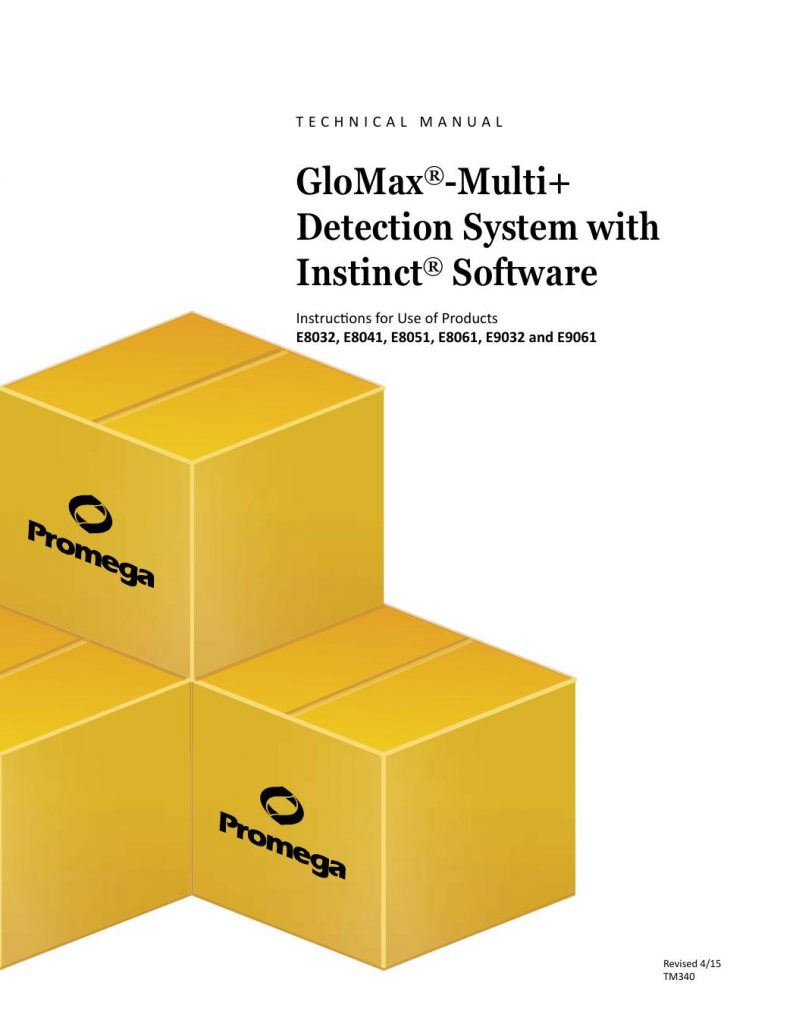
Revised 4/15 TM340 TECHNICAL MANUAL GloMax®-Multi+ Detection System with Instinct® Software Instructions for Use of Products E8032, E8041, E8051, E8061, E9032 and E9061 Promega Corporation · 2800 Woods Hollow Road · Madison, WI 53711-5399 USA · Toll Free in USA 800-356-9526 · 608-274-4330 · Fax 608-277-2516 1 www.promega.com TM340 · Revised 4/15 All technical literature is available at: www.promega.com/protocols/ Visit the web site to verify that you are using the most current version of this Technical Manual. E-mail Promega Technical Services if you have questions on use of this system: techserv@promega.com GloMax®-Multi+ Detection System with Instinct® Software 1. Introduction………………………………………………………………………………………………………………………4 1.A. Description ………………………………………………………………………………………………………………..4 1.B. Specifications ……………………………………………………………………………………………………………..5 1.C. Inspection and Unpacking……………………………………………………………………………………………..7 1.D. Precautions and Special Instructions………………………………………………………………………………..9 1.E. Environmental Requirements ………………………………………………………………………………………. 10 2. Product Components …………………………………………………………………………………………………………. 11 3. Touch Screen Basics ………………………………………………………………………………………………………….. 12 3.A. Buttons and Icons on the “Instrument Control” Screen………………………………………………………. 12 3.B. Buttons on the “Read” Screen………………………………………………………………………………………. 13 3.C. Buttons on the “Plate Map” Screen ……………………………………………………………………………….. 15 3.D. Buttons on the “Results” Screen …………………………………………………………………………………… 16 3.E. Buttons on the “Tools” Screen ……………………………………………………………………………………… 17 3.F. Terminology Used in Parameter Settings ………………………………………………………………………… 18 4. Home Screen …………………………………………………………………………………………………………………… 19 5. Protocol Management ……………………………………………………………………………………………………….. 20 5.A. Defining a New Protocol Using the Instrument Control Panel………………………………………………. 20 5.B. Modifying a Saved Protocol …………………………………………………………………………………………. 21 5.C. Using the Protocol Composer to Build a Custom Protocol …………………………………………………… 22 6. Using the Shaking Feature ………………………………………………………………………………………………….. 24 6.A. Selecting Shaking Options …………………………………………………………………………………………… 25 7. GloMax®-Multi+ Detection System with Temperature Control…………………………………………………….. 25 7.A. Activating the Temperature Control Option …………………………………………………………………….. 26 7.B. Setting Incubation Parameters Followed by Plate Read………………………………………………………. 26 7.C. Setting Incubation Parameters without Plate Read ……………………………………………………………. 27 8. Plate Format Selection……………………………………………………………………………………………………….. 28 8.A. Changing the Plate Adapter Orientation …………………………………………………………………………. 28 8.B. Well Selection ………………………………………………………………………………………………………….. 29 8.C. Plate Setup for Curve Fit Analysis …………………………………………………………………………………. 30 8.D. Changing the Optical Crosstalk Mask for 384-Well Plates …………………………………………………… 34 8.E. Well Scan Mode………………………………………………………………………………………………………… 36 8.F. Viewing Multiple Read Results for 6- to 48-Well Plates………………………………………………………. 37 8.G. Accessing the Interior of the Instrument…………………………………………………………………………. 37 2 Promega Corporation · 2800 Woods Hollow Road · Madison, WI 53711-5399 USA · Toll Free in USA 800-356-9526 · 608-274-4330 · Fax 608-277-2516 TM340 · Revised 4/15 www.promega.com 9. Luminometer Operation …………………………………………………………………………………………………….. 38 9.A. General Information………………………………………………………………………………………………….. 38 9.B. Microplate Sample Tray Cover……………………………………………………………………………………… 38 9.C. PMT Activation ………………………………………………………………………………………………………… 38 9.D. Starting a Run ………………………………………………………………………………………………………….. 39 9.E. Kinetic Mode……………………………………………………………………………………………………………. 40 9.F. Kinetic Parameters ……………………………………………………………………………………………………. 41 9.G. Running the Luminescence Light Plate Protocol……………………………………………………………….. 42 10. Visible Absorbance Photometer Operation……………………………………………………………………………… 44 10.A.General Information………………………………………………………………………………………………….. 44 10.B.Optical Filters Wheel …………………………………………………………………………………………………. 44 10.C.Starting a Run ………………………………………………………………………………………………………….. 46 10.D.Ratiometric Assay……………………………………………………………………………………………………… 47 11. UV-Visible Absorbance Photometer Operation…………………………………………………………………………. 48 11.A.General Information………………………………………………………………………………………………….. 48 11.B.Optical Filters Wheel …………………………………………………………………………………………………. 48 11.C.Customizable Absorbance Paddles with 260nm and 280nm Filters ……………………………………….. 48 12. Fluorometer Operation………………………………………………………………………………………………………. 50 12.A.General Information………………………………………………………………………………………………….. 50 12.B.Optical Wavelengths and Commonly Used Fluorophores…………………………………………………….. 50 12.C.Starting a Run ………………………………………………………………………………………………………….. 51 12.D.Switching Fluorescence Optical Kits………………………………………………………………………………. 52 13. Repeat Runs ……………………………………………………………………………………………………………………. 52 13.A.Repeat Runs Parameters …………………………………………………………………………………………….. 52 13.B.Viewing Repeat Runs Data on the “Results” Screen …………………………………………………………… 53 14. Looping………………………………………………………………………………………………………………………….. 54 14.A.Setting Up a Looped Run…………………………………………………………………………………………….. 54 14.B.Viewing Looped Data on the “Results” Screen………………………………………………………………….. 54 15. Data Management and Transfer …………………………………………………………………………………………… 55 15.A.Viewing the Data in the “Results” Screen………………………………………………………………………… 55 15.B.Viewing Results with Data Analysis in the “Results” Screen ………………………………………………… 56 15.C.Luminescence Data……………………………………………………………………………………………………. 57 15.D.Absorbance Data ………………………………………………………………………………………………………. 58 15.E.Fluorescence Data …………………………………………………………………………………………………….. 59 15.F. Transferring Data……………………………………………………………………………………………………… 60 16. Connecting to a PC ……………………………………………………………………………………………………………. 63 16.A.General Information………………………………………………………………………………………………….. 64 16.B.System Requirements…………………………………………………………………………………………………. 64 16.C.File Locations…………………………………………………………………………………………………………… 64 16.D.Installing Microsoft .NET Framework version 2.0.50727 …………………………………………………… 65 16.E.Installing the Drivers for Connecting a PC to the GloMax®-Multi+ Detection System ………………… 65 Promega Corporation · 2800 Woods Hollow Road · Madison, WI 53711-5399 USA · Toll Free in USA 800-356-9526 · 608-274-4330 · Fax 608-277-2516 3 www.promega.com TM340 · Revised 4/15 16.F. Connecting to a PC Using a USB Cable……………………………………………………………………………. 67 16.G.Connecting to a PC Using an RS-232 Serial Cable……………………………………………………………… 67 16.H.Disconnecting from a PC…………………………………………………………………………………………….. 67 16.I. USB Flash Drive ……………………………………………………………………………………………………….. 68 17. Detection Module Installation……………………………………………………………………………………………… 68 17.A.Luminescence Module………………………………………………………………………………………………… 68 17.B.Fluorescence Module …………………………………………………………………………………………………. 68 17.C.Visible Absorbance and UV-Visible Absorbance Modules ……………………………………………………. 70 17.D.Calibrating a New Fluorescence or Absorbance Module or a Fluorescence Optical Kit……………….. 73 18. Injector System Installation and Operation …………………………………………………………………………….. 75 18.A.Injector System Components ……………………………………………………………………………………….. 75 18.B.Injector System Installation Procedure…………………………………………………………………………… 76 18.C.Injector System Operation…………………………………………………………………………………………… 80 18.D.Using the Dispense Option ………………………………………………………………………………………….. 81 19. Tools……………………………………………………………………………………………………………………………… 83 19.A.System Information …………………………………………………………………………………………………… 83 19.B.Event Log………………………………………………………………………………………………………………… 84 19.C.Sound Control………………………………………………………………………………………………………….. 84 19.D.Setting Time, Date and Locale ……………………………………………………………………………………… 84 19.E.Updating Software…………………………………………………………………………………………………….. 85 19.F. Updating Firmware …………………………………………………………………………………………………… 86 19.G.External PC Control…………………………………………………………………………………………………… 86 20. Maintenance……………………………………………………………………………………………………………………. 87 20.A.General Instrument Care…………………………………………………………………………………………….. 87 20.B.General Cleaning ………………………………………………………………………………………………………. 87 20.C.Touch Screen Care…………………………………………………………………………………………………….. 87 20.D.Removing and Reinstalling the Microplate Sample Tray Cover …………………………………………….. 88 20.E.Cleaning the Injectors ………………………………………………………………………………………………… 91 20.F. Cleaning the Waste Collection Tray ……………………………………………………………………………….. 91 20.G.Replacing Injector Tips ………………………………………………………………………………………………. 91 20.H.Inserting Injector Tip Assembly……………………………………………………………………………………. 92 20.I. Removing or Replacing Inlet and Outlet Plastic Tubing………………………………………………………. 92 20.J. Removing or Replacing Stainless Steel Tubing …………………………………………………………………. 93 20.K.Changing the Luminescence Light Plate Battery ……………………………………………………………….. 93 21. Troubleshooting……………………………………………………………………………………………………………….. 94 21.A.Error Messages ………………………………………………………………………………………………………… 94 21.B.Common Problems ……………………………………………………………………………………………………. 98 22. Appendix………………………………………………………………………………………………………………………… 99 22.A.Warranty and Service…………………………………………………………………………………………………. 99 22.B.Certificate of Decontamination …………………………………………………………………………………… 100 22.C.Related Products …………………………………………………………………………………………………….. 101 22.D.Summary of Changes………………………………………………………………………………………………… 104 4 Promega Corporation · 2800 Woods Hollow Road · Madison, WI 53711-5399 USA · Toll Free in USA 800-356-9526 · 608-274-4330 · Fax 608-277-2516 TM340 · Revised 4/15 www.promega.com 1. Introduction 1.A. Description The GloMax®-Multi+ Detection System with Instinct® Software is an expandable multimode reader with unbeatable performance. Each detection mode has dedicated optics for the highest versatility without sacrificing performance. The GloMax®-Multi+ Detection System can be used as a reader dedicated to a single mode or as a multimode reader. As your application needs expand, the system can easily accept the add-on modules, which offer additional detection modes. This flexibility allows you to customize the system to fit your laboratory needs. 8817TB A. B. C. D. E. F. G. H. I. J. K. L. Figure 1. The GloMax®-Multi+ Detection System. A. GloMax®-Multi+ Instrument; B. Injector System (optional); C. DB-15 Serial Cable (included with injector system); D. Waste Collection Tray (included with injector system); E. Fluorescence Optical Kit (included with Fluorescence Module); F. Outlet Injector Tube Assembly (included with Injector System); G. Microplate Adapter; H. Two Optical Well Crosstalk Masks; I. Two replacement Break-away Tabs; J. USB Flash Drive; K. AC Power Adapter; L. Power Cord. Note: The GloMax®-Multi+ Instrument may be shipped with the Microplate Adapter (G) and 96-well Crosstalk Mask (H) installed. Promega Corporation · 2800 Woods Hollow Road · Madison, WI 53711-5399 USA · Toll Free in USA 800-356-9526 · 608-274-4330 · Fax 608-277-2516 5 www.promega.com TM340 · Revised 4/15 1.B. Specifications Instrument Specifications Detection Modes Luminescence, Fluorescence, Visible Absorbance and UV-Visible Absorbance Sample Format 6-, 12-, 24-, 48-, 96- and 384-well microplates Maximum Heater Temperature 45°C ± 0.75°C Integrated PC Operating System Windows® CE 6 User Interface 6.6 in VGA color TFT LCD display with touch screen Data Output PC-compatible ascii file format PC Requirements Windows® XP, Windows Vista® or Windows® 7 with Excel® 2003 and above Dimensions 53cm D × 44cm W × 31cm H (21 inches D × 17.3 inches W × 12.2 inches H) Weight ~16kg (~ 35lb) Power Requirements AC Power Adapter: Input: 100–240VAC, 50/60Hz Output: 24VDC, 6.3A, 150W Max. Instrument: Input: 24VDC, 5.5A Max Warranty 1 year, parts and labor Compliance EU Directives: 2004/108/EC Electromagnetic Compatibility 2006/95/EC Low Voltage Directive Luminescence Module Specifications Detector Top-reading, head-on photon counting photomultiplier tube (PMT) Wavelength Range 350–650nm Detection Limit 3 × 10–21 moles of luciferase Linear Dynamic Range >8 logs Crosstalk 1 million RLU using 96-well plates White Plates: 10–5 (for the Corning Costar® Cat.# 3789) 10–4 (for the Greiner Bio-One LumiTrac™ 200) Black Plates: <10–6 Absorbance Module Specifications Light Source LED Detector Top-reading, large-area photodiode Spectral Range 450–750nm Filters Wheel Capacity Holds up to six filters: four installed filters and two empty filter holders for user configuration Wavelengths Included 450, 560, 600, 750nm Photometric Measuring Range 0–5.0 OD Linear Dynamic Range 0–4.0 OD OD Accuracy 0.01 OD ± 3% OD Precision 0.01 OD ± 1% Stray Light 0.002% at 560nm in clear bottom black-wall plates 6 Promega Corporation · 2800 Woods Hollow Road · Madison, WI 53711-5399 USA · Toll Free in USA 800-356-9526 · 608-274-4330 · Fax 608-277-2516 TM340 · Revised 4/15 www.promega.com 1.B. Specifications (continued) UV-Visible Absorbance Module Specifications Light Source Xenon Flash Lamp Detector Top-reading photodiode Spectral Range 200–1,100nm Filters Wheel Capacity Holds up to six filters: four installed filters and two customizable filter paddles with 260nm and 280nm preinstalled Wavelengths Included 260, 280, 450, 560, 600, 750nm Photometric Measuring Range 0–5.0 OD Linear Dynamic Range 0–3.0 OD OD Accuracy 0.05 OD ± 3% OD Precision 0.002 OD ± 3% Stray Light 0.001% at 560nm in clear-bottom, black-walled plates Fluorescence Module Specifications Light Source wavelength matched LED Detector PiN-photodiode Read Position top reading Wavelength Selection snap-in optical kits Wavelengths Included UV (Ex: 365nm, Em: 410–460nm) Blue (Ex: 490nm, Em: 510–570nm) Green (Ex: 525nm, Em: 580–640nm) Red (Ex: 625nm, Em: 660–720nm) AFC (Ex: 405nm, Em: 495–505nm) Custom Kits Upon Request Detection Limit 0.5fmol/200µl or 1ppt of fluorescein in 96-well microplate Linear Dynamic Range 6 logs (assay-dependent) Injector System Specifications Number of Injectors Single or dual injectors Dispense Volume Range 25–200µl in 5µl increments Waste Collection Tray Volume ~50ml Dead Volume ~450µl Plate Compatibility 6- to 96-well Injection Speed 15–500µl/second in 0.1µl increments Shaker System Specifications Linear and Orbital Shaking Pattern Shaking Intensity Low, Medium, High and Variable (150, 300, 500rpm, and a combination of the three, respectively) Shaking Interval 0.1–120 minutes Promega Corporation · 2800 Woods Hollow Road · Madison, WI 53711-5399 USA · Toll Free in USA 800-356-9526 · 608-274-4330 · Fax 608-277-2516 7 www.promega.com TM340 · Revised 4/15 Heater System Specifications Maximum 45°C ± 0.75°C Heating Interval 0.1–120 minutes 1.C. Inspection and Unpacking Upon receiving the GloMax®-Multi+ Detection System, inspect it carefully for any damage to the exterior such as scratches or dents. Make certain all accessories are included. Refer to the checklist shipped with the instrument for order-specific items. Save all packaging materials, if possible, in case the instrument needs to be returned for service. 1. Place the GloMax®-Multi+ Detection System on a flat, level surface. Leave at least 7.5 inches (19cm) of clearance in front of the instrument to allow the instrument door to open without hindrance. Position the instrument so that the touch screen faces outward (Figures 1 and 2). Do not position instrument where the ON/OFF switch is not readily accessible or the AC Power Adapter cannot be unplugged easily. Instrument Power Up 1. To power up the instrument, connect the AC Power Adapter to the Power Connection port on the back of the instrument (Figure 3). Plug the Power Cord into the AC Power Adapter, then plug the Power Cord into a grounded power outlet. 2. For power specifications, refer to Section 1.B. 3. Turn ON the GloMax®-Multi+ Detection System using the ON/OFF power switch located on the back panel of the instrument next to the Power Connection. 4. Look for an LED light to come on within one minute. The light is located to the left of the touch screen and indicates when the instrument is initialized. 8839TA Figure 2. Front view of the GloMax®-Multi+ Detection System Instrument with the optional Dual-Injector System installed. A USB port for data transfer is located on the upper left front of the instrument. 8 Promega Corporation · 2800 Woods Hollow Road · Madison, WI 53711-5399 USA · Toll Free in USA 800-356-9526 · 608-274-4330 · Fax 608-277-2516 TM340 · Revised 4/15 www.promega.com 1.C. Inspection and Unpacking (continued) 6998TA RS232 serial port (connect to the serial port of your computer) USB port Injector system connection Power connection On/Off switch Figure 3. The back of the GloMax®-Multi+ Detection System Instrument. The USB port on the back of the instrument is for connecting to a computer. 5. After warming up, the touch screen will activate and default to the Home screen. 6. Press the “Instrument Control” button on the Home screen. 7. From the “Instrument Control” screen press the “Door” button. 8. When the door opens, remove the red REMOVE stickers from the plate tray. 9. Press the “Door” button to close the door. 10. Insert the software CD provided with the instrument into a PC that runs Windows® XP or Windows Vista® to install the PC software and enable results file viewing. Alternatively, the software can be downloaded: www.promega.com/techserv/tools/detectioninstruments For countries that use a comma as a decimal point: Change the regional settings of your computer to either “English (United States)” or change the decimal symbol for both numbers and currency in your regional settings from a comma to a period. To change the regional settings go to: Start>Control Panel>Regional and Language Options. If the optional injector system (for use with 6- to 96-well plates only) was included with the purchase of the instrument, refer to Section 18 for installation and operation instructions. Instrument Shut Down To shut down the instrument, turn OFF the ON/OFF switch located at the back of the GloMax®-Multi+ Detection System. Unplug the AC Power Adapter from the power outlet, and disconnect the AC Adapter from the Power Connection port of the instrument. Promega Corporation · 2800 Woods Hollow Road · Madison, WI 53711-5399 USA · Toll Free in USA 800-356-9526 · 608-274-4330 · Fax 608-277-2516 9 www.promega.com TM340 · Revised 4/15 1.D. Precautions and Special Instructions Keep the instrument door closed when access to the interior of the instrument is not needed. Leaving the door open for an extended period of time will result in damage to the Photomultiplier Tube (PMT) due to light exposure, dust accumulating on the mechanical parts or physical damage due to accidentally bumping of the open door. Safety Symbols and Markings 5294MA.eps Danger. Hazardous voltage. Risk of electrical shock. Danger. Tension dangereuse. Risque de choc électrique. 5295MA.eps Warning. Risk of personal injury to the operator or a safety hazard to the equipment or surrounding area. Avertissement. Risque de préjudice corporel pour l’opérateur ou d’accident avec l’instrument ou l’entourage. 6687TA.eps It is important to understand and follow all laws regarding the safe and proper disposal of electrical instrumentation. Please contact your local Promega Representative for disposal of the instrument and power supply. Please follow your institutional requirements for disposal of the accessories. Avertissement. Il est important de comprendre et de respecter toutes les lois relatives à la destruction sûre et correcte des appareils électriques. Veuillez contacter votre représentant Promega local concernant la destruction de l’appareil. Veuillez respecter les exigences de votre établissement concernant la destruction des accessoires. Special Instructions • Wipe up spills immediately. • The GloMax®-Multi+ Detection System contains sensitive optical components and precision-aligned mechanical assemblies. Avoid rough handling. • Keep the instrument door closed when access to the interior of the instrument is not needed. Leaving the door open for an extended period of time will result in damage to the Photomultiplier Tube (PMT). • Use caution around solvents because they may corrode the plastic case of the GloMax®-Multi+ Detection System. • Do not submerge the GloMax®-Multi+ Detection System in water. • Do not expose the GloMax®-Multi+ Detection System to temperatures outside the specified range (Section 1.E), as damage may occur to the unit that will not be covered under warranty. • Changes or modifications to this unit not expressly approved by the party responsible for compliance could void the user’s authority to operate the equipment. • Do not use this device in proximity to sources of strong electromagnetic radiation (e.g., unshielded intentional RF sources) because these may interfere with proper instrument operation. • Do not use this instrument for anything other than its intended use. • Always disconnect the power before cleaning or performing routine maintenance. • Do not disassemble unit. 10 Promega Corporation · 2800 Woods Hollow Road · Madison, WI 53711-5399 USA · Toll Free in USA 800-356-9526 · 608-274-4330 · Fax 608-277-2516 TM340 · Revised 4/15 www.promega.com 1.D. Precautions and Special Instructions (continued) • If the equipment is used in a manner other than that specified by Promega, the protection provided by the equipment may be impaired. • Do not overfill microplate wells as this may lead to spills and/or damage the gaskets of the Microplate Sample Tray Cover. The sample residue can cause the optical head to malfunction. • If moisture appears on the Microplate Sample Tray Cover, clean the optical mask, the Microplate Sample Tray Cover and the interior of the instrument using Kimwipes® tissue moistened with 70% ethanol. See Section 20 for general care and cleaning instructions. Warning: If injectors are installed, do not use bent or damaged injector tips. Check the tips periodically and replace as needed to avoid leaks onto the Microplate Sample Tray Cover. Precautions IMPORTANT SAFETY INSTRUCTIONS—PLEASE SAVE THESE INSTRUCTIONS. 5294MA.eps Power OFF the GloMax®-Multi+ Detection System before accessing the interior, installing detection modules or cleaning the injectors. Eteindrez le système de détection GloMax®- Multi+ avant d’accéder l’intérieur de l’instrument, d’installer les modules de détection ou d’effectuer le nettoyage des injecteurs. 5295MA.eps Close the instrument door when the GloMax®- Multi+ Detection System is not in use. Fermez la porte du système GloMax®-Multi+ pendant que il n’est pas en utilisation. 5295MA.eps The GloMax®-Multi+ Detection System is intended for indoor use only. Le système de détection GloMax®-Multi+ est destiné exclusivement pour l’utilisation à l’intérieure. 5295MA.eps Always disconnect the power before cleaning or performing routine maintenance. Il faut toujours éteindre l’instrument avant de le nettoyer ou d’effectuer de l’entretien de routine. 5295MA.eps Always disconnect the AC Adapter from the power outlet when not in use. Toujours enlever l’adaptateur AC de la prise électrique lorsqu’il n’est pas utilisé. 1.E. Environmental Requirements Store and use the GloMax®-Multi+ Detection System under the following conditions: Shipping and Storage Conditions 5–40ºC, under noncondensing conditions; up to 75% humidity Operating Conditions 15–30ºC, up to 75% humidity height above sea level: up to 2,000m ! Promega Corporation · 2800 Woods Hollow Road · Madison, WI 53711-5399 USA · Toll Free in USA 800-356-9526 · 608-274-4330 · Fax 608-277-2516 11 www.promega.com TM340 · Revised 4/15 2. Product Components PRODUCT SIZE CAT.# GloMax®-Multi+ Detection System Base Instrument with Shaking 1 each E8032 GloMax®-Multi+ Detection System Base Instrument with Heating and Shaking 1 each E9032 For Research Use. Cat.# E8032 and E9032 must be purchased with at least one detection module (Cat.# E8041, E8051, E8061 or E9061; see Available Separately listing below). Cat.# E8032 includes: • 1 GloMax®-Multi+ Base Instrument with Shaking • 1 Power Cord • 1 AC Power Adapter • 1 USB Flash Drive • 2 Optical Crosstalk Masks • 1 Plate Adapter • 1 Technical Manual (on CD) • 1 PC Software (on CD) Cat.# E8032 includes: • 1 GloMax®-Multi+ Base Instrument with Heating and Shaking • 1 Power Cord • 1 AC Power Adapter • 1 USB Flash Drive • 2 Optical Crosstalk Masks • 1 Plate Adapter • 1 Technical Manual (on CD) • 1 PC Software (on CD) Available Separately PRODUCT SIZE CAT.# GloMax®-Multi+ Luminescence Module 1 each E8041 GloMax®-Multi+ Fluorescence Module 1 each E8051 Cat.# E8051 includes these optical kits: • UV (Ex: 365nm, Em: 410–460nm) • Blue (Ex: 490nm, Em: 510–570nm) • Green (Ex: 525nm, Em: 580–640nm) • Red (Ex: 625nm, Em: 660–720nm) • AFC (Ex: 405nm, Em: 495–505nm) PRODUCT SIZE CAT.# GloMax®-Multi+ Visible Absorbance Module 1 each E8061 Cat.# E8061 includes filters for 450, 560, 600 and 750nm. A 490nm filter is available as an accessory. PRODUCT SIZE CAT.# GloMax®-Multi+ UV-Visible Absorbance Module 1 each E9061 Cat.# E9061 includes filters for 260, 280, 450, 560, 600 and 750nm plus two customizable filter holders. 12 Promega Corporation · 2800 Woods Hollow Road · Madison, WI 53711-5399 USA · Toll Free in USA 800-356-9526 · 608-274-4330 · Fax 608-277-2516 TM340 · Revised 4/15 www.promega.com 3. Touch Screen Basics The touch screen is sensitive to the light pressure of a fingertip. It is not necessary to use a stylus. To select a function, touch the corresponding button once. Do not touch the LCD screen with any sharp object, pen, pencil or marker as these may cause permanent damage. Avoid spilling any liquid onto or near the touch screen. A sleep mode is initiated after 15 minutes with no activity or user stimulation of the touch screen. Lightly touch the LCD screen once to reactivate it. 3.A. Buttons and Icons on the “Instrument Control” Screen 8743TA • Home Screen. 8742TA • Help Screen. 8740TA • Opens and closes the instrument door. • Changes to a “Stop” button when a run is in progress. Touch the “Stop” button to cancel a run, if needed. Results from a stopped run will be saved as incomplete results with a warning “Run stopped by user” shown on the results screen. 7029TA • Selects one of the three screens in the Instrument Control Screen. 8757TA • Instrument Status bar. 8749TA • Plate icon, visible when a microplate or a Waste Collection Tray is detected inside the instrument. • Icon turns dark when a microplate has been read. 7032TA • “Detection Mode” icon. A gray icon indicates which detection module is installed. • A black icon indicates the active module. 8751TA • Indicates the instrument is ready to begin a run. 8747TA • Indicates one or two injectors are installed. 8746TA • “Temperature Display” icon. Indicates that the heater option is activated. • Instrument temperature displayed to the right. 8752TA • Visible when a USB flash drive is detected. • Icon turns dark when files have been saved to the USB flash drive. 10085TA • Indicates that instrument is processing large data file. Do not touch the LCD screen while displayed. Promega Corporation · 2800 Woods Hollow Road · Madison, WI 53711-5399 USA · Toll Free in USA 800-356-9526 · 608-274-4330 · Fax 608-277-2516 13 www.promega.com TM340 · Revised 4/15 3.B. Buttons on the “Read” Screen 7091TA • “Protocol” button. Touch the white text button to see the list of preset and user-defined protocols. 9005TA • “Multi Select” button. On the instrument touch screen, select this button to enable multiple file selection. 9004TA • ”Multi Select” button, active. Indicates Multi Select mode is active. Highlight multiple files for deleting or transferring. Press the button again to exit multi select mode without deleting or transferring files. 8762TA • “Plate Mapping” button and well selection indicator. Touch the button to specify the wells to be read, to group and label wells and to select a curve fit model. See Section 3.C for a list of buttons on the “Plate Map” screen. 8759TA • This button enables “Kinetic Mode”. 8778TA • In Absorbance mode, the “Wavelength” button enables single or dual wavelengths. 8774TA • Starts a run. 8736TA • Activates the PMT before starting a luminescence run. PMT activation is required before the first luminescence run of the day. 7040TA • The “Setup” button appears when injectors are connected. Prepares the injector(s) for a prime, a flush and a reverse purge. 8755TA • Touch one of the “Injector” buttons to activate the injector(s). • Blue indicates the injector is selected. • Gray indicates the injector is deselected. 7042TA • Button for Keypad entry. • Used in the “User Protocol” screen to enter a protocol name or “Notes” screen to enter notes. 8753TA • “Incubation” button. 14 Promega Corporation · 2800 Woods Hollow Road · Madison, WI 53711-5399 USA · Toll Free in USA 800-356-9526 · 608-274-4330 · Fax 608-277-2516 TM340 · Revised 4/15 www.promega.com 3.B. Buttons on the “Read” Screen (continued) 8769TA • “Shaking” button. 8739TA • “Dispense” button. 9002TA • “Fluorescence” button. 9003TA • “Luminescence” button. 8984TA • “Absorbance” button. 8885TA • “Loop” button. Indicates the number of loops for all the steps in the protocol composer list. Steps will be performed in order, then repeated the number of times indicated by the “Loop” button. 8887TA • Use the “Experiment Notes” button to add experimental observations. Notes will export with the results file and can be viewed in Microsoft Excel®. 8777TA • “User Prompt” button. Pauses a Protocol Composer list so that a plate can be removed and reinserted. 8770TA • “Single Read Mode”. Takes a single measurement for each assay well. 8779TA • Well scan mode for plate formats other than 96- and 384-well standards. Allows for nine measurements within 6-well plate format. Allows for five measurements within 12-, 24- and 48-well plate formats. 8986TA • “Browse” button. Use this button to identify a location different from the default location, to save a results file. This button is found only on the PC version, not the instrument screen version of the software. Promega Corporation · 2800 Woods Hollow Road · Madison, WI 53711-5399 USA · Toll Free in USA 800-356-9526 · 608-274-4330 · Fax 608-277-2516 15 www.promega.com TM340 · Revised 4/15 3.C. Buttons on the “Plate Map” Screen 8893TA • “Standards” button. Use the “S” button to label standards. Standards are samples with known concentrations that will be used to create a concentration curve. 8896TA • “Unknowns” button. Samples with unknown concentrations. Concentrations for these samples will be calculated based on the data from the standard curve. If no standards are selected, average, standard deviation, %CV and signal:blank will still be calculated for unknown groups. Use the “U” button to label unknowns. 8855TA • “Blank” button. The value in blank wells will be subtracted from all other wells prior to analysis. The blanks can be located anywhere on the plate. If multiple blank wells are selected, the average value of those wells will be subtracted from the other sample wells. Use the “B” button to label blanks. 8877TA • “Clear” button. Use this button to clear a sample label. Highlight the wells to be cleared, and press “X” to remove the label. 8892TA • “Group button”. Groups apply to dose-response curve fit models only. Use the “G” button to select all wells in a sample group. 8891TA • “Dose” button. Use to label individual doses within a sample group. The dose label will sit on top of the group label. Label all doses in a group until the “G” labels are no longer visible. 8886TA • “Name” button. Use to change the name of a sample group from default names to a unique identifier. 8895TA • “Units” button. Use to enter units for samples. Units will appear on the graph screen in the results tab. 8878TA • “Concentration” button. Use to enter concentrations for standards or doses. 8880TA • “Dilution” button. Use to enter dilution values for unknown samples that have been diluted prior to analysis. Example: For a twofold dilution, enter “2” in the dilution field. 9006TA • “Pathlength button”. Use to enter the pathlength of a sample for OD260/280 measurements. Pathlength is dependent on the type of plate used and the volume of the sample. See Application Notes #AN175 at: www.promega.com/ appnotes/an175/an175.html for details on pathlength calculation. 10824TA • “Apply selection to all steps” button. Use to apply the same plate map to multiple steps in the protocol. 8881TA • “Extinction Coefficient” button. For OD260/280 measurements select a Standard Coefficient Multiplier corresponding to the sample type. For extinction coefficients unique to a sample type, choose Manual, and enter the value manually. 16 Promega Corporation · 2800 Woods Hollow Road · Madison, WI 53711-5399 USA · Toll Free in USA 800-356-9526 · 608-274-4330 · Fax 608-277-2516 TM340 · Revised 4/15 www.promega.com 3.D. Buttons on the “Results” Screen 8889TA • When the“Raw Data” button is displayed, data is viewed in raw mode with no analysis performed. 8876TA • “Analyzed Data” button. In analysis view, data is analyzed based on the curve fit model and plate layout settings that were entered in the plate layout setup screen. 8883TA • “Graph” button. Standards or doses are displayed on a graph when the graph button is visible. 8887TA • “Experimental Notes” button. Use to add notes about an experiment. Notes will export with the results file and can be viewed in Microsoft Excel®. 8856TA • “File Location” button. Use the “Browse” button to locate data files that have been stored in a user-specified location. Select the folder containing the files and press “OK”. Files will be displayed in the File menu. 10086TA • “Export to Excel” button. Use to convert data files generated on the instrument to Excel allowing for viewing on a PC. 8882TA • “Curve Fit” button. Can be changed from the “Results” screen to another compatible curve fit model. Measurement, Dose-response, A260/280 are special cases and cannot be switched once data is collected. 8890TA • “Trash Can” button. Touch and drag a data point from the ”Results” screen data grid to the trash can to remove it from analysis. To restore a measurement, touch the trash can, and drag it back to the well where data was removed. 8894TA • “Statistics” button. Displays statistics for the curve fit model. 8884TA • “LogX/LogY” buttons. Use to log transform data of the X and Y axis, respectively. 8734TA • “File” button. Displays a list of the 50 most recent results files. To view results files not displayed, touch the “USB” button to transfer all files to a USB flash drive and view them on a computer. 9005TA • “Multi Select” button. On the instrument touch screen, select this button to enable multiple file selection. 9004TA • ”Multi Select” button active. Indicates Multi Select mode is active. Highlight multiple files for deleting or transferring. Press the button again to exit Multi Select mode without deleting or transferring files. 8775TA • Use the “Up” and “Down” buttons to scroll through the 50 most recent results. 7074TA • Use the “Right” and “Left” arrow buttons to scroll the wells in columns 1–12 for 96-well plates or 1–24 for 384-well plates. Promega Corporation · 2800 Woods Hollow Road · Madison, WI 53711-5399 USA · Toll Free in USA 800-356-9526 · 608-274-4330 · Fax 608-277-2516 17 www.promega.com TM340 · Revised 4/15 9007TA • Use the “Up” and “Down” buttons to scroll wells A–H in a 96-well format or wells A–P in a 384-well format. 8760TA • Toggles through the sets of results generated from repeat runs. 8765TA • “Plate View” button shows the Full or Partial view of the results in a multiwell format. 8985TA • Displays the results as a ratio. See Section 15 for ratio calculations. 8741TA • “USB” button: Copies results files in ascii format to a USB flash drive. 8738TA • “Delete” button is used to delete files or protocols. 3.E. Buttons on the “Tools” Screen 8754TA • Displays instrument-related information. 8741TA • Transfer instrument event log in .txt format through the USB port to a USB flash drive. 8773TA • Sound on/off. 8737TA • Set time and date. 7055TA • Port setting for PC connectivity. 8771TA • Use to update software versions. 8761TA • Switches control of the instrument to a PC. • Once switched, the PC has full control of the instrument and automatically stores all the data collected on the PC hard drive. Set Locale. • Used to properly display and format data based on Locale. • Choose from Dutch (Belgium/Netherlands), English (United States), French (France), German (Germany), Italian (Italy) and Spanish (SpainInternational sort). 18 Promega Corporation · 2800 Woods Hollow Road · Madison, WI 53711-5399 USA · Toll Free in USA 800-356-9526 · 608-274-4330 · Fax 608-277-2516 TM340 · Revised 4/15 www.promega.com 3.F. Terminology Used in Parameter Settings Delay: The number of seconds between injecting the reagent and taking a measurement. Setting a delay after the injection will allow flash-type luminescence to fully actualize before a reading. The delay range is 0.5 to 1,000 seconds in 0.1-second increments. Dispense: The injector system delivers 25–200µl of reagent in 5µl increments. This option can be used in conjunction with any other protocol option. Flush: The protocol used to clean the injector system after a run. The recommended flush protocol consists of steps for washing with deionized water, 70% ethanol, deionized water and then air-drying. Integration: The duration of measurement per well ranging from 0.1 to 10 seconds in 0.1-second increments. In assays where noise is much lower than signal, a 1-second integration time will yield the same sensitivity as a 10-second integration time. Unless specified by the assay protocol, a 1-second integration time should be sufficient. Loop: The number of times a protocol list in the Protocol Composer column is repeated. Using the instrument touch screen, the number of loops is limited to a total of 100 protocol steps. For example, if a protocol list contains 4 steps, the number of loops will be limited to 25. If operating the instrument via an external PC computer (not included) the number of protocol steps is not limited. Optical Kit: Selects a Fluorescence Optical Kit from a list. Period: The time interval between readings of the same well ranging from 1 to 120 minutes in 1-minute increments. Preset Protocols: A set of popular assay protocols preloaded into the instrument for user convenience. These protocols cannot be renamed or deleted. A user-modified version can be saved under the “User” tab on the “Protocol” screen. Prime: The injector and tubing are rinsed and filled with the reagent. Protocol Composer: The section of the Graphical User Interface (GUI) to which the Protocol Options are dragged. This defines the order in which the protocol will run. Protocol Options: The list of available instrument operations that can be selected and dragged into the Protocol Composer. Reading: The number of times a sample plate is read. The number of reads can be set between 1 and 99. Reverse Purge: The protocol retrieves any unused reagent from the injector system. After a run, this protocol can be used to push the reagent back into the reagent bottle to reduce waste. User Protocols: Protocols created by the user, which can be retrieved later. All parameters including the plate well mapping are saved. These protocols can be modified, renamed or deleted. Volume: The volume injected into each well ranges from 25–200µl in 5µl increments for 6- to 96-well plates. Determine the sample volume per well before selecting an injection volume. Although the maximum volume of a typical 96-well plate is 300µl, the recommended maximum volume per well for use with this instrument is 250µl. Overfilling a well will result in spills and possible damage to the instrument. Note: When using low-volume plates be careful to not overfill wells. Wavelength: Selects one or two Absorbance filters from a list. Promega Corporation · 2800 Woods Hollow Road · Madison, WI 53711-5399 USA · Toll Free in USA 800-356-9526 · 608-274-4330 · Fax 608-277-2516 19 www.promega.com TM340 · Revised 4/15 4. Home Screen 8785TA Figure 4. “Home” Screen. The “Home” screen contains four options: • New Protocol: Launches the wizard to set up a new protocol. • Select Protocol: Launches the wizard to select preprogrammed protocols from a list. • Instrument Control: Instrument setup, managing results and managing the instrument. • Help Topics: Covers informational topics. From any of the Protocol wizards, return to the “Home” screen by touching the “Cancel” button. In the “Instrument Control” screen, use the “Home” button found at the bottom left of the touch screen. 8743TA Figure 5. “Home” button. 20 Promega Corporation · 2800 Woods Hollow Road · Madison, WI 53711-5399 USA · Toll Free in USA 800-356-9526 · 608-274-4330 · Fax 608-277-2516 TM340 · Revised 4/15 www.promega.com 5. Protocol Management The GloMax®-Multi+ Detection System is designed to be easy to use straight out of the box. The GloMax®-Multi+ Detection System has a built-in computer. This gives the instrument the capability of creating, storing and retrieving user-defined protocols. The preset protocols contain run parameters for Promega and other routine luminescence, fluorescence and absorbance assays. The protocol wizards guide you in setting up all required parameters for a run. At the end of the wizards, insert the sample plate, then touch the “Start” button. 8786TA Figure 6. Protocol options on the Home screen. On the Home screen, there are two protocol selection buttons: • New Protocol: Allows you to create new protocols. Touching this button launches the New Protocol wizard. It guides you through a series of steps to define a protocol. After completing the wizard, you may save the protocol under the User list of protocols. • Select Protocol: Allows you to retrieve stored protocols. There are two types of stored protocols: Preset and User. The convenient preset protocols are permanently stored on the instrument and cannot be renamed or deleted. However, a modified version of these preset protocols can be saved into the User protocol list. Customized User protocols can be modified, renamed or deleted at any time. 5.A. Defining a New Protocol Using the Instrument Control Panel 1. Select and drag the desired “Protocol Option” over to the “Protocol Composer” (Figure 7). For example, touch the Fluorescence icon and drag it to the “Protocol Composer” column. 2. With the “Protocol Option” icon chosen, define the plate layout and optical kit. In Figure 8, the Fluorescence icon is selected. Change parameters such as optical kit or plate layout by selecting buttons on the right. Note: Once a plate format has been selected, this format will become the default setting for all subsequent selections. 8787TA Figure 7. Defining a “New Protocol” screen. Promega Corporation · 2800 Woods Hollow Road · Madison, WI 53711-5399 USA · Toll Free in USA 800-356-9526 · 608-274-4330 · Fax 608-277-2516 21 www.promega.com TM340 · Revised 4/15 8788TA Figure 8. Setting “Fluorescence Options” screen. 5.B. Modifying a Saved Protocol 8987TA Figure 9. Modifying a “Saved Protocol” screen. 1. From the “Home” screen, touch the “Instrument Control” button, then touch the “Read” button (Figure 9). 2. Touch the “Protocol Name” button to call up the Preset and User protocol window. 3. Select a protocol from the list of Preset or User-modified choices, and touch the “OK” button. 4. To modify the desired parameter(s), touch the white numeric button next to the parameter label. Make the desired change, then touch the “OK” button. 5. Touch the “Plate” button and select the wells to be read. In the plate map layout screen you can either label wells for a curve fit analysis or simply select wells to be read with no curve fit. Green indicates that a well is selected for measurement with no curve fit analysis. 6. Touch the “Door” button to automatically open the instrument door. 7. Place the sample plate on the Microplate Sample Tray. Well A1 must be at the top right corner. 8. Touch the “Door” button again to retract the sample plate back into the instrument. 22 Promega Corporation · 2800 Woods Hollow Road · Madison, WI 53711-5399 USA · Toll Free in USA 800-356-9526 · 608-274-4330 · Fax 608-277-2516 TM340 · Revised 4/15 www.promega.com 5.B. Modifying a Saved Protocol (continued) 9. To run the modified protocol under the current name, touch the “Start” button. Well selections are linked to a protocol. Before running any protocol, always verify the wells to be read. 10. To save the modified protocol: a. Touch the white text button with the protocol name. b. Touch the “Yes” button in the dialog box. c. To save the protocol under the same name, touch the “Save” button. d. To save the protocol under a new name, touch the “Edit” button. Use the activated keypad to enter the new name and touch the “OK” button when editing is complete. Then touch the “Save” button to save the renamed protocol. e. Modified protocols are saved in the User list (Figure 9). To delete a protocol from the User list, touch the protocol name, then touch the “Delete” button. To delete multiple protocols use the “Multi Select” button and highlight multiple files for deletion. Protocols from the preset list cannot be deleted. 8738TA 5.C. Using the Protocol Composer to Build a Custom Protocol The Protocol Composer on the GloMax®-Multi+ System allows multiple assay requirements to be strung together into one protocol. Simply select the parameters of choice by dragging the appropriate icon from the Protocol Options list section on the left to the Protocol Composer section on the right. Once the Protocol Options icons have been selected, the user may define specific requirements for each option in the window on the right. 1. Select and drag “Protocol Options” icons, left side of screen, onto the “Protocol Composer” (Figure 10). For example, drag the Fluorescence icon into the Protocol Composer column. 8790TA Figure 10. Dragging icons from “Protocol Options” to the “Protocol Composer”. ! Promega Corporation · 2800 Woods Hollow Road · Madison, WI 53711-5399 USA · Toll Free in USA 800-356-9526 · 608-274-4330 · Fax 608-277-2516 23 www.promega.com TM340 · Revised 4/15 8791TA Figure 11. Defining a multiple parameter protocol. Use the scroll buttons (arrows) in the “Protocol Composer” to add or view additional “Protocol Options”. 2. With the Protocol Options icons chosen, define the desired plate layout and Optical Kit (Figure 11). In this example, the “Fluorescence” icon has been selected with the blue optical kit. Note: Once a plate format is selected, this formatting will become the default for all subsequent selections. 3. Select and drag the “User Prompt” icon to the Protocol Composer and type an instructional message into the Edit bar (Figure 12). Multiple lines of text (up to 175 characters) may be added for detailed user prompt notes. 10917TA Figure 12. Defining user prompt message screen. 24 Promega Corporation · 2800 Woods Hollow Road · Madison, WI 53711-5399 USA · Toll Free in USA 800-356-9526 · 608-274-4330 · Fax 608-277-2516 TM340 · Revised 4/15 www.promega.com 5.C. Using the Protocol Composer to Build a Custom Protocol (continued) 4. Select and drag the “Fluorescence” icon to the Protocol Composer, and select the Red Optical Kit (Figure 13). 8793TA Figure 13. A Defined Protocol ready to run. 5. Touch the “Door” button to automatically open the instrument door. 6. Place the sample plate on the Microplate Sample Tray. Well A1 must be at the top right corner. 7. Touch the “Door” button again to retract the sample plate back into the instrument. Press the “Start” button to begin the run. 6. Using the Shaking Feature The GloMax®-Multi+ Detection Systems have a shaking feature that allows the sample plate to be shaken as is necessary to meet the requirements of certain assays. Selecting the “Shaking” icon allows the user to define the parameters of shake operation such as time, intensity and type of motion for the shaking pattern. Time: The GloMax®-Multi+ Detection System with Shaking allows for shaking intervals from 0.1 minutes to 120 minutes, at 0.1 minute intervals. Intensity: The GloMax®-Multi+ Detection System with Shaking has four rates of defined shaking intensity: low, medium, high and variable. These settings roughly equate to 150, 300, 500rpm and a variation of those speeds, respectively. Type of Motion: Either linear, where the entire platform of the shaker moves in a linear motion, or orbital, where the entire platform of the shaker moves in a circular orbit. Promega Corporation · 2800 Woods Hollow Road · Madison, WI 53711-5399 USA · Toll Free in USA 800-356-9526 · 608-274-4330 · Fax 608-277-2516 25 www.promega.com TM340 · Revised 4/15 6.A. Selecting Shaking Options 1. Select and drag the “Shaking” icon from the Protocol Options to the Protocol Composer (Figure 14). 8794TA Figure 14. Selecting the Shaking parameters. 2. Touch the “Time” button to select the duration of shaking. 3. Touch the “Intensity” button to select the rate of shaking desired. 4. Touch the “Type” button to select the pattern of shaking desired. Important: If using low-density (6- to 48-well) plates with shaking, it is necessary to use a cover film to prevent spillage and loss of sample. 7. GloMax®-Multi+ Detection System with Temperature Control The GloMax®-Multi+ Detection System with Heating and Shaking (Cat.# E9032) offers both heating (Section 7) and shaking (Section 6) options. The GloMax®-Multi+ Detection System Heater is capable of heating from ambient or room temperature ± 2°C to 45°C, in 0.1°C increments. Before a run, allow ten minutes for the heater to warm up and calibrate to the desired temperature. Access the Temperature Control option by selecting the “Tools” button on the Instrument Control Screen. After two hours of inactivity, the Temperature Control option will automatically shut off. If the temperature of the instrument is different than the desired temperature when an assay run is started, the GloMax®-Multi+ Detection System will display a warning window with the option to continue with or cancel the run. Important: The use of a plate cover film is required to prevent sample evaporation and damage to the instrument. ! ! 26 Promega Corporation · 2800 Woods Hollow Road · Madison, WI 53711-5399 USA · Toll Free in USA 800-356-9526 · 608-274-4330 · Fax 608-277-2516 TM340 · Revised 4/15 www.promega.com 7.A. Activating the Temperature Control Option 1. Touch the “Tools” button to go to the Tools screen (Figure 15). 10918TA Figure 15. Accessing the Heater option via the “Tools” button. 2. Touch the “Activate Heater” button to select the heater option. 3. Enter the desired temperature using the keypad. 4. Wait at least 10 minutes for the heater to calibrate to the desired temperature. 7.B. Setting Incubation Parameters Followed by Plate Read 1. Activate the Heater option (Section 7.A). 2. Select and drag the “Incubation” icon from Protocol Options to the Protocol Composer (Figure 16). 8919TA Figure 16. Setting the Incubation Parameters followed by Plate Read. Promega Corporation · 2800 Woods Hollow Road · Madison, WI 53711-5399 USA · Toll Free in USA 800-356-9526 · 608-274-4330 · Fax 608-277-2516 27 www.promega.com TM340 · Revised 4/15 3. Touch the “Time” button to select the length of incubation. 4. Touch the “Temperature” button to set the desired assay temperature in degrees Celsius (°C). 5. Touch the “Temperature Control” button to activate the Heater controls. 6. Select and drag the “Detection Mode” icon from Protocol Options to the Protocol Composer, and define the measurement parameters. 7. Touch the “Door” button to automatically open the instrument door. 8. Place the sample plate on the Microplate Sample Tray. Well A1 must be at the top right corner. 9. Touch the “Door” button again to retract the sample plate back into the instrument. 10. Press the “Start” button. 7.C. Setting Incubation Parameters without Plate Read 1. Activate the Heater option (Section 7.A). 2. Select and drag the “Incubation” icon from the Protocol Options to the Protocol Composer (Figure 17). 8797TA Figure 17. Setting the Incubation Parameters without Plate Read. 3. Touch the “Time” button to select the length of incubation. 4. Touch the “Temperature” button to set the desired assay temperature in degrees Celsius (°C). 5. Touch the “Temperature Control” button to activate the Heater controls. 6. Touch the “Door” button to automatically open the instrument door. 7. Place the sample plate on the Microplate Sample Tray. Well A1 must be at the top right corner. 8. Touch the “Door” button again to retract the sample plate into the instrument. 9. Press the “Start” button. Note: For assays that require an incubation step without heat, omit activating the Heater option on the” Tools” screen and do not select the “Temperature Control” button. 28 Promega Corporation · 2800 Woods Hollow Road · Madison, WI 53711-5399 USA · Toll Free in USA 800-356-9526 · 608-274-4330 · Fax 608-277-2516 TM340 · Revised 4/15 www.promega.com 8. Plate Format Selection The GloMax®-Multi+ Detection System is capable of measuring 6- to 384-well formats in all detection modes. It is necessary to ensure that the plate adapter is in the correct orientation according to plate format. Incorrect plate positioning can damage the instrument and may result in sample loss. In the case of low-density formats (6-, 12-, 24- and 48-well plates), users have the option to read each well at either a single position or at multiple positions. The instrument reads from A1 to A12, B1 to B12, etc. In addition, a partial plate read can be set up with wells selected in either the horizontal or vertical direction. Read speeds will be similar regardless of whether wells are selected as horizontal or vertical. See Sections 8.E and 8.F for information on reading low-density plates at multiple positions. 1. Select the “Read” screen, then touch the “Plate Format” button to call up the plate selection window (Figure 18). 2. Select from the menu of plate formats for the option that is required. 8798TA Figure 18. Multiwell format parameters on the Read Screen. 8.A. Changing the Plate Adapter Orientation 1. Touch the “Door” button to automatically open the instrument door and eject the Microplate Sample Tray. 2. Remove the plate adapter (Figure 71, Section 20.D) by popping the plate adapter out from the bottom and orienting it so that the label for the desired plate format shows an arrow pointing towards the interior of the instrument. 3. Firmly snap the plate adapter into place to continue with an assay run. Caution: The Microplate Sample Tray should only have the cover in place for 96-well plate formats. For all other plate formats, the cover must be removed. For instructions on how to remove the Microplate Sample Tray Cover refer to Section 20.D. ! Promega Corporation · 2800 Woods Hollow Road · Madison, WI 53711-5399 USA · Toll Free in USA 800-356-9526 · 608-274-4330 · Fax 608-277-2516 29 www.promega.com TM340 · Revised 4/15 8.B. Well Selection To select or deselect a well, touch the well. This will toggle the coloration of the well on the touch screen. Green indicates that a well is selected, and gray indicates that a well is deselected. To select or deselect a whole row or column, touch the corresponding number or letter. Hold down the button and drag to select multiple rows or columns. When the “All” button is touched, the entire plate toggles between being either selected or deselected. 1. Touch the “Plate” button to open the Plate Mapping screen. Select wells to be read. Green indicates a well is selected. Gray indicates a well is deselected (Figure 19). 8799TA Figure 19. Plate Mapping screen. On the plate mapping screen, green indicates selected wells and gray indicates deselected wells. 2. The message box below the wells summarizes the well selection. By selecting the “Apply selection to all steps” box, this will apply the selected plate map to all steps within the protocol. 3. Touch the “OK” button to confirm changes made on the Plate Mapping screen. Touch the “X” button to cancel any changes made. 4. The wells that are selected to read are saved with each protocol setting. When using a saved protocol, always double-check that the well selection is properly set to read the intended wells. 30 Promega Corporation · 2800 Woods Hollow Road · Madison, WI 53711-5399 USA · Toll Free in USA 800-356-9526 · 608-274-4330 · Fax 608-277-2516 TM340 · Revised 4/15 www.promega.com 8.C. Plate Setup for Curve Fit Analysis Labeling Wells for Analysis In addition to selecting wells to be read, wells can also be labeled as standards, unknowns or blanks prior to collecting data. To use the advanced plate map features, select a curve fit analysis model from the drop-down menu. Label wells as standards, unknowns or blanks by selecting the wells to be labeled with green and touching the appropriate label button (see Section 3 for button/icon descriptions). Wells in a group can be contiguous or scattered throughout the plate. The default label names can be changed by pressing the “Name” box. Fill in the appropriate fields and continue labeling until all desired wells are labeled. Press “OK” and set up the rest of the parameters for the run. Notes: 1. Units entered will be displayed on the graph when the results are completed but do not influence the analysis. 2. The labeled plate map is associated with the Protocol and will be saved only if the protocol is saved. Curve Fit Analysis: Measurement Mode Measurement mode can be used when no standard curve or concentration calculations are desired (Figure 20). If measurement mode is selected, the well label options are unknown or blank. Data analysis is restricted to blank subtraction from the unknowns and average, standard deviation, %CV and signal:blank values for unknown groups. Note: Measurement mode is a special mode; it cannot be changed once the data has been collected. 10920TA Figure 20. Measurement mode plate map setup screen. Promega Corporation · 2800 Woods Hollow Road · Madison, WI 53711-5399 USA · Toll Free in USA 800-356-9526 · 608-274-4330 · Fax 608-277-2516 31 www.promega.com TM340 · Revised 4/15 Curve Fit Analysis: Standard Curves To obtain calculated unknown concentrations using a standard curve, select one of the following curve fit methods from the drop-down list (Figure 21): 1. Linear Fit: y = A · x + B 2. Quadratic Fit: y = A · x2 + B · x + C 3. Cubic fit: y = A · x3 + B · x2 + C · x + D 4. 2 parameters: y = (Bmax · x) (Kd + x) 5. 4 Parameters: y = A + [(B – A) · xD] xD + CD 6. Cubic spline 7. Point to Point Label standards, blanks and unknowns appropriately, and then enter concentration values for standards or dilution values (optional) for dilutions. Dilution values are entered by fold dilution (i.e., if the dilution is 1:10 or tenfold, enter 10 in the dilution box). 10921TA Figure 21. Curve fit plate map setup screen. Use this list to select a curve fit model for analysis. 32 Promega Corporation · 2800 Woods Hollow Road · Madison, WI 53711-5399 USA · Toll Free in USA 800-356-9526 · 608-274-4330 · Fax 608-277-2516 TM340 · Revised 4/15 www.promega.com 8.C. Plate Setup for Curve Fit Analysis (continued) Curve Fit Analysis: Dose-Response Mode Dose-Response curve fit is a special case with unique labeling groups. To label a plate for Dose-Response analysis, first select all the wells for one sample group, then press the “G”, or “Group” button. These wells will be considered one group and an EC50 value for that group will be determined (Figure 22). 10922TA Figure 22. Dose-Response plate map setup. Using the “Group” button. Once all groups have been identified, begin labeling the dose within each group. For Dose 1–Group 1, highlight the appropriate wells in Group 1 and press D. The Dose labels will overlay the group label. Continue labeling until all G labels are covered by the D labels. The group will still be indicated by the group field below. Enter the appropriate concentrations for each dose value (Figure 23). Use the “B” button to label blanks for the plate. All blank wells will be averaged, and the average will be subtracted from each well prior to data analysis. The blanks apply to the entire plate regardless of how many groups are labeled on the plate. Note: The “Dose-response” mode is a special mode; it cannot be changed once the data has been collected. 10923TA Figure 23. Dose-Response plate map setup using the “Dose” button. Promega Corporation · 2800 Woods Hollow Road · Madison, WI 53711-5399 USA · Toll Free in USA 800-356-9526 · 608-274-4330 · Fax 608-277-2516 33 www.promega.com TM340 · Revised 4/15 Curve Fit Analysis: OD260/280 To obtain direct concentrations of nucleic acids or protein using the UV-Visible Absorbance Module (Cat.# E9061) select OD260/280 from the curve fit model list (Figure 21). Label samples Unknown or Blank (Figure 24). 10924TA Figure 24. OD260/280 plate map setup screen. Enter dilution values for unknowns if necessary. Enter a pathlength for each sample based upon the volume of the sample and the type of plate used. Table 1 shows pathlengths for common plate types and volumes. Enter the Extinction Coefficient for the sample type. A drop-down menu lists Standard Coefficient Multipliers for commonly used samples (dsDNA = 50µg/ml; ssDNA = 30µg/ml; RNA = 40µg/ml; an estimate for protein = 1mg/ml). If a sample with a calculated extinction coefficient is used, check the box next to “manual,” and enter the extinction coefficient using the number pad. The default pathlength value for OD260/280 is set to 0.28, which is commonly used. This value may be changed, however. For more information on calculating pathlength, and for more about Standard Coefficient Multiplier, see Calculating Nucleic Acid or Protein Concentration using the GloMax®-Multi+ Detection System at: www.promega.com/ detection-application-notes/ Note: The OD260/280 is a special mode; it cannot be changed once the data has been collected. 34 Promega Corporation · 2800 Woods Hollow Road · Madison, WI 53711-5399 USA · Toll Free in USA 800-356-9526 · 608-274-4330 · Fax 608-277-2516 TM340 · Revised 4/15 www.promega.com 8.C. Plate Setup for Curve Fit Analysis (continued) Table 1. Pathlengths of Common UV-Compatible Multiwell Plates. UV-Compatible Plates Catalog Number Pathlength 25µl 50µl 100µl 200µl 250µl Linear Regression BD Falcon™ 96-well UV plate 353261 NA NA 0.28 0.56 0.70 y = 0.0028x BD Falcon™ 384-well UV plate 353262 0.19 0.39 0.77 NA NA y = 0.0077x Corning 96-well UV plate 3635 NA NA 0.29 0.58 0.73 y = 0.0029x Corning 384-well UV plate 3675 0.25 0.50 1.01 NA NA y = 0.0101x Corning 96-well half volume UV plate 3679 0.14 0.28 0.56 NA NA y = 0.0056x Greiner 96-well UV-Star® (also Thermo Scientific/Nunc™) 655801 NA NA 0.28 0.56 0.69 y = 0.0028x Greiner 384-well UV-Star® (also Thermo Scientific/Nunc™) 781801 0.20 0.41 0.82 NA NA y = 0.0082x Greiner 96-well half volume UV-Star® (also Thermo Scientific/Nunc™) 675801 0.14 0.29 0.58 NA NA y = 0.0058x 8.D. Changing the Optical Crosstalk Mask for 384-Well Plates The following directions explain how to change the Optical Crosstalk Mask. When using 384-well plates in luminescence mode, the appropriate Optical Crosstalk Mask must be in place. 1. Remove the injector tips from the injector tip holder. 2. Remove the injector tip holder from the optical head. Facing the front of the GloMax®-Multi+ Detection System, push the injector tip holder upward, then leftward (Figure 25). 8988TA Figure 25. Changing the optical crosstalk mask. 8988TA Promega Corporation · 2800 Woods Hollow Road · Madison, WI 53711-5399 USA · Toll Free in USA 800-356-9526 · 608-274-4330 · Fax 608-277-2516 35 www.promega.com TM340 · Revised 4/15 3. Place your hand under the optical mask. Grasp the sides of the optical crosstalk mask and pull it towards you (Figure 26). Note: Do not touch the bottom of the optical head. 8989TA Figure 26. Grasp the sides of the optical mask and pull it towards you, being careful to not touch the bottom of the optical head as the mask is removed. 4. Replace the 6–96-well optical crosstalk mask by sliding the 384-well optical crosstalk head mask into place on the optical head. Align the mask with the optical head and gently guide the optical crosstalk mask onto the optical head (Figure 27). 8990TA Figure 27. Align the mask with the optical head and gently guide the optical crosstalk mask onto the optical head. Be careful not to touch the bottom of the optical head while installing the mask. 5. Return the injector tip holder to the optical head. Position the holder just above the front pins on the optical head. Push the holder toward the right to lock the holder securely to the right pin of the optical head. Then push down and lock the holder on the left pin (Figure 28). 8991TA Figure 28. Return the injector tip holder to the optical head. 8991TA 36 Promega Corporation · 2800 Woods Hollow Road · Madison, WI 53711-5399 USA · Toll Free in USA 800-356-9526 · 608-274-4330 · Fax 608-277-2516 TM340 · Revised 4/15 www.promega.com 8.D. Changing the Optical Crosstalk Mask for 384-Well Plates (continued) 6. Insert the injector tip(s) into the injector tip holder and snap into place (Figure 29). 8992TA Injector tip holder 1 2 Figure 29. Insert the injector tips into the injector tip holder. Snap into place. 8.E. Well Scan Mode When using formats other than 96- and 384-well plates, the GloMax®-Multi+ Detection System has the option to scan each well in multiple positions and display the results by showing an average of those readings. Measurements made in 96- and 384-well plates are taken from the center of each well only. For 6-well plates the instrument will take a total of nine readings. For 12-, 24- and 48-well plates the instrument will take five readings (Figure 30). Viewing of all readings per well can be accessed by zooming in on the particular well and touching the well on the User Interface screen once the plate read is finished (Section 8.F). Note: Scan mode for 6- to 48-well plate formats is not compatible with Kinetics measurements and dual-wavelength Absorbance measurements. To use Kinetics or dual-wavelength measurements in 6- to 48- well plate formats, select the center read mode. 6-well 12-, 24-, and 48-well 7944MA Figure 30. Read patterns for low-density plate formats. The read pattern for 6-well plates (left) and for 12-, 24- and 48-well plates (right). Promega Corporation · 2800 Woods Hollow Road · Madison, WI 53711-5399 USA · Toll Free in USA 800-356-9526 · 608-274-4330 · Fax 608-277-2516 37 www.promega.com TM340 · Revised 4/15 8.F. Viewing Multiple Read Results for 6- to 48-Well Plates In lower density formats where readings are taken at multiple positions, the results are shown as an average for each well. To view the results of readings for a particular well, touch the well on the User interface once the plate read is finished. Note: Scan mode for 6- to 48-well plate formats is not compatible with Kinetics measurements and dual-wavelength Absorbance measurements. Figure 31. Viewing Multiple Read results per well for 6- to 48-well plates. 8.G. Accessing the Interior of the Instrument Touch the “Door” button to open and close the instrument door. The Microplate Sample Tray automatically extends and retracts when the “Door” button is touched. If the 96-well Microplate Sample Tray Cover is installed, it will also automatically open and close with the Microplate Sample Tray. 8740TA Caution: Do not use force to close the Microplate Sample Tray Cover. The cover and instrument door will automatically close after the “Door” button is touched. Opening the instrument door while the Microplate Sample Tray is in motion will cause it to stop. When it is necessary to access the instrument interior, turn off the instrument and manually hold the instrument door open. Do not use the “Door” button. The Microplate Sample Tray Cover may be in the way. Important: Close the instrument door immediately after each use. Leaving the door open can damage the photomultiplier tube (PMT). ! ! 38 Promega Corporation · 2800 Woods Hollow Road · Madison, WI 53711-5399 USA · Toll Free in USA 800-356-9526 · 608-274-4330 · Fax 608-277-2516 TM340 · Revised 4/15 www.promega.com 9. Luminometer Operation 9.A. General Information The Luminometer detection wavelength range is 350 to 650nm. Luminescence is recorded in raw RLU (Relative Light Units). Microplate Recommendations • White plates are recommended for general luminescence detection. • Black plates are recommended primarily for bright assays, such as ELISA, but generally will yield decreased sensitivity despite lower background and crosstalk than white plates. • Clear plates are not recommended due to high crosstalk. Luciferase assay samples and reagents must be equilibrated to room temperature prior to taking measurements to ensure optimal light intensity. For best results, use freshly prepared reagents, and follow assay protocols carefully. To reduce background noise, keep the interior of the instrument clean. Flush the injectors after each use, and clean up any spills. See Section 20 for cleaning instructions. To reduce crosstalk from adjacent wells of 96- and 384-well plates, always use the appropriate optical crosstalk masks. There are separate masks for 96-well and 384-well plates. See Section 8.D for details on how to use the crosstalk masks. 9.B. Microplate Sample Tray Cover The Microplate Sample Tray Cover is installed on the Microplate Sample Tray as part of the Luminescence module. Its primary purpose is to reduce crosstalk signal from adjacent wells. • The Microplate Sample Tray Cover is for use only with 96-well plates. The cover must be removed prior to running any other plate format. See Section 20.D for Microplate Sample Tray Cover removal instructions. • If any moisture appears on the Microplate Sample Tray Cover, clean the optical mask, Microplate Sample Tray Cover and the interior of the instrument using a Kimwipes® tissue. See Section 20 for general care and cleaning instructions. 9.C. PMT Activation The Luminescence module uses Photomultiplier Tube (PMT) detection. It requires a 5-minute warm-up to ensure consistent results. Activating the PMT prior to preparing the sample plate for reading will reduce the wait time before the run. When the Luminescence mode is selected, an “Activate PMT” button is visible in place of the “Start” button. This reminds you to warm up the PMT before initiating a run. After PMT activation begins, the “Start” button appears. While the PMT is activating, you can use the software to select other detection modalities without interfering with the PMT activation. However, if the instrument door is open for more than one minute, the PMT will deactivate. Parameters and file names can be set while the PMT is activating. If the “Start” button is touched before the PMT is completely activated, the run will begin immediately after the 5-minute warm-up of the PMT. ! ! Promega Corporation · 2800 Woods Hollow Road · Madison, WI 53711-5399 USA · Toll Free in USA 800-356-9526 · 608-274-4330 · Fax 608-277-2516 39 www.promega.com TM340 · Revised 4/15 9.D. Starting a Run Easy-to-use protocol wizards can be accessed from the Home screen to set up the run parameters. See Section 5 for protocol management. Otherwise, follow the steps below to set up a Luminescence run. 1. From the Home screen, touch the “Instrument Control” button, then the “Read” button (Figure 32). 8801TA Figure 32. Defining a Luminescent Plate read. 2. Select and drag the “Luminescence” icon from the Protocol options to the Protocol Composer. 3. Touch the “Plate Format” button, and select the plate format that is required. 4. Touch the “Plate” button and select the wells to be read. Green indicates a well is selected, and gray indicates a well is deselected. See Section 8 for information on labeling wells for data analysis. 5. If injectors are used, press the “Injector” icons to activate injectors, and set the Volume, Delay, Integration time and Speed. The default speed of 200µl/second is recommended for most applications. Speed settings can range from 15–500µl/second. 6. Touch the “Door” button to automatically open the instrument door. Be sure that the plate adapter is in the appropriate orientation and the appropriate mask is in place or has been removed (Section 8). In addition, the Microplate Sample Tray Cover needs to be installed or removed appropriately (Section 20). 7. Place the sample plate on the Microplate Sample Tray. The A1 well must be at the top right corner. 8. Touch the “Door” button again to automatically close the Microplate Sample Tray Cover and retract the sample plate back into the instrument. Do not push down on the Microplate Sample Tray Cover or force it to close. 9. Touch the “Start” button. 10. To name the results file, touch the “Edit” button to activate a keypad. Enter the results file name, and touch the “OK” button when editing is complete. 11. Touch the “OK” button on the dialog screen to save. The GloMax®-Multi+ Detection System will initialize and begin the run. 40 Promega Corporation · 2800 Woods Hollow Road · Madison, WI 53711-5399 USA · Toll Free in USA 800-356-9526 · 608-274-4330 · Fax 608-277-2516 TM340 · Revised 4/15 www.promega.com 9.D. Starting a Run (continued) 12. To stop a run at any time, touch the “Stop” button. Note: Results from a stopped run will be saved as incomplete results with a warning “Run stopped by user” shown on the results screen. 13. Remove the sample plate after the run is complete. Note: To prevent dehydration and spills, remove the sample plate from the instrument when a reading is completed. 9.E. Kinetic Mode In Kinetic Mode, the instrument performs multiple reads of a single well with defined frequency over a defined period of time before moving to the next well. The kinetic feature is available in Luminescence and Fluorescence modes only. Kinetic Mode is compatible with 0, 1 or 2 injectors. If injection is selected, each sample reading is taken after the final injection and injection delay. Kinetic Mode should be used if multiple reads of a single well are required, such as when monitoring flash-type kinetics (e.g., signal-decay) where a sample in a single well needs to be measured multiple times in rapid succession before moving to the next well. If multiple reads of a plate are required, such as when monitoring a non-flash, stable kinetic signal over time (e.g., real-time measurements from live cells), use the Repeat Run Mode (Section 13). The Repeat Run Mode will read all selected wells on a plate and then repeat the plate read the specified number of times (Readings) at the specified time intervals (Periods). Notes: 1. Kinetic Mode is not compatible with 384-well plate formats. It is also not compatible with Well Scan Mode for 6- to 48-well plate formats. 2. Use the “Repeat Read” function (Section 13) to read the entire plate or all specified wells, wait a specific amount of time, and then read the entire plate or all specified wells again. Promega Corporation · 2800 Woods Hollow Road · Madison, WI 53711-5399 USA · Toll Free in USA 800-356-9526 · 608-274-4330 · Fax 608-277-2516 41 www.promega.com TM340 · Revised 4/15 9.F. Kinetic Parameters 8802TA Figure 33. Setting Kinetic Parameters. The “Kinetic” icon is located to the right of the “Setup” button. Curve Fit Analysis: Kinetics Mode is only compatible with Measurement or Dose Response curve fit analysis models. For Dose Response models, the maximum-minimum value for each well will be used in the curve fit calculations. Initial Delay: Delay associated with kinetics before the start of the first reading. This delay allows the sample plate to dark-adapt. The range is 0–60 minutes and can be adjusted in 1-minute increments. Kinetic Interval: The reading frequency. For luminescence, the range is 0.1–60 seconds in 0.1-second increments. For fluorescence the range is 1–60 seconds in 1-second increments. Plate: Shows the time estimated to read the entire sample plate using the defined parameters. Readings: The number of data points to collect per well. The range is 2–250 in 1-unit increments. For example, 10 readings with a 1-second interval means 1 reading is taken every 1 second for 10 seconds. Well: Shows the time taken to read each well using the defined parameters. Note: For viewing luminescence results in Kinetic Mode, see Section 15.C. For viewing fluorescence results in Kinetic Mode, see Section 15.E. 42 Promega Corporation · 2800 Woods Hollow Road · Madison, WI 53711-5399 USA · Toll Free in USA 800-356-9526 · 608-274-4330 · Fax 608-277-2516 TM340 · Revised 4/15 www.promega.com 9.G. Running the Luminescence Light Plate Protocol The optional Luminescence Light Plate provides a quick way to verify instrument performance. The Luminescence Light Plate consists of three highly stable light sources that simulate luminescent samples at signal intensities ranging over four logarithmic scales. Refer to the instruction card enclosed with the Luminescence Light Plate for detailed instructions on use. The Luminescence Light Plate protocol is available as a preset protocol. Getting Started 1. Briefly press the “Start” button on the Microplate Luminescence Light Plate. 2. The “Battery check” indicator will flash a green light as long as the “Start” button is pressed and the battery has sufficient power. 3. The green light will turn Off once the “Start” button is released. The light plate is now On and ready for use. After five minutes it will automatically turn Off. The built-in timer can be restarted at any time by pressing the “Start” button again. 4. If the green light does not appear while the “Start” button is pressed, replace the battery. See Section 20.K for details. Running the Luminescence Light Plate Protocol 5. From the Home Screen, choose Instrument Control. 6. From the Instrument Control screen, select Luminescence by dragging the Luminescence icon from the Protocol Options column to the Protocol Composer column. 7. After Luminescence has been selected, press the “Protocol” button and scroll down to Luminescence Light Plate, or for analysis on the touch screen select “Lum Light Plate w Analysis”. 8. Load the Luminescence Light Plate and press the “Start” button. Optional: Adding Data Analysis to the Luminescence Light Plate Protocol 9. Touch the plate map icon on the instrument control screen and select Linear Curve fit from the curve fit menu. 10. Label B2 Standard 1 with concentration 100000000. Label D2 Standard 2 with concentration 1200000. Label F2 Standard 3 with concentration 10000. 11. Press “OK”. 12. Load the Luminescence Light Plate, and press the “Start” button. 13. When the run is completed, go to the results tab and toggle to the graph view to see the standard curve. 14. Press the “Statistics” button to see the R2 for the standard curve. The R2 value generated should be ≥0.9800 (Figure 34). If the results are <0.9800 contact Promega Technical Services for assistance. Promega Corporation · 2800 Woods Hollow Road · Madison, WI 53711-5399 USA · Toll Free in USA 800-356-9526 · 608-274-4330 · Fax 608-277-2516 43 www.promega.com TM340 · Revised 4/15 Figure 34. Viewing luminescence light plate results. Manually Analyzing the Results from the Luminescence Light Plate Protocol 15. Transfer the data file from the GloMax®-Multi+ Detection System to an external computer via use of the USB flash drive (Section 15.F). 16. Open the ascii file in Microsoft Excel® using the instructions provided in Section 15.F. Plot the results against 1 × 108 for B2, 1.2.× 106 for D2 and 1 × 104 for F2. 17. Add a linear trendline to the graph. The R2 value generated should be should be ≥0.9800 (Figure 35). If the results are <0.9800 contact Promega Technical Services for assistance. 7951MA Luminescence Light Plate Protocol R2 = 0.9999 0 1.0 × 107 2.0 × 107 3.0 × 107 4.0 × 107 5.0 × 107 6.0 × 107 7.0 × 107 8.0 × 107 0 2.E+07 4.E+07 6.E+07 8.E+07 1.E+08 1.2E+08 Luminescence (RLU) Figure 35. Calculating R2 value. 44 Promega Corporation · 2800 Woods Hollow Road · Madison, WI 53711-5399 USA · Toll Free in USA 800-356-9526 · 608-274-4330 · Fax 608-277-2516 TM340 · Revised 4/15 www.promega.com 10. Visible Absorbance Photometer Operation 10.A.General Information The GloMax®-Multi+ Detection System with Visible Absorbance Module has a wavelength range of 450–750nm. The system includes four fixed filters and two customizable filter holders (Paddles A and B) that are included in the six-position filters wheel. Two absorbance wavelengths can be selected per well when running ratiometric assays. Microplate Recommendations • Black-walled, clear flat-bottom plates or clear plates Notes: 1. For optimal performance, we recommend black-walled, clear flat-bottom plates. 2. When using 96-well, clear microplates, use the Microplate Sample Tray Cover to reduce light scatter from adjacent wells. See Section 20.D for removing and attaching the Microplate Sample Tray Cover. The Microplate Sample Tray Cover is only for use with 96-well plates. 2. All values are recorded as OD (Optical Density) units. 10.B.Optical Filters Wheel The optical filters wheel (Figure 36) located on the bottom of the absorbance detection head holds four fixed optical filters and two customizable filter paddles (Figure 37). The wavelength is easily selected using the touch screen interface, and the filter is selected automatically by the instrument. Manually changing the filter is not required. 6999MB 600nm “B” custom “A” custom 750nm 450nm 560nm Figure 36. Optical Filters Wheel. Diagram shows the locations of standard filters (450nm, 560nm, 600nm and 750nm) and spaces (“A” and “B”) for customizable filter paddles. Promega Corporation · 2800 Woods Hollow Road · Madison, WI 53711-5399 USA · Toll Free in USA 800-356-9526 · 608-274-4330 · Fax 608-277-2516 45 www.promega.com TM340 · Revised 4/15 Table 2. Optical Wavelengths for Various Assays. Filter Wavelength (nm) Assays 450 ELISA 560 BCA Protein Assays 600 Bradford Protein Assays, Coomassie® Blue Protein Assays 750 Lowry Protein Assays Customizable Absorbance Paddle Two customizable absorbance paddles are included with the GloMax®-Multi+ Detection System; a paddle is shown in Figure 37. These customizable absorbance paddles can accommodate any filter in the spectral range of 400–800nm that is 12.5mm or 12.7mm in diameter and less than 6.4mm thick. Contact Promega for the most current information on filter availability. Wavelengths for custom filters can be entered by the user. You have the option of selecting the custom positions labeled A or B and entering the wavelength of the filter using the keypad. 8995TA Mirror side Filter paddle Figure 37. Customizable absorbance filter paddle. The filter is shown above, the customizable paddle below, labeled “A”. To assemble the absorbance paddle, simply place the filter (with the mirror side down) into the opening. Press down on the filter collar until filter fits snugly. Avoid getting smudges or fingerprints on the filter. To remove the filter, turn the absorbance paddle upside down. Press down on the collar of the filter. Avoid touching the filter itself. 46 Promega Corporation · 2800 Woods Hollow Road · Madison, WI 53711-5399 USA · Toll Free in USA 800-356-9526 · 608-274-4330 · Fax 608-277-2516 TM340 · Revised 4/15 www.promega.com 10.C.Starting a Run Easy-to-use protocol wizards can be accessed from the “Home” screen to set up the run parameters. Follow the steps below to set up an Absorbance run. 1. From the “Home” screen, touch the “Instrument Control” button, and then the “Read” button. 2. Select and drag the “Absorbance” icon from the Protocol Options to the Protocol Composer. 3. Touch the white text button to select a protocol or modify the displayed parameters. 4. Single- or dual-wavelengths can be selected by toggling the “Wavelength” button (Figures 38 and 39). 8804TA Figure 38. Setting up a single absorbance read. 8805TA Figure 39. Setting up a dual-absorbance read. 5. Touch the “Wavelength Filter Selection” button to select a wavelength. There is an option for each of the installed filters. For custom filters, select either position A or B and enter the wavelength of the filter using the keypad. 6. Touch the “Plate” button and select the wells to be read. Green indicates a well is selected, and gray indicates a well is deselected. See Section 8 for information on labeling wells for data analysis. Promega Corporation · 2800 Woods Hollow Road · Madison, WI 53711-5399 USA · Toll Free in USA 800-356-9526 · 608-274-4330 · Fax 608-277-2516 47 www.promega.com TM340 · Revised 4/15 7. Touch the “Door” button to automatically open the instrument door. Be sure that the plate adapter is in the appropriate orientation (Section 8) and the Microplate Sample Tray Cover is installed or removed appropriately (Section 20.D). 8. Place the sample plate on the Microplate Sample Tray. Well A1 must be at the top right corner. 9. Touch the “Door” button again to retract the sample plate back into the instrument. 10. Touch the “Start” button. 11. To name the results file, touch the “Edit” button to activate a keypad. Enter the results file name, and touch the “OK” button when editing is complete. 12. Touch the “OK” button on the dialog box. The GloMax®-Multi+ Detection System will automatically begin reading samples. 13. To interrupt a reading at any time, touch the “Stop” button. Note: Results from a stopped run will be saved as incomplete results with a warning “Run stopped by user” shown on the results screen. 14. Remove the sample plate after the reading is complete. Note: To prevent evaporation and spills, remove the sample plate from the instrument when the reading is complete. 10.D. Ratiometric Assay For ratiometric assays, two wavelengths can be selected for each well reading. The results screen displays the OD values for each wavelength (two values for each well) or a ratio of the two readings (when the “Ratio” button is selected). For more details on absorbance results, see Section 15.D. ! 48 Promega Corporation · 2800 Woods Hollow Road · Madison, WI 53711-5399 USA · Toll Free in USA 800-356-9526 · 608-274-4330 · Fax 608-277-2516 TM340 · Revised 4/15 www.promega.com 11. UV-Visible Absorbance Photometer Operation 11.A.General Information The GloMax®-Multi+ Detection System with UV-Visible Absorbance Module has a wavelength range of 200–1,100nm. The system includes four fixed filters, two customizable filter holders for the 260nm (Paddle A) and 280nm (Paddle B) filter paddles that are included in the six-position filters wheel, and two empty filter paddles for custom filters. Two absorbance wavelengths can be selected per well when running ratiometric assays. Microplate Recommendations • For Visible Region measurements (400–1,100nm), use black-walled, clear flat-bottom plates or clear plates. • For UV-Visible Region measurements (200–400nm), UV transparent plates (e.g., Costar® Cat.# 3635) are required. Notes: 1. For visible region measurements, we recommend black-walled, clear flat-bottom plates. 2. When using 96-well, clear microplates, use the Microplate Sample Tray Cover to reduce light scatter from adjacent wells. See Section 20.D for removing and attaching the Microplate Sample Tray Cover. The Microplate Sample Tray Cover is only for use with 96-well plates. 3. All values are recorded as OD (Optical Density) units. Warning: The Xenon Flash lamp emits ultraviolet light at levels that can injure the eye. Do not open the instrument door while taking measurements. 11.B.Optical Filters Wheel The Optical Filters Wheel located on the bottom of the Absorbance Detection Head (Figure 36) holds four fixed optical filters and two customizable filter paddles. The wavelength is easily selected by using the touch screen interface; the appropriate filter is automatically selected by the instrument. A manual change of the filter is not required. Table 3 lists optical wavelengths of some common assays. 11.C.Customizable Absorbance Paddles with 260nm and 280nm Filters Two empty Absorbance Filter Paddles are included for customization. In addition, 260nm and 280nm filters are already installed on instruments ordered with the UV-Visible Absorbance Module (Cat.# E9061). The Absorbance Filter Paddle can accommodate any 12.5mm or 12.7mm in diameter and < 6.4mm thick filter, in the spectral range of 200–1,100nm. Contact Promega for the most current information on filter availability. Wavelengths for custom filters can be manually entered by the user. You have the option of selecting from the custom positions labeled A or B and entering the wavelength of the filter using the keypad. ! Promega Corporation · 2800 Woods Hollow Road · Madison, WI 53711-5399 USA · Toll Free in USA 800-356-9526 · 608-274-4330 · Fax 608-277-2516 49 www.promega.com TM340 · Revised 4/15 To assemble the Absorbance Paddle, simply place the filter (with the mirror side down) into the opening (Figure 40). Press down on the filter collar until the filter fits snugly. Avoid getting smudges or fingerprints on the filter. To remove the filter, turn the Absorbance Paddle upside down. Press down on the collar of the filter. Avoid touching the filter itself. Table 3. Optical Wavelengths for Various Assays. Filter Wavelength (nm) Assays 260 Nucleic acid quantitation 280 Protein quantitation 450 ELISA 560 BCA Protein Assays 600 Bradford Protein Assays, Coomassie® Blue Protein Assays 750 Lowry Protein Assays 8995TA Mirror side Filter paddle Figure 40. Absorbance filter paddle. 50 Promega Corporation · 2800 Woods Hollow Road · Madison, WI 53711-5399 USA · Toll Free in USA 800-356-9526 · 608-274-4330 · Fax 608-277-2516 TM340 · Revised 4/15 www.promega.com 12. Fluorometer Operation 12.A.General Information Microplate Recommendations • Black plates are highly recommended. • Clear plates can be used as a low-cost alternative if a high level of signal intensity is expected. • White plates are not recommended. They can increase noise by 20–50 times. Notes: 1. Samples with bubbles or high surface tension will affect fluorescence readings. 2. Ensure the correct Fluorescence Optical Kit is used for the assay fluorophore. 3. If the instrument includes a Luminescence Module, it has a Microplate Sample Tray Cover installed. The Microplate Sample Tray Cover is not required for use with the Fluorescence Module. To remove the Microplate Sample Tray Cover, refer to Section 20.D for instructions. 4. All values are recorded in raw RFU (Relative Fluorescence Units). 12.B.Optical Wavelengths and Commonly Used Fluorophores Table 4. Commonly Used Fluorophores. Optical Kit Excitation Peak Wavelength Emission Wavelength Typical Fluorophores UV* 365nm 410–460nm Hoechst dye, 4-MU Blue* 490nm 510–570nm EGFP, or hMGFP, DNA, RNA or protein quantitation dyes, QuantiFluor® dsDNA System, Fluorescein, Rhodamine-110 Green* 525nm 580–640nm Rhodamine, Cy®3, resorufin Red* 625nm 660–720nm Cy®5, RNA quantitation dyes AFC 400nm 505nm Aminofluorocoumarin *Optical kits are named based on the color of the excitation wavelength. Promega Corporation · 2800 Woods Hollow Road · Madison, WI 53711-5399 USA · Toll Free in USA 800-356-9526 · 608-274-4330 · Fax 608-277-2516 51 www.promega.com TM340 · Revised 4/15 12.C.Starting a Run Easy-to-use protocol wizards can be accessed from the Home screen to set up the run parameters. Follow the steps below to set up a Fluorescence run. 1. From the Home screen, touch the “Instrument Control” button, and then the “Read” button (Figure 41). 8806TA Figure 41. Defining a Fluorescence Plate Read. 2. Select and drag the “Fluorescence” icon from the Protocol Options to the Protocol Composer. 3. Touch the “Plate Format” button, and select the plate format that is required. 4. Touch the “Plate” button, and select the wells to be read. Green indicates a well is selected and gray indicates a well is deselected. See Section 8 for information on well labeling for data analysis. 5. Select the appropriate Fluorescence Optical Kit. 6. Touch the “Door” button to automatically open the instrument door. Be sure that the plate adapter is in the appropriate orientation (Section 8), and the Microplate Sample Tray Cover is installed or removed appropriately (Section 20.D). 7. Place the sample plate on the Microplate Sample Tray. The A1 well must be at the top right corner. 8. Touch the “Door” button again to automatically retract the sample plate back into the instrument. 9. Touch the “Start” button. 10. To name the results file, touch the “Edit” button to activate a keypad. Enter the results file name, and touch the OK button when editing is complete. 11. Touch the “OK” button on the dialog screen to save. The GloMax®-Multi+ Detection System will initialize and begin the run. 12. To stop a run at any time, touch the “Stop” button. Note: Results from a stopped run will be saved as incomplete results with a warning “Run stopped by user” shown on the Results screen. 13. Remove the sample plate after the run is completed. Note: To prevent dehydration and spills, remove the sample plate from the instrument when the reading is completed. 52 Promega Corporation · 2800 Woods Hollow Road · Madison, WI 53711-5399 USA · Toll Free in USA 800-356-9526 · 608-274-4330 · Fax 608-277-2516 TM340 · Revised 4/15 www.promega.com 12.D. Switching Fluorescence Optical Kits 1. Close the instrument door by touching the “Door” button. This will ensure the Microplate Sample Tray is at the Home position. 2. Manually open the instrument door and hold it open with one hand. 3. Gently pull out the Fluorescence Optical Kit found under the Fluor label (Figure 42). 4. Insert a new Fluorescence Optical Kit into the opening by pushing it in firmly. The label should be facing up and outward. 7210TA Figure 42. Installing a Fluorescence Optical Kit. 13. Repeat Runs Each detection modality has the option to perform repeat runs. Injectors cannot be used with Repeat Runs. However, the dispense icon can be added as a step proceeding a protocol step using Repeat Runs. If added, the dispense option will only be run once prior to the entire repeat run step of the protocol. The Repeat Runs feature allows the user to read the entire plate, wait a specified amount of time, then read the entire plate again. To distinguish the use of Repeat Runs from Kinetic Mode (Section 9.E), note that Repeat Runs is used if multiple reads of a plate are required, such as when monitoring a non-flash stable kinetic signal over time (e.g., real time measurements from live cells). Repeat Runs reads all selected wells on a plate, then repeats the plate read a specified number of times (Readings) at specified time intervals (Periods). Kinetic Mode is used if multiple reads of a single well are required, such as when monitoring flash-type kinetics (e.g., monitoring signal decay), where an individual sample/ well needs to be measured multiple times in rapid succession before moving to the next well. 13.A.Repeat Runs Parameters Readings: The number of times a sample plate is read. When the number of readings is set to a value between 2 and 99, the period parameter and time estimates are displayed. The time estimate for a plate (located below the readings parameter) is based on the number of wells selected to read (Figure 43). Promega Corporation · 2800 Woods Hollow Road · Madison, WI 53711-5399 USA · Toll Free in USA 800-356-9526 · 608-274-4330 · Fax 608-277-2516 53 www.promega.com TM340 · Revised 4/15 Period: The time difference between readings of the same well. If this value is less than the time estimated to read the plate, a caution message will appear to inform the user that the actual interval between readings will be longer. The instrument will begin reading A1 (or the first well selected) immediately after completing the last reading of the plate. The actual period time is indicated on the results ascii file when exported to a computer. The range is from 1 to 120 minutes in 1-minute increments. 8807TA Figure 43. Parameters for Repeat Runs. 13.B.Viewing Repeat Runs Data on the “Results” Screen The results are displayed as a set of data on the Results screen (Figure 44). To view the other sets of data, touch the “Plus” button to move forward and touch the “Minus” button to move back. All data from repeat runs are saved in one results file. Section 15 contains additional information on data management and transfer. Figure 44. “Results” screen with repeat runs data. 54 Promega Corporation · 2800 Woods Hollow Road · Madison, WI 53711-5399 USA · Toll Free in USA 800-356-9526 · 608-274-4330 · Fax 608-277-2516 TM340 · Revised 4/15 www.promega.com 14. Looping 14.A.Setting Up a Looped Run All parameters in the protocol composer can be repeated as a loop by entering a value between 2 and 99 in the loops control box (Figure 45). During a looped run, all protocol steps in the protocol composer column will be performed in sequence, then repeated in sequence the desired number of loops. For example, if a protocol has 3 steps (incubate, shake, read fluorescence), and 5 loops, all 3 steps will be completed, then the protocol will start from the beginning, repeating the three steps in order, a total of 5 times. Note: If your protocol includes a dispense or injection step, the software will check to see if the protocol contains a dispense (or injection) volume higher than the recommended plate volume and will display an error message, if the dispense volume will overflow the plate. When using low-volume plates be careful to not overfill the wells. 8926TA Figure 45. “Instrument Control” screen with five loops selected. 14.B.Viewing Looped Data on the “Results” Screen The results are displayed as a set of data on the “Results” screen. To view the other sets of data, touch the “plus” button to move forward, and touch the “minus” button to move backward. All data from looped protocols are saved in one results file. Note: Long loop files may take several minutes to load in the “Results” screen. If you run a file with >20 loops you may have to wait briefly for the instrument to load the file. Alternatively, transfer the file from the instrument to a PC to view the file. ! Promega Corporation · 2800 Woods Hollow Road · Madison, WI 53711-5399 USA · Toll Free in USA 800-356-9526 · 608-274-4330 · Fax 608-277-2516 55 www.promega.com TM340 · Revised 4/15 15. Data Management and Transfer The GloMax®-Multi+ Detection System saves all captured data to its internal memory. However, when the “Files” button is touched, only the 50 most recent files are visible. To view other results files, touch the “USB” button to transfer all the files to a USB flash drive and view them on a computer. 15.A.Viewing the Data in the “Results” Screen In the “Results” screen, touch the “Files” icon to see a list of results files. The files are sorted by date and time of the run. Select a file to view (Figure 46). Figure 46. The “Results” screen of the instrument control screen. To delete results file(s), highlight the name of the file you wish to delete, and press the “X” button. To select multiple files to delete or transfer to USB, use the Multi Select button to highlight multiple files, and then press the “X” or USB transfer button. For a complete list of buttons and icons for viewing data in the “Results” screen, see Section 3.D. Figure 47. Deleting data from the “Results” screen. 56 Promega Corporation · 2800 Woods Hollow Road · Madison, WI 53711-5399 USA · Toll Free in USA 800-356-9526 · 608-274-4330 · Fax 608-277-2516 TM340 · Revised 4/15 www.promega.com 15.B.Viewing Results with Data Analysis in the “Results” Screen For results with curve fit analysis there are three screens to view. The first screen displays raw data. Data points that are considered outliers can be removed from the analysis on the Raw data screen. Touch the well that you would like to remove, and drag it to the trash can in the lower left corner of the screen. The outlier will be shaded blue and will not be included in the analysis. To replace an outlier, drag your finger from the trash can back to the well you would like to replace. Figure 48. “Raw Data Results” screen. Touch the raw data button to switch to analyzed results view. 8889TA Figure 49. “Raw Results View” button. Figure 50. “Analyzed Results ” screen with popup window showing statistics for a specific group. Promega Corporation · 2800 Woods Hollow Road · Madison, WI 53711-5399 USA · Toll Free in USA 800-356-9526 · 608-274-4330 · Fax 608-277-2516 57 www.promega.com TM340 · Revised 4/15 8876TA Figure 51. “Graphed Results” view button. Touch the analyzed results button to switch to graph view. The graph view displays standards or doses on a graph with the best fit line based on the curve fit model selected. Each standard or dose replicate is displayed as an individual data point. The curve fit model can be changed from any of the standard curve fit models (linear, quadratic, cubic, 2-parameter, 4-parameter) to another. Note: Measurement, Dose-Response and OD260/280 curve fit models cannot be changed after data is collected. Touch the “Statistics” button to view statistics for the curve fit, including R2 . 8932TA Figure 52. “Graphed Results” screen showing standards graphed and a linear fit line plotted along the data points. 15.C.Luminescence Data Luminescence data is displayed in Relative Light Units (RLU). Kinetics Kinetic results are displayed as a graphic curve in the Results screen. To obtain numeric readings, export the results file to a USB flash drive and transfer it to a computer. See Section 15.F for transferring data. There will be one results file for the entire run. The X axes are displayed in linear time, and Y axes are displayed in log RLU scale. The Y axes have a minimum range of 1 log (a result value range of 10). Each well auto-adjusts to display the graph in full Y-axis scale. 58 Promega Corporation · 2800 Woods Hollow Road · Madison, WI 53711-5399 USA · Toll Free in USA 800-356-9526 · 608-274-4330 · Fax 608-277-2516 TM340 · Revised 4/15 www.promega.com 15.C.Luminescence Data (continued) Ratiometric Data Figure 53. Ratio selection options. Choose one of the ratio options to display data as a ratio. For all curve fit models, except OD260/280, a ratio must be selected to view analyzed data. When two injectors are used in a protocol, two readings are taken for each sample. Results are displayed side-by-side in the corresponding well (if partial view is selected) or with the first reading on top of the second reading (if full view is selected). To view a ratio of the two readings, touch the “Ratio” button. There are four options for ratio display: Read 1 – Read 2 Read 2 – Read 1 Read 1/Read 2 Read 2/Read 1 Note: SAT indicates saturation of the luminescence signal. 15.D. Absorbance Data Single wavelength absorbance data is displayed as Optical Density (OD). OD calculations: Transmittance (T) = I I0 OD = –log10(T) I is the light intensity at a specific wavelength that has passed through the sample. I0 is the light intensity before it enters the sample. Note: The maximum OD value of 5.0 means there was zero transmittance. For the linear dynamic range of the Absorbance and UV-Visible Absorbance modules, see Section 1.B. Promega Corporation · 2800 Woods Hollow Road · Madison, WI 53711-5399 USA · Toll Free in USA 800-356-9526 · 608-274-4330 · Fax 608-277-2516 59 www.promega.com TM340 · Revised 4/15 Ratiometric Data 8811TA A. B. C. Figure 54. Absorbance ratiometric results as displayed on the Read screen. Panel A. Partial view. Panel B. Full view. Panel C. Ratio view. When two wavelengths are selected for a protocol, a reading at each wavelength is taken for each sample. The results are displayed in OD units in three possible formats. • If partial view is selected, reading 1 and reading 2 are displayed side-by-side in the corresponding well (Figure 54, Panel A). • If full view is selected, reading 1 is displayed above reading 2 in the corresponding well (Figure 54, Panel B). • When the “Ratio” button is touched, the results are displayed as a single value (Figure 54, Panel C). There are four options for ratio display: Read 1 – Read 2 Read 2 – Read 1 Read 1/Read 2 Read 2/Read 1 Note: For curve fit analysis of dual wavelength measurements (other than OD260/280) you must select a ratio option to obtain concentration calculations. 15.E.Fluorescence Data Fluorescence data is displayed in Relative Fluorescence Units (RFU) with two significant digits. Kinetics Kinetic results are displayed as a graphic curve in the Results screen. To obtain numeric readings, export the results file to a USB flash drive and transfer it to a computer. Note: SAT indicates saturation of fluorescence signal. 60 Promega Corporation · 2800 Woods Hollow Road · Madison, WI 53711-5399 USA · Toll Free in USA 800-356-9526 · 608-274-4330 · Fax 608-277-2516 TM340 · Revised 4/15 www.promega.com 15.F. Transferring Data Results files are transferred to a computer via a USB flash drive using the USB port located to the left of the touch screen. The files are exported into two different formats automatically. Those formats are: 1) plain-text comma separated values (CSV), which can be viewed directly within Microsoft Excel® and other software CSV-compatible applications and; 2) XML format, which must be imported into Instinct® software on the PC prior to viewing within Microsoft Excel®. Graphs generated on the instrument are also exported with the XML file format. 1. To transfer data from the GloMax®-Multi+ Detection System with Instinct® Software to an external computer, insert a USB flash drive into the USB port located left of the touch screen. When the USB flash drive is detected, an icon depicting a USB flash drive should appear on the Instrument Status bar. 2. Touch the “Results” button on the “Instrument Status” screen. 3. Touch the “Files” button, and highlight the file(s) to be exported. Use the “Multi Select” button to highlight multiple files to export. 4. Touch the “USB” button on the file popup window. 5. Alternatively, touch the USB icon on the “Results” screen to copy the currently open results file to the USB stick or use the “Copy All Files” button to copy all of the results files. The ascii formatted file(s) will be saved onto the USB flash drive in the folder named: Promega\Data Note: The data is exported automatically into both the plain-text CSV file format as well as the XML file format. 6. If using the plain-text CSV file format to directly import into Microsoft Excel® on either PC or Macintosh computers: a. Open the “CSV” folder on the USB drive, where all of the CVS formatted files are contained, and double-click on the file to view your results. b. Move the USB flash drive to your local computer. 7. If exporting graphs within the results, ensure that the GloMax®-Multi+ Instinct® Software is installed on your PC. Install the software using the CD provided with the instrument or download the software from the Promega web site: www.promega.com/techserv/tools/detectioninstruments Most USB flash drives are compatible with the GloMax®-Multi+ Detection System with Instinct® Software. USB flash drives greater than 1GB may take longer than others to be recognized. Wait a few seconds for the instrument to recognize the USB flash drive. If the USB flash drive is not detected after a few seconds, try a different flash drive. Call Promega Technical Services for details regarding any USB flash drives that are currently known to be incompatible. Note: Results files can be transferred from the instrument to a computer only via a USB flash drive. Use the USB port on the front of the instrument. After results files are transferred, backup copies will remain on the internal memory of the GloMax®-Multi+ Detection System. The 50 most recent files are displayed in the Files window of the “Results” screen. Note: Inserting the USB flash drive while the instrument is conducting a plate read is not recommended and may cause data collection errors. We recommend that you insert the USB drive either before pressing the “Start” button or after completion of a plate read. ! Promega Corporation · 2800 Woods Hollow Road · Madison, WI 53711-5399 USA · Toll Free in USA 800-356-9526 · 608-274-4330 · Fax 608-277-2516 61 www.promega.com TM340 · Revised 4/15 Opening Data Files Generated on GloMax®-Multi+ Installed with Instinct® Software 1. Insert USB drive that contains data files downloaded from the GloMax®-Multi+ Instrument into USB slot of your computer. 2. Launch PC version of Instinct® software by double clicking the icon on your desktop. 3. Press the Instrument Control bar to navigate to the Read screen. 9740TA 4. From the Read screen, press the “Results” button. 5. With the Results screen open press the Folder icon. 9730TA 6. From the pop up window, select the Browse for Folder icon. 9731TA 7. Using the Browse for Folder window, select the location of the data files that you wish to open. Note: Since the data files are stored on a USB drive inserted into the PC you will need to search for the Computer directory first. Once the Computer directory has been opened, the location of the USB drive can be selected. 9732TA 62 Promega Corporation · 2800 Woods Hollow Road · Madison, WI 53711-5399 USA · Toll Free in USA 800-356-9526 · 608-274-4330 · Fax 608-277-2516 TM340 · Revised 4/15 www.promega.com 15.F. Transferring Data (continued) 8. Select the Removable Disk option, and then select the Data folder under the Promega folder and press “OK”. 9733TA 9. Highlight the data file that you would like to analyze, and press “OK”. 9734TA 10. Press the Export to Excel icon to open the data file in Microsoft Excel®. 9735TA Promega Corporation · 2800 Woods Hollow Road · Madison, WI 53711-5399 USA · Toll Free in USA 800-356-9526 · 608-274-4330 · Fax 608-277-2516 63 www.promega.com TM340 · Revised 4/15 11. While the data file is exporting to Excel® the popup screen will be visible. 9736TA 12. With the data file open in Excel®, data analysis and reduction can be conducted using Excel® analysis functions. 9737TA 13. To save the data file in a format that can be opened directly with Excel®, click on the Office button on the upper left. 14. From the drop-down menu, select “Save As” and choose the Excel® workbook option. 15. Enter the file name that you wish to name the data file and select the Excel® Workbook (*.xlxs) option to convert from .xml to a file format that can be directly opened with Excel®. 9738TA 16. Connecting to a PC For added flexibility, you have the option of connecting the GloMax®-Multi+ Detection System to a PC. It is possible to control the GloMax®-Multi+ Detection System remotely using an external PC. This allows you to store the results directly on the hard drive of a PC. Data collected using an external PC is only stored on the PC; it is not stored on the instrument. Connecting directly to a Macintosh® computer is not currently supported. Operating the instrument from a server is also not supported. 64 Promega Corporation · 2800 Woods Hollow Road · Madison, WI 53711-5399 USA · Toll Free in USA 800-356-9526 · 608-274-4330 · Fax 608-277-2516 TM340 · Revised 4/15 www.promega.com 16.A.General Information Before connecting the instrument to a PC, install the necessary software, which is part of the GloMax®-Multi+ Instinct® Software package. The results files will not be saved on the internal computer of the GloMax®-Multi+ Detection System when an external PC is connected. Data from the instrument’s internal computer can be transferred only through the USB port located to the left of the touch screen; it cannot be accessed when an external PC is connected to the instrument. When an external PC has control of the instrument, the GloMax®-Multi+ Detection System touch screen is disabled. For countries that use a comma as a decimal point: You must change the regional settings of your computer to either “English (United States)” or change the decimal symbol for both numbers and currency in your regional settings from a comma to a period. To change the regional settings go to: Start>Control Panel>Regional and Language Options. The Local settings on the computer and instrument must match for correct formatting of exported data. If the settings do not match, the instrument will export data using the English Locale settings by default. Restarting the computer after changing locale settings may be necessary. For instructions how to set the Locale on the instrument please refer to Section 19.D of this manual. 16.B.System Requirements • Windows®-based computer with Windows® XP, Windows Vista® or Windows® 7 operating system (provided by the user) Note: If installing on a system operating with Windows® 7, right-click the setup.exe file, and run as Administrator. • Microsoft .NET Framework, version 2.0.50727, included with the Instinct® Software package • USB cable Type B (provided) or an RS-232 serial cable • The GloMax®-Multi+ Detection System Instinct® Software package 16.C.File Locations While an external PC is controlling the GloMax®-Multi+ Detection System, newly generated results files can be found in the default locations listed below or a location defined by the user. To define a results location, select the “Browse” button that appears in the results file name window. Browse to the chosen location, and press “OK” to save files to the new folder. View results files in other locations by first selecting the “File” button on the results screen and clicking the “File Location” button to locate the folder of interest. Windows® XP Default File Locations Data files = C:\Documents and Settings\login name\My Documents\Promega\Instinct Software\Results Protocol settings = C:\Documents and Settings\login name\My Documents\Promega\Instinct Software\Protocols Event log = C:\Documents and Settings\All Users\Application Data\Promega\Instinct\Logs\EventLog.txt Windows® 7 Default File Locations Data files = C:\Users\login name\Documents\Promega\Instinct Software\Results Protocol settings = C:\Users\login name\Documents\Promega\Instinct Software\Protocols Event log = C:\ProgramData\Promega\Instinct\Logs\EventLog.txt Promega Corporation · 2800 Woods Hollow Road · Madison, WI 53711-5399 USA · Toll Free in USA 800-356-9526 · 608-274-4330 · Fax 608-277-2516 65 www.promega.com TM340 · Revised 4/15 16.D. Installing Microsoft .NET Framework version 2.0.50727 The following steps are necessary only if Framework software is not already installed on the computer. Perform either step one or step two. 1. Insert the Instinct® software CD into the PC. View the files on the CD, and double-click on the file “dotnetfx.exe.” Follow the step-by-step instructions to install the software. 2. Alternatively, download .NET from this web site: www.microsoft.com/downloads/ 16.E.Installing the Drivers for Connecting a PC to the GloMax®-Multi+ Detection System When connecting to a PC through a USB cable for the first time, the computer will detect the instrument as a new device. The drivers necessary to connect to the instrument are included with the PC version of the software. Follow the instructions below to install the drivers. The following example is based on using the Windows® XP operating system. 1. Install the software onto the PC. 2. Connect the GloMax®-Multi+ Detection System to the PC using the USB cable. Use the USB port on the back panel of the instrument. The USB port on the front of the instrument is used only for data transfer. 3. Turn on the GloMax®-Multi+ Detection System. 4. The “Found New Hardware” wizard will appear. Follow the step-by-step instructions to complete the wizard. 5. Select: “No, Not This Time” on the Welcome screen, then select the “Next” button to continue. 7076TA 6. When asked, “What do you want the wizard to do?”, select the default option “Install the Software Automatically”. Select “Next” to continue. 7077TA 66 Promega Corporation · 2800 Woods Hollow Road · Madison, WI 53711-5399 USA · Toll Free in USA 800-356-9526 · 608-274-4330 · Fax 608-277-2516 TM340 · Revised 4/15 www.promega.com 16.E.Installing the Drivers for Connecting a PC to the GloMax®-Multi+ Detection System (continued) 7. The driver will begin to install. A warning message will appear to inform the user that the driver has not passed Microsoft Windows® Logo testing. Select “Continue Anyway”. 7078TA 8. As the driver finishes installing, a status window will appear. 7079TA 9. Select the “Finish” button when all of the installation steps have been completed. 10. A message reading “Your new hardware is installed and ready to use” will appear on the Taskbar to confirm successful installation. 7080TA Promega Corporation · 2800 Woods Hollow Road · Madison, WI 53711-5399 USA · Toll Free in USA 800-356-9526 · 608-274-4330 · Fax 608-277-2516 67 www.promega.com TM340 · Revised 4/15 16.F. Connecting to a PC Using a USB Cable 1. Turn on the instrument and computer. 2. Connect the GloMax®-Multi+ Detection System to the computer using a USB cable. Use the USB port on the back panel of the instrument. The USB port on the front of the instrument is used only for data transfer. 3. From the Home screen, go to the Instrument Control screen, and touch the “Tools” button. 4. Touch the “External PC Control” button. 5. Launch the Instinct® PC Software from the computer. 6. Check the Instrument Status bar of the PC software for connectivity. When the connection is successful, the Instrument Status bar should read “Ready”. 7. If the Instrument Status bar does not read “Ready”, select the “Tools” button of the Instrument Control screen on the computer, and confirm that the Instrument Port setting is on “USB”. From this point, all instrument control should be done from the computer. To return control to the GloMax®-Multi+ Detection System, follow the instructions in Section 16.H. 16.G. Connecting to a PC Using an RS-232 Serial Cable 1. Turn on the instrument and computer. 2. Connect the GloMax®-Multi+ Detection System to a computer using the RS-232 serial port located on the back panel of the instrument. 3. From the Home screen, go to the Instrument Control screen, and touch the “Tools” button. 4. Touch the “External PC Control” button. 5. Launch the Instinct® PC software from the computer. 6. Check the Instrument Status bar of the PC software for connectivity. When the connection is successful, the Instrument Status bar should read “Ready”. 7. If the Instrument Status bar does not read “Ready”, touch the “Tools” button on the Instrument Control screen of the computer, and confirm that an appropriate COM Instrument Port is selected. From this point, all instrument control should be done from the computer. To return control to the GloMax®-Multi+ Detection System, follow the instructions in Section 16.H. 16.H. Disconnecting from a PC Follow the directions below to disconnect from the PC and return control to the GloMax®-Multi+ Detection System touch screen. 1. Using the the software on the external computer, change the Instrument Port setting to None. 2. Touch the “Cancel” button on the External Control Enabled dialog box of the GloMax®-Multi+ Detection System touch screen. 3. Verify the transfer by checking that the Instrument Status bar on the GloMax®-Multi+ Detection System touch screen reads “Ready”. ! ! 68 Promega Corporation · 2800 Woods Hollow Road · Madison, WI 53711-5399 USA · Toll Free in USA 800-356-9526 · 608-274-4330 · Fax 608-277-2516 TM340 · Revised 4/15 www.promega.com 16.I. USB Flash Drive The USB Flash Drive (Cat.# E8935) included with the GloMax®-Multi+ Detection System allows data to be transported to an external computer. It has been tested to ensure compatibility with the GloMax®-Multi+ Detection System. Most USB flash drives are compatible with the GloMax®-Multi+ Detection System. USB flash drives greater than 1GB may take longer than others to be recognized. Wait a few seconds for the instrument to recognize the USB flash drive. If the problem persists, try a different flash drive. Notes: 1. Results files can only be transferred from the instrument to a computer via a USB flash drive. Use the USB port on the front of the instrument. The USB port on the back of the instrument is only used to connect the instrument to an external PC (Section 16.F). 2. Inserting the USB flash drive while the instrument is reading a plate is not recommended and may cause data collection errors. We recommend either inserting the USB drive before pressing the “Start” button or after the run is completed. 17. Detection Module Installation 17.A.Luminescence Module The Luminescence Module (Cat.# E8041) is required for luminescence detection. Due to optical and alignment complexities, the Luminescence Module may be installed only at authorized service centers. If your instrument does not have this module, contact Promega Technical Services for information about purchasing and installation of the Luminescence Module. See Section 22.C for ordering information. 17.B.Fluorescence Module The Fluorescence Module (Cat.# E8051) is required for fluorescence detection. Directions for installation are provided, below. See Section 22.C for ordering information. Note: If the fluorescence module is installed after purchase of the instrument, the instrument will require calibration (see Section 17.D). Installing the Fluorescence Module 1. If the door is open, touch the “Door” button to automatically close the instrument door and set the Microplate Sample Tray into Home position. 2. Turn off the GloMax®-Multi+ Detection System and disconnect the power supply from the back of the instrument. 3. Manually open the instrument door, and hold it open. 4. Slide the Fluorescence Detection Head into the position labeled Fluor located inside the instrument. Be careful not to damage the printed circuit board on the back of the detection head. Promega Corporation · 2800 Woods Hollow Road · Madison, WI 53711-5399 USA · Toll Free in USA 800-356-9526 · 608-274-4330 · Fax 608-277-2516 69 www.promega.com TM340 · Revised 4/15 5. Hand-tighten the two captive screws using the Allen Wrench (size 7/64 inches) provided with the kit. Using too much force may damage the screws. See Figure 55 to locate the screws, A and B. 7002TA A B Figure 55. Arrows A and B point to the two captive screws on the fluorescence module. 6. Insert one of the Fluorescence Optical Kits into the opening found on the detection head. Push the kit in completely. 7. Close the instrument door. 8. Power on the instrument. 9. To ensure the instrument detects the newly installed module, verify that the “Fluorescence” icon appears on the Instrument Status bar on the Instrument Control screen (Figure 56). 8745TA Figure 56. Detection Mode icon on the Instrument Status bar indicating the fluorescence module is detected. 70 Promega Corporation · 2800 Woods Hollow Road · Madison, WI 53711-5399 USA · Toll Free in USA 800-356-9526 · 608-274-4330 · Fax 608-277-2516 TM340 · Revised 4/15 www.promega.com 17.C.Visible Absorbance and UV-Visible Absorbance Modules The Visible Absorbance Module is required for absorbance detection. The Visible and UV-Visible Absorbance Modules can be purchased and installed by the user. See Section 22.C for ordering information. A Visible only or UV-Visible Absorbance Module is available depending on your wavelength range requirements. [Visible only (450–750nm; Cat.# E8061) and UV-Visible (200–1100nm; Cat.# E9061)]. Note: User-installed Visible Absorbance and UV-Visible Absorbance Modules will require calibration; see Section 17.D. Installing the Absorbance or UV-Visible Absorbance Housing Unit 1. Touch the “Door” button to automatically close the instrument door and reset the Microplate Sample Tray to Home position. 2. Power off the GloMax®-Multi+ Detection System and disconnect the power supply from the back of the instrument. 3. Gently tip the GloMax®-Multi+ Detection System so that it rests on its back panel and the bottom of the instrument is accessible. 4. Using the Phillips screwdriver provided with the instrument, remove the four screws from the metal plate cover exposing the interior (Figure 57). 8997TA Figure 57. Removing the metal cover plate. Arrows indicate the four screws to remove. Note: To prevent dust from accumulating on the optics, always keep an Optical Kit in the Fluorescence Module and keep the instrument door closed. Store any Optical Kits not in the instrument in the provided storage container to prevent dust accumulation. Promega Corporation · 2800 Woods Hollow Road · Madison, WI 53711-5399 USA · Toll Free in USA 800-356-9526 · 608-274-4330 · Fax 608-277-2516 71 www.promega.com TM340 · Revised 4/15 5. Carefully insert the connector on the Visible or UV-Visible Absorbance housing unit into the connector inside the bottom of the GloMax®-Multi+ Detection System (Figure 58). 6. Using the provided 7/64 inch Allen wrench, tighten the four Allen head screws (see arrows, Figure 58). 8998TA Figure 58. Attaching the Visible or UV-Visible Absorbance housing unit. 7. Place the instrument back on its feet. 8. Manually open the instrument door, and install the Absorbance Module (instructions below). 9. Reattach the power supply to the back of the instrument, then power on the instrument. 10. To ensure that the instrument is detecting the newly installed Visible or UV-Visible Absorbance Module, verify that the “Absorbance” icon appears on the Instrument Status bar of the Instrument Control screen (Figure 61). 72 Promega Corporation · 2800 Woods Hollow Road · Madison, WI 53711-5399 USA · Toll Free in USA 800-356-9526 · 608-274-4330 · Fax 608-277-2516 TM340 · Revised 4/15 www.promega.com 17.C.Visible Absorbance and UV-Visible Absorbance Modules (continued) Installing the Visible or UV-Visible Absorbance Module 1. If the door is open, touch the “Door” button to automatically close the instrument door and set the Microplate Sample Tray into Home position. 2. Turn off the GloMax®-Multi+ Detection System. 3. Manually open the instrument door, and hold it open. 4. Hold the Absorbance Module with the fingertips of one hand. Guide the Absorbance Module into the threaded stainless steel post located on the left side of the instrument interior (Figure 59). 7015TA Figure 59. Installing the Visible or UV-Visible Absorbance Module. 5. Slide the Absorbance Module into position. Be cautious to not damage the printed circuit board on the back of the detection head. 6. Hand-tighten the two captive screws using the Allen wrench provided (size 7/64 inches). Too much force may damage the screws (Figure 60). 7016TA Figure 60. Arrows point to two captive screws on the Absorbance Module. Promega Corporation · 2800 Woods Hollow Road · Madison, WI 53711-5399 USA · Toll Free in USA 800-356-9526 · 608-274-4330 · Fax 608-277-2516 73 www.promega.com TM340 · Revised 4/15 7. Close the instrument door. 8. Power on the instrument. 9. To ensure the instrument detects the newly installed module, verify that the “Abs” icon appears on the Instrument Status bar on the “Instrument Control” screen (Figure 61). 8744TA Figure 61. Detection mode icon on the Instrument Status bar indicating the Absorbance Module is detected. 17.D. Calibrating a New Fluorescence or Absorbance Module or a Fluorescence Optical Kit Factory-installed Luminescence, Fluorescence and Visible or UV-Visible Absorbance modules are calibrated at the factory and do not need to be calibrated by the user. However, if you purchase and install the Fluorescence or Absorbance module separately or purchase a custom fluorescence optical kit, follow these steps to calibrate the module before the first use. Throughout the calibration process, the plate adapter should be in the 96-well orientation, and the Microplate Sample Tray Cover should be removed until calibration is completed. (See Section 8.A for information on adjusting the plate adapter, and Section 20.D for details on removing the Microplate Sample Tray Cover.) If a Fluorescence or Absorbance module or a custom fluorescence optical kit is purchased separately, a calibration plate will be provided with the order. Fluorescence Calibration 1. Using the touch screen software on the GloMax®-Multi+ Detection System instrument, set up a fluorescence run using the parameters required for your assay. Each optical kit must be calibrated separately. They all do not need to be calibrated at one time; you can calibrate only the optical kit you need, then calibrate the others later using the same calibration plate. 2. Insert the optical kit that corresponds to your assay into the fluorescence module. 3. Insert an empty plate or your assay plate into the instrument, and press the “Start” button. 4. The software will prompt you to calibrate the instrument. If you are using a 6- to 96-well plate and would like to calibrate later, press “Skip”. Do not skip the calibration step if your assay plate is a 384-well format. Note: Calibrate each optical kit as soon as possible after installing a new fluorescence optical kit to avoid the software prompt (Figure 62) before each plate read. 5. Press “OK” (Figure 62), open the door and replace your assay plate with the calibration plate. Make sure the plate adapter is in the correct configuration for 96-well plates and the Microplate Sample Tray Cover is off. ! 74 Promega Corporation · 2800 Woods Hollow Road · Madison, WI 53711-5399 USA · Toll Free in USA 800-356-9526 · 608-274-4330 · Fax 608-277-2516 TM340 · Revised 4/15 www.promega.com 17.D. Calibrating a New Fluorescence or Absorbance Module or a Fluorescence Optical Kit (continued) 8934TA Figure 62. Software prompt to calibrate after installing a new fluorescence optical kit. 6. Press “Continue” to close the door and calibrate. 7. The calibration will occur automatically. 8. Once the calibration is complete, you will be prompted to open the door and insert your assay plate. 9. Insert your assay plate, and press “Continue” to read the plate. Make sure the plate adapter is in the proper configuration for your assay plate. If using 96-well plates, replace the Microplate Sample Tray Cover. 10. Repeat these steps for each of the other fluorescence optical kits. If you have any questions please contact Promega Technical Services. Visible or UV-Visible Absorbance Calibration 1. Using the touch screen software on the instrument, set up an absorbance run using the parameters your assay requires. Calibration can be performed with any wavelength. A single calibration applies to all other wavelengths installed or on the filter paddles. 2. Insert an empty plate or your assay plate into the instrument, and press the start button. 3. The software will prompt you to calibrate the instrument. Press “OK” to open the instrument door. 4. Press “OK”, open the door and replace your assay plate with the calibration plate provided with the module. Make sure the plate adapter is in the correct configuration for 96-well plates and the Microplate Sample Tray Cover has been removed. 5. Press “Continue” to close the door and calibrate. 6. The calibration will occur automatically. 7. Once the calibration is completed, you will be prompted to open the door and insert your assay plate. 8. Insert your assay plate, and press “Continue” to read the plate. Make sure the plate adapter is in the correct configuration for your assay plate. If using 96-well plates, replace the Microplate Sample Tray Cover. If you have any questions please contact Promega Technical Services. ! ! ! ! Promega Corporation · 2800 Woods Hollow Road · Madison, WI 53711-5399 USA · Toll Free in USA 800-356-9526 · 608-274-4330 · Fax 608-277-2516 75 www.promega.com TM340 · Revised 4/15 18. Injector System Installation and Operation 18.A.Injector System Components Unpack the GloMax®-Multi+ Injector System carefully. Verify all components and accessories have been received. A component list is enclosed with the Injector System for details. The Injector System components are shown in Figure 63. 7004TB A. B. C. D. Figure 63. GloMax®-Multi+ Detection Injector System and accessories. A. The Injector System Console; B. DB-15 Data Cable; C. Waste Collection Tray; D. Outlet Tubing Assembly. Connected to the Console on both the right and left is the Inlet Tubing Assembly, which is additionally connected to the horizontal Inlet Tube Holder supported by a Vertical Support Rod (the metal rod on either side of the console). 76 Promega Corporation · 2800 Woods Hollow Road · Madison, WI 53711-5399 USA · Toll Free in USA 800-356-9526 · 608-274-4330 · Fax 608-277-2516 TM340 · Revised 4/15 www.promega.com 18.B.Injector System Installation Procedure If an Injector System was ordered after the initial purchase and receipt of the GloMax®-Multi+ Detection System, follow all steps of the installation instructions. If the Injector System was received with the GloMax®-Multi+ Detection System, skip installation Steps 3–6; in this case the Injector will arrive with Outlet Tubing attached. 8839TA Figure 64. The complete Injector System placed on top of a GloMax®-Multi+ Detection System. 1. Turn off the GloMax®-Multi+ Detection System. 2. Place the Injector System Console on top of the instrument, with the four rubber feet on the injector system level and located firmly inside the indentation (see arrow). 7024TA 3. Remove the black rectangular plate located behind the touch screen by loosening the two screws with the 3/32 Allen wrench provided. 7024TB Promega Corporation · 2800 Woods Hollow Road · Madison, WI 53711-5399 USA · Toll Free in USA 800-356-9526 · 608-274-4330 · Fax 608-277-2516 77 www.promega.com TM340 · Revised 4/15 4. Drop the injector tip end(s) of the outlet tubing assembly through the opening of the instrument as shown. 7013TA 5. The black plate connected to the injector tip should be oriented so that the screw holes are aligned with the angle found on the instrument. Tighten the two black screws with the provided 3/32 inch Allen wrench. 7216TA 6. Manually open the instrument door and hold it open. Insert the injector tip into the injector tip holder on the front of the Luminescence Module. Note: Injector tip #1 is on the left, and tip #2 is on the right. 7215TA Note: During installation, take care to prevent damage to the injector tip. Any nicks or deformations can adversely affect the quality of the injection and mixing. 7. Attach the fitting at the end of the outlet tubing assembly to the inside port of the injector pump. For dual-injector systems, ensure the line to Injector 1 goes to the inside port of the left pump and the line for Injector 2 goes to the inside port of the right pump. 8917TA 78 Promega Corporation · 2800 Woods Hollow Road · Madison, WI 53711-5399 USA · Toll Free in USA 800-356-9526 · 608-274-4330 · Fax 608-277-2516 TM340 · Revised 4/15 www.promega.com 18.B.Injector System Installation Procedure (continued) 8. On the injector system console, insert the thicker end of the vertical support rod into the small opening. Press down firmly until the rod clicks into place. 8918TA 9. Slide the inlet tube holder onto the vertical support rod. 8927TA 10. Attach the fitting at the end of the inlet tubing to the outside port of the injector pump. For dual-injector systems, ensure the injector tubing goes to the correct outer port. Refer to the diagram located in front of the pumps for details. 8916TA Promega Corporation · 2800 Woods Hollow Road · Madison, WI 53711-5399 USA · Toll Free in USA 800-356-9526 · 608-274-4330 · Fax 608-277-2516 79 www.promega.com TM340 · Revised 4/15 11. Pinch the lever on the back of the inlet tube holder to clip the stainless steel tube securely into place. 8928TA 12. Plug one end of the DB-15 cable into the back of the injector system console and the other end to the connector labeled Pump Connection on the back panel of the instrument. 8929TA Note: Use only the cable provided with the instrument. Plugging an unauthorized cable into the connector may result in an electrical short and will void the warranty. 13. Turn on the instrument. This will automatically power the Injector System. Go to the Instrument Control screen, and touch the “Read” button. Installation is successful if an Injector icon appears on the Instrument Status bar (circled on bottom of image, right). If no Injector icon appears, verify that the DB-15 cable is securely connected to the correct port on the back of the instrument. Contact Promega Technical Services for further assistance. 8930TA 80 Promega Corporation · 2800 Woods Hollow Road · Madison, WI 53711-5399 USA · Toll Free in USA 800-356-9526 · 608-274-4330 · Fax 608-277-2516 TM340 · Revised 4/15 www.promega.com 18.C.Injector System Operation Note: The injector system is capable of injecting reagent into all well formats except 384-well plates. Injectors can be used only with the luminescence and fluorescence detection modes. Injectors cannot be used with the “Repeat Runs” functionality (Section 13). For Injector System Specifications see Section 1.B. The Dispense function can be used with Luminescence, Fluorescence and Absorbance detection (Section 18.D). The user can define the injection volume and speed, delay time and integration time for each of the two injectors using the New Protocol wizard from the Home window. This information is saved with each protocol. The viscosity of solutions/reagents can affect the performance of the injectors. Injection speed optimization may be necessary depending on the solution/reagent you are working with. We recommend using the default settings as a starting point. The left “Injector” button activates Injector 1, and the right “Injector” button activates Injector 2. 8747TA Figure 65. “Injector” buttons. If a protocol requires injectors, the injectors must first be primed with 900µl of the reagent to be injected. Priming wets the fluid path and removes air bubbles to ensure delivery of an accurate injection volume for the assay. After finishing an assay, unused reagent in the fluid path can be retrieved. Select the option to Reverse Purge by touching the “Injector Setup” button on the Read screen. To prevent clogging of the fluid lines, flush after each use. A detailed “Flushing the Injectors After Use” protocol is at the end of Section 18.C. Note: The reagent container holder can accommodate four sizes of containers: A round flat-bottom bottle, a 50ml conical tube, a 15ml conical tube and a 15ml test tube. Priming Injectors 1. Place the reagent container (tube or bottle) into the reagent holder. 2. Cover the bottle opening with Parafilm® to prevent reagent evaporation. 3. Insert the stainless steel tube through the Parafilm® and into the reagent bottle. 4. Clip the stainless steel tube into the slot on the horizontal bar, and ensure the tube reaches the bottom of the reagent bottle. 5. Touch the “Door” button to automatically open the instrument door. 6. Place the Waste Collection Tray on the Microplate Sample Tray. The Microplate Sample Tray Cover does not need to be removed to Prime the Injectors. See Section 20.D for instructions on removal of the Sample Tray Cover if removal is desired. Note: The Plate Adapter should be in the 96-well orientation when using the Waste Collection Tray. 7. Touch the “Door” button to automatically close the instrument door. 8. From the Instrument Control screen, touch the “Read” button. ! Promega Corporation · 2800 Woods Hollow Road · Madison, WI 53711-5399 USA · Toll Free in USA 800-356-9526 · 608-274-4330 · Fax 608-277-2516 81 www.promega.com TM340 · Revised 4/15 9. Touch the “Injector Setup” button (Figure 66). Prime the injector(s) by following the step-by-step wizard. 10. After priming is complete, remove the Waste Collection Tray. 7087TA Figure 66. The Injector “Setup” button. Once the injectors are primed, they are ready for use according to the programmed protocol. Follow the Select Protocol wizard from the Home screen to select a saved protocol, then go to the Instrument Control screen to start the run. Note: Periodically inspect the injector tip(s) for bending or damage, and replace them as needed. See Section 22.C for ordering information and Section 20.G for information on how to replace injector tips. Retrieving Unused Reagents from Injectors (optional) 1. From the Read screen, touch the “Injector Setup” button (Figure 66). 2. Follow the wizard to run Reverse Purge. Any reagents left in the fluid lines will be returned to the reagent container. It may be necessary to run Reverse Purge more than once to recover all unused reagent. Flushing the Injectors after Use 1. Remove the sample plate from the instrument. Place the Waste Collection Tray on the Microplate Sample Tray. The Microplate Sample Tray Cover does not need to be removed to prime the Injectors. See Section 20.D for instructions on removal of the Sample Tray Cover if removal is desired. Note: The Plate Adapter should be in the 96-well orientation when using the Waste Collection Tray. 2. From the Instrument Control screen, touch the “Read” button, then touch the “Injector Setup” button (Figure 66). 3. Follow the Setup wizard for step-by-step instructions to run a Flush protocol. There are two protocols used for flushing. The recommended flush protocol uses a sequence of 3ml of deionized water, 3ml of 70% ethanol, 3ml of deionized water and then air to flush the fluid. The second protocol allows the user to define the number of 3ml flush cycles. This protocol does not offer an air-only flush cycle. Note: Remove Waste Collection Tray when priming and flushing are complete. See Section 20.E for injector cleaning instructions and 20.F for Waste Collection Tray volume information and cleaning. 18.D. Using the Dispense Option The GloMax®-Multi+ Detection System Dispense option allows for the use of the injector system to dispense reagent independent from a plate read. The Dispense option can be combined with any other protocol option, such as Incubation, or any detection mode (including the Visible and UV-Visible Absorbance Modules). However, when dispense is used in a protocol, all wells in the dispense step will have liquid dispensed to them, then the protocol will move to the next step. For example, inject reagent, then incubate the plate prior to a plate read. ! 82 Promega Corporation · 2800 Woods Hollow Road · Madison, WI 53711-5399 USA · Toll Free in USA 800-356-9526 · 608-274-4330 · Fax 608-277-2516 TM340 · Revised 4/15 www.promega.com 18.D. Using the Dispense Option (continued) 8739TA Figure 67. The “Dispense” icon. 8815TA Figure 68. Protocol using Dispense option prior to a fluorescence read. • The injector system delivers 25–200µl in 5µl-increments of reagent to the plate well. • The Dispense option can deliver reagent to all plate formats except 384-well plates. • The Dispense option allows for the selection of either Injector 1 or Injector 2 or both. • Note: The Dispense option allows you to dispense reagent to all the selected wells and incubate. The Dispense option does not allow you to dispense in a single well, read, dispense in a second well, read, and so forth. Instructions for Setting up Protocol with Dispense Option 1. Select and drag “Dispense” icon from the Protocol Options to the Protocol Composer. 2. Set up the injector system, and select Injector. Refer to Section 18.C for instructions. 3. Enter the volume of reagent to be dispensed by pressing the white Volume box. 4. Select plate format and wells that will be dispensed to. Refer to Section 8 for instructions. 5. If subsequent steps are required for the protocol, drag those icons into the protocol composer column. For example, select and drag the “Incubation” icon to Protocol Composer. Refer to Section 7 for instructions. 6. If a plate read is to follow the Incubation step, select and define parameters. 7. Touch the “Door” button to open the instrument door and insert plate. 8. Touch the “Door” button again to retract the sample plate into the instrument. 9. Press the “Start” button. Promega Corporation · 2800 Woods Hollow Road · Madison, WI 53711-5399 USA · Toll Free in USA 800-356-9526 · 608-274-4330 · Fax 608-277-2516 83 www.promega.com TM340 · Revised 4/15 19. Tools From the Instrument Control screen, touch the “Tools” button to manage various aspects of the instrument (Figure 69). 8999TA Figure 69. The Tools Screen. Note the “Information” button, upper left. 19.A.System Information Touch the “Information” button for information about the GloMax®-Multi+ Detection System (Figure 70). The following product information is provided: • Serial number of instrument • Software version • Firmware version: FPGA version; NVRAM • Serial number of detection module(s) • Serial number of installed fluorescence optical kit 7971TA Figure 70. System Information. 84 Promega Corporation · 2800 Woods Hollow Road · Madison, WI 53711-5399 USA · Toll Free in USA 800-356-9526 · 608-274-4330 · Fax 608-277-2516 TM340 · Revised 4/15 www.promega.com 19.B.Event Log The event log can be downloaded from the instrument touch screen onto a USB flash drive in a .txt format. Insert a USB flash drive into the USB port, which is located on the front of the instrument to the left of the touch screen. Touch the “Copy Event Log” button (Figure 69). The event log cannot be viewed on the GloMax®-Multi+ Detection System touch screen. To view the event log, download the file in .txt format and open the log on a PC computer. Note: If the instrument is being controlled by a PC, the event log will be stored on the hard drive at: C:\Program Files\Promega\Instinct Software\EventLog.txt 19.C.Sound Control The touch screen beeps each time a field is touched. To disable the beep, touch the “Sound On/Off” button. 19.D. Setting Time, Date and Locale Time and Date Touch the “Set Time & Date” button to set the appropriate time and date (Figure 69). Factory-shipped units are preset to Pacific Standard Time. The GloMax®-Multi+ Detection System does not automatically adjust for daylight savings time. Locale Settings The Locale settings on the computer and instrument must match for correct formatting of exported data. If the settings do not match, the instrument will export the data using the English Locale settings by default. To set the Locale on the instrument. select the appropriate locale from the pull-down list under the Instrument Control, Tools menu. Figure 71 shows the GloMax®-Multi+ with Instinct® Software. The following Locales may be used: • Dutch (Belgium/Netherlands) • English (United States) • French (France) • German (Germany) • Italian (Italy) • Spanish (Spain-International sort) To set the Locale on the computer, change the Windows® settings using the Control Panel, Change Display Language option. If using Instinct® Software, the Microsoft Office language pack should be available on the user’s computer if you are working with any locale other than English and want to export the results into Microsoft Excel®. It may be necessary to restart the computer to apply any locale changes. Promega Corporation · 2800 Woods Hollow Road · Madison, WI 53711-5399 USA · Toll Free in USA 800-356-9526 · 608-274-4330 · Fax 608-277-2516 85 www.promega.com TM340 · Revised 4/15 10356TA Figure 71. Instrument Locale settings. 19.E.Updating Software The following instructions are used to update the GloMax®-Multi+ Detection System Graphical User Interface software. The most current software versions can be downloaded from: www.promega.com/techserv/tools/detectioninstruments Please contact Promega Technical Services for more information. 1. Load the software onto a USB flash drive. 2. Insert the USB flash drive into the USB port on the front of the GloMax®-Multi+ Detection System. 3. The GloMax®-Multi+ Detection System will read the USB flash drive, recognize that a new software version is present and ask you if this upgraded software version should now be installed. 4. If the software installation does not begin automatically, touch the “Software Update” button and follow the wizard instructions to perform the update. 86 Promega Corporation · 2800 Woods Hollow Road · Madison, WI 53711-5399 USA · Toll Free in USA 800-356-9526 · 608-274-4330 · Fax 608-277-2516 TM340 · Revised 4/15 www.promega.com 19.F. Updating Firmware Perform a firmware update only when instructed by Promega Technical Services. Follow the instructions below to update the firmware on the GloMax®-Multi+ Detection System with Instinct® Software. Delete the af.ldf, ff.ldf and fc.ldf files from the USB flash drive after the upgrade is complete. Until the files are removed from the USB flash drive, the instrument will prompt a firmware update every time the USB flash drive is plugged in. Action Result 1. Copy the af.ldf, ff.ldf and fc.ldf files to the USB flash drive. Place the files in the top level of the USB flash drive (i.e., do not put them in a folder). 2. Insert the USB flash drive into the USB port on the front of the GloMax®-Multi+ Detection System. The message, “Update the firmware?” will appear. 3. Touch the “OK” button. The message, “To start the firmware update, turn the instrument off, then on” will appear. 4. Turn the instrument off. Unplug the USB flash drive. Turn the instrument on. The instrument powers on, and the message, “Start the firmware update?” will appear. 5. Touch the “OK” button. The message changes to: “Firmware update in progress.” The update will take approximately 2–3 minutes. When update is complete, the message, “Firmware update complete, turn instrument off, then on” will appear. 6. Turn the instrument off, then on again. The instrument will power on with the new firmware. 19.G. External PC Control For maximum flexibility, you may choose the option of controlling the GloMax®-Multi+ Detection System from an external PC. For setup instructions, see Section 16. Promega Corporation · 2800 Woods Hollow Road · Madison, WI 53711-5399 USA · Toll Free in USA 800-356-9526 · 608-274-4330 · Fax 608-277-2516 87 www.promega.com TM340 · Revised 4/15 20. Maintenance 20.A.General Instrument Care The instrument must be on a level surface to operate properly. Allow 7.5 inches (19cm) of clearance in front of the GloMax®-Multi+ Detection System so that the instrument door may open without hindrance. If a well is overfilled, immediately clean up any spills. Touch the “Door” button to automatically open and close the instrument door. This “Door” button is located within the Instrument Control screen on the bottom, right corner of the touch screen. The instrument door should be kept closed whenever possible to avoid damage. To gain access to the inside of the instrument, manually open the door and hold it open with one hand. If the optional Microplate Sample Tray Cover is installed (Figure 71), it will also automatically open and close when the “Door” button is touched. Never manually close the Microplate Sample Tray Cover. To start or stop a run, use the “Start” and “Stop” button on the “Instrument Control” screen. 20.B.General Cleaning Turn off the GloMax®-Multi+ Detection System, and disconnect the power supply whenever the interior of the instrument is open for cleaning and maintenance. Residue accumulated from various reagents may inhibit proper movement of the optical head crosstalk mask. Immediately clean up any spills. We recommend thoroughly cleaning the interior of the instrument every 30 days as follows: Clean the Microplate Sample Tray, Microplate Sample Tray Cover (Figure 71) and Luminescence Optical Crosstalk Mask (Figures 26 and 27) using a Kimwipes® tissue dampened with 70% ethanol. Do not allow excess solution to run off onto other electrical components, as this may cause damage to the instrument and its electronics. Do not use solvents or abrasive cleaners. Use compressed air to remove dust from the Fluorescence Module as needed. Use a cloth dampened with deionized water to periodically wipe clean the exterior of the GloMax®-Multi+ Detection System. Do not use solvents or abrasive cleaners. Warning: If a fluid spill on the detector is suspected, immediately contact Promega Technical Services for cleaning instructions. 20.C.Touch Screen Care Do not use a sharp object, such as a pen, pencil, stylus or marker to make contact with the touch screen. Sharp objects may damage or leave a permanent mark on the touch-sensitive LCD screen. Do not spill liquid on the screen. To clean the GloMax®-Multi+ Detection System touch screen, turn off the instrument. Use a Kimwipes® tissue dampened with 70% ethanol to gently and cautiously clean the touch screen. Screen contrast is preset to an optimized setting and is not adjustable. ! 88 Promega Corporation · 2800 Woods Hollow Road · Madison, WI 53711-5399 USA · Toll Free in USA 800-356-9526 · 608-274-4330 · Fax 608-277-2516 TM340 · Revised 4/15 www.promega.com 20.D. Removing and Reinstalling the Microplate Sample Tray Cover Note: The Microplate Sample Tray Cover should be used only with 96-well plates. For all other plate sizes the cover must be removed to prevent damage to the instrument. Do not apply pressure to the Microplate Sample Tray Cover. If pressure is inadvertently applied to the Microplate Sample Tray Cover, a Break-Away Tab is in place and will snap to prevent damage to the Tray assembly. 1. Press the “Door” button to extend the Microplate Sample Tray Cover. 8740TA 2. Using the Allen wrench provided, push on either of the crescent-shaped tabs to disengage the Microplate Sample Tray Cover from the Tray assembly (Figure 72). 3. With the Microplate Sample Tray Cover disengaged, gently pull up to release it from the Tray assembly (Figure 73). 8045TA Figure 72. Disengaging the Microplate Sample Tray Cover. The two arrows near the top point to the Microplate Sample Tray cover latch. Arrow on the lower left shows the Plate Adapter. ! Promega Corporation · 2800 Woods Hollow Road · Madison, WI 53711-5399 USA · Toll Free in USA 800-356-9526 · 608-274-4330 · Fax 608-277-2516 89 www.promega.com TM340 · Revised 4/15 8046TA Figure 73. Removing the Microplate Sample Tray Cover. Installing the Microplate Sample Tray Cover 1. Align the stainless steel pins at a 90° angle to the Tray assembly just in front of the crescent-shaped tabs (Figure 74). 8047TA Figure 74. Aligning the Microplate Sample Tray Cover. 90 Promega Corporation · 2800 Woods Hollow Road · Madison, WI 53711-5399 USA · Toll Free in USA 800-356-9526 · 608-274-4330 · Fax 608-277-2516 TM340 · Revised 4/15 www.promega.com 20.D. Removing and Reinstalling the Microplate Sample Tray Cover (continued) 2. Gently push the Microplate Sample Tray Cover downward until a click is heard. The click indicates the tray cover has been correctly placed on the Tray assembly. 3. Touch the “Door” button to automatically close the Microplate Sample Tray Cover and retract the Microplate Tray Assembly. Do not push down on the Microplate Sample Cover or force it to close. Replacing the Microplate Sample Tray Cover Break-Away Tab If force has been used on the Microplate Sample Tray Cover, the red Break-Away tab will break, preventing damage to the tray assembly. If the Break-Away tab is broken, the Tray Cover will not stay upright. 1. Touch the “Door” button to automatically close the instrument door and set the Microplate Sample Tray into Home position. 2. Turn off power to the GloMax®-Multi+ Detection Instrument. 3. Manually open the instrument door, and hold it open. 4. Use a Phillips screwdriver to remove the broken Break-Away tab and replace it with a new tab, included with the instrument accessories (Figure 75; see also Figure 1, J.). 5. Touch the “Door” button to automatically close the Microplate Sample Tray Cover and retract the tray assembly back into the instrument. Do not push down on the Microplate Sample Tray Cover or force it to close. 8048TA Figure 75. Replacing the Microplate Sample Tray Break-Away tab. Promega Corporation · 2800 Woods Hollow Road · Madison, WI 53711-5399 USA · Toll Free in USA 800-356-9526 · 608-274-4330 · Fax 608-277-2516 91 www.promega.com TM340 · Revised 4/15 20.E.Cleaning the Injectors We recommend thoroughly cleaning the injector(s) every 30 days. 1. Use a prepared solution of 70% ethanol to flush the injector(s) three times. 2. Place the container of 70% ethanol into the bottle holder. The stainless steel inlet tube should be inserted so that it reaches the bottom of the bottle. 3. Place an empty Waste Collection Tray on the Microplate Sample Tray. 4. From the Instrument Control screen, go to the Read screen. Touch the “Setup” button to run the Prime protocol. 5. Allow the solution to sit in the fluid path for 30 minutes before flushing the injector(s). 6. Run the Custom Flush protocol nine times with 70% ethanol. 7. Empty and clean the Waste Collection Tray, and place it on the Microplate Sample Tray. 8. Place a container of deionized water on the bottle holder with the stainless steel inlet tube inserted to reach the bottom of the bottle. 9. From the Instrument Control screen, go to the Read screen. Touch the “Setup” button, and run the Flush protocol. 10. Select the option for Custom Flush. 11. Select nine flush cycles. 12. When all flush cycles are complete, empty and clean the Waste Collection Tray, and place it on the Microplate Sample Tray. 13. Flush the injector(s) three times with air. A small volume of water will remain in the injector after the air purge. 20.F. Cleaning the Waste Collection Tray The Waste Collection Tray prevents liquids from splashing or spilling inside the instrument during the Prime and Flush protocols. The maximum volume capacity of the Waste Collection Tray is approximately 50ml. Use care when removing the Waste Collection Tray from the Microplate Sample Tray so that no liquid spills inside the instrument. After each prime and flush sequence, discard any fluid from the Waste Collection Tray, and rinse it with deionized water. 20.G. Replacing Injector Tips Injector tip replacements are available. Only Promega-authorized injector tips are fully tested and compatible with the GloMax®-Multi+ Detection System. See Section 22.C for ordering information. 1. Manually open the instrument door, and hold it open with one hand. 2. Gently remove the injector tip assembly from the injector tip holder located on the Luminescence Module. 3. Twist the white tip valve counterclockwise to release it from the gray tube fitting. Figure 76 illustrates the (white) tip valve. 92 Promega Corporation · 2800 Woods Hollow Road · Madison, WI 53711-5399 USA · Toll Free in USA 800-356-9526 · 608-274-4330 · Fax 608-277-2516 TM340 · Revised 4/15 www.promega.com 20.G. Replacing Injector Tips (continued) 5400MA Valve Tip Fitting Figure 76. Injector tip assembly. 4. Untwist the white tip fitting from the white valve to release the tip. 5. To remove the tip, hold the tip at the base and twist off. 6. Discard tip. 7. Insert a new tip onto the valve. 8. To complete the injector tip assembly, twist the fitting clockwise until tight. A small gap of approximately 1mm between the two fittings is normal. 9. Twist the assembled fitting with the new tip clockwise onto the tube fitting. 10. Insert the tip into the injector tip holder on the Luminescence Module. 20.H. Inserting Injector Tip Assembly 1. Hold the injector tip assembly by the valve and fitting. Pull upward. 2. Gently and continuously push the injector tip assembly into the injector tip holder until the injector drops down into place. 20.I. Removing or Replacing Inlet and Outlet Plastic Tubing Replacement tubing assembly is available. See Section 22.C for ordering information. 1. Disconnect the inlet or outlet tubing from the injector pump by twisting the gray fitting counterclockwise. 2. Discard the used injector tubing assembly. 3. Twist the fitting of the replacement tubing into the correct port of the injector pump. Promega Corporation · 2800 Woods Hollow Road · Madison, WI 53711-5399 USA · Toll Free in USA 800-356-9526 · 608-274-4330 · Fax 608-277-2516 93 www.promega.com TM340 · Revised 4/15 20.J. Removing or Replacing Stainless Steel Tubing Replacement stainless steel tubing is available as part of the Injector Inlet Tubing Assembly. See Section 22.C for ordering information. 1. Hold the tan-colored adapter just above the stainless steel tube. 2. Turn the adapter counterclockwise to disconnect it from the gray fitting. 3. Twist and separate the two tan-colored adapters. 4. Pull the stainless steel tube out of the adapter and discard. 5. Insert a new stainless steel tube into the adapter. Allow the tip of the tube to hang over the edge approximately 3–4mm. 6. Twist the second part of the adapter on, and tighten by hand. 7. Attach the adapter to the gray fitting by turning it clockwise, and tightening by hand. 20.K. Changing the Luminescence Light Plate Battery 1. Remove the two Phillips screws. 2. Remove the battery retainer plate. 3. Pull the battery out of the battery compartment. 4. Install the new battery (4LR61) with notch aligned according to the drawing. 5. Reinstall the battery retainer plate. 6. Replace the two Phillips screws. 7. Press the “Start” button while observing the “Battery Check” indicator to ensure the light plate is working (green light should appear). 94 Promega Corporation · 2800 Woods Hollow Road · Madison, WI 53711-5399 USA · Toll Free in USA 800-356-9526 · 608-274-4330 · Fax 608-277-2516 TM340 · Revised 4/15 www.promega.com 21. Troubleshooting For questions not addressed here, please contact your local Promega Branch Office or Distributor. Contact information available at: www.promega.com. E-mail: techserv@promega.com 21.A.Error Messages Error Message Description Resolution Start Problem Instrument busy Trying to enter a command while the instrument is still processing another command • Wait until the task is finished, then re-enter the command. Injector not initialized Injector is needed for the protocol but was not primed before starting the run • Touch the injector “Setup” button, and follow the wizard to prime the injector. No plate in instrument The instrument does not detect a microplate in the Microplate Sample Tray • Make sure there is a microplate seated properly in the Microplate Sample Tray. Protocol Selection No wells selected At least one well on the microplate needs to be selected (green) to be read • Touch the “Plate” button found on the Read screen, and verify at least one well is selected. Instrument Busy Stop the run in progress before creating a new protocol Message appears when trying to use any of the protocol wizards during a run • Wait until the current run is over, then create or modify a protocol. Instrument Problem Door opened Instrument door was opened during a run, causing the reading to abort • Restart the run. Something prevented the instrument door from fully closing as the Microplate Sample Tray was retracting • Check the instrument door for any obstructions. No tray in instrument Priming and flushing injectors requires use of the Waste Collection Tray • Use the “Door” button to open door and place the Waste Collection Tray on the Microplate Sample Tray. Plate location misaligned The sensor did not detect the sample plate • Push the Microplate Sample Tray all the way in, close the instrument door and start the run. Promega Corporation · 2800 Woods Hollow Road · Madison, WI 53711-5399 USA · Toll Free in USA 800-356-9526 · 608-274-4330 · Fax 608-277-2516 95 www.promega.com TM340 · Revised 4/15 Error Message Description Resolution Instrument Problem (continued) Injector 1 not installed The protocol requires addition of reagent using Injector 1, but it is not detected • Verify Injector 1 is installed correctly by checking all connections and looking for an “Injector” icon on the Instrument Status bar. Injector 2 not installed The protocol requires addition of reagent using Injector 2, but it is not detected • Verify Injector 2 is installed correctly by checking all connections and looking for an “Injector” icon on the Instrument Status bar. Luminometer not installed Instrument does not detect the Luminescence Module • Verify the module is installed. • If the module is installed, try rebooting the instrument. If the instrument still does not detect the module, call Promega Technical Services. Fluorometer not installed Instrument does not detect the Fluorescence Module • Verify the module is installed. See Section 17.B for installation details. • If the module is installed, try rebooting the instrument. • Undo the two set screws on the module. • Inspect the connectors for defect. • If the instrument still does not detect the module, call Promega Technical Services. There is a new filter installed. Press “OK” to open door and insert calibration plate. This message will appear if: 1) a fluorescent optical kit from a different instrument is used, 2) the Fluorescence or Absorbance Module is user installed, or 3) a custom fluorescence optical kit is ordered separately. • See Section 17.D instructions on how to calibrate the fluorescence optical kit. If help is still needed, power off the instrument and contact Promega Technical Services. 96 Promega Corporation · 2800 Woods Hollow Road · Madison, WI 53711-5399 USA · Toll Free in USA 800-356-9526 · 608-274-4330 · Fax 608-277-2516 TM340 · Revised 4/15 www.promega.com 21.A.Error Messages (continued) Error Message Description Resolution Instrument Problem (continued) Absorbance Module not installed Instrument does not detect the Absorbance Module • Verify the module is installed (see Section 17.C). • If the module is installed, try rebooting the instrument. • If the instrument still does not detect the module, call Promega Technical Services. Open the door manually. Install the “x” Optical Kit (see Section 12.D for installation directions) The protocol requires the use of a particular Optical Kit, but the instrument is not detecting the presence of any Optical Kit • Insert the desired Optical Kit into the detection head. • The color label of the Optical Kit should face up, toward the user. • Firmly insert the optical kit into the Fluorescence Module. Open the door manually. Replace the “x” Optical Kit with the “y” Optical Kit. The wrong Optical Kit is installed for the specified protocol parameter • Install the correct Optical Kit or change the protocol parameter. See Section 12.D for installation instructions. Input string was not in correct format Too many commands were entered at the same time • Re-enter only one desired command at a time. Instrument is not initialized The connected PC has instrument control, disabling control of the instrument via the built-in touch screen • Use the PC software to run the instrument. No data to copy No results files are available • Ensure there is at least one results file to copy G System missing. Press any button to restart A USB flash drive is plugged into the USB port on the front of the instrument • Remove the USB flash drive from the USB port and reboot the instrument. Promega Corporation · 2800 Woods Hollow Road · Madison, WI 53711-5399 USA · Toll Free in USA 800-356-9526 · 608-274-4330 · Fax 608-277-2516 97 www.promega.com TM340 · Revised 4/15 Error Message Description Resolution Curve Fit Analysis Problem Changing curve will reset the well map The message will appear when you switch from one curve fit model to another non-compatible curve fit model. For example, switching from measurement mode to linear mode requires different input parameters and will reset the plate map. • Select the correct curve fit model before labeling wells in the plate map to ensure compatibility with the analysis desired. One or more fields has a zero value. Do you want to ignore? In the curve fit layout, one or more fields has a zero value. • Be sure to enter appropriate values before pressing OK. • If a field is left at zero unintentionally, the curve fit analysis may not be performed correctly and cannot be fixed after the run. Selected CF (curve fit) method is not compatible to the data You are trying to change the curve fit model to one that is not compatible with the plate layout parameters entered before the run. • Dose-Response, Measurement and OD260/280 curve fit methods are not compatible with any other method because of the parameters required to set the plate map. It is not possible to change these methods after data is collected. • Choose the correct curve fit method before collecting data. • You can switch between linear, quadratic, cubic, 2-parameter and 4-parameter curve fit methods after data is collected. Locale Settings Error Locale settings error You are running the application using a Locale setting that is different than the operating system locale. Export to Excel functionality is not supported. • If exporting data from the instrument using Instinct® Software the computer must have the Microsoft Office language pack installed. The Locale selected on the Instinct® application on the PC must match the Locale on the language pack. • Restart the PC and instrument for any changes to apply. 98 Promega Corporation · 2800 Woods Hollow Road · Madison, WI 53711-5399 USA · Toll Free in USA 800-356-9526 · 608-274-4330 · Fax 608-277-2516 TM340 · Revised 4/15 www.promega.com 21.B.Common Problems Symptoms Causes and Comments Injections sputter, drip, or are otherwise weak Air bubbles are blocking the line. Make sure the stainless steel tubes are completely inserted to the bottom of the reagent container. Reagent residue is clogging the tip. Soak the injector tip in warm deionized water, and wipe it clean. The injector speed may need to be optimized for the viscosity of the solution used. Injector leaks Injector tips are damaged or bent. See Section 20.G for instructions on replacing the injector tips. The inlet or outlet tubing is not properly connected to the injector syringe. See Section 20.I for instructions on removing or replacing the tubing assembly. Injector tips do not sit properly in the injector tip holder Reagent residue has built up inside the injector tip holder. Clean the holder with 70% ethanol and a damp cloth. Injectors not injecting Air bubbles are blocking the line. Flush the injectors to remove any air bubbles. The end of the stainless steel tube is not in the reagent. • Make sure the stainless steel tube is completely inserted to the bottom of the reagent container. • Reprime the injectors Reagent residue is clogging the tubing • Replace tubing, if needed. • Always flush the injector system after use to prevent buildup of reagent residue. Reagent residue is clogging the valves. Contact Promega Technical Services. Moisture appears on the top of the sample tray cover after a run Injector tips are bent. Clean up spill, and replace injector tips. See Section 20.G for instructions. Microplate has overflowed inside instrument. • Clean the optical head. • Check that the total volume in each well is suitable for the microplate used. • Thoroughly clean the interior of the instrument. See Section 20.B. Reagent spilled inside the instrument. Wipe up spills immediately using 70% ethanol and a damp cloth Promega Corporation · 2800 Woods Hollow Road · Madison, WI 53711-5399 USA · Toll Free in USA 800-356-9526 · 608-274-4330 · Fax 608-277-2516 99 www.promega.com TM340 · Revised 4/15 Symptoms Causes and Comments Luminescence Light Plate reads very low or blank The Luminescence Light Plate was not turned on before the run. • Touch the “Start” button on the Luminescence Light Plate. • It will automatically turn off after 5 minutes. The selected wells do not correlate with the Luminescence Light Plate. The well locations on the Luminescence Light Plate are B2, D2, and F2. The Luminescence Light Plate was placed in the wrong orientation. Make sure the A1 notch on the Luminescence Light Plate is in the upper right corner. The battery is dead. See Section 20.K for information about changing the battery. 22. Appendix 22.A.Warranty and Service General Warranty Information The GloMax®-Multi+ Detection System comes with a one-year warranty from Promega. Additional warranty and service agreements are available. For more information, contact Promega Technical Services. Contact information is available on the web at: www.promega.com. E-mail: techserv@promega.com To obtain service during the warranty period, please take the following steps: 1. Contact Promega Technical Services. 2. Carry out minor adjustments or tests as suggested by your Technical Services contact. 3. If it is determined that the instrument should be returned for repair, Promega Technical Services will arrange for service by an authorized GloMax® service agent. You will be issued a Promega return authorization number. YOU MUST OBTAIN a Promega return authorization number before returning a luminometer for service. 4. Before returning the instrument, you will be responsible for cleaning it and providing a Certificate of Decontamination (see Section 22.B). If the instrument has been exposed to any chemical, biological or radioactive hazards, contact Promega Technical Services for decontamination instructions. ! 100 Promega Corporation · 2800 Woods Hollow Road · Madison, WI 53711-5399 USA · Toll Free in USA 800-356-9526 · 608-274-4330 · Fax 608-277-2516 TM340 · Revised 4/15 www.promega.com 22.B.Certificate of Decontamination Disinfection and decontamination are required before shipping the instrument and instrument accessories for repair. Instruments returned for service must be accompanied by a signed and dated Certificate of Decontamination, which must be attached to the outside packaging of the instrument. 1. Clean the interior of the instrument according to the instructions in Section 20.B. 2. Clean the injectors according to the instructions in Section 20.E. 3. Clean the Waste Tray according to the instructions in Section 20.F. Failure to confirm disinfection and decontamination will result in decontamination charges before the instrument will be serviced. Select either (A) or (B): A. I confirm that the returned items have not been used with body fluids or contaminated by toxic, carcinogenic, radioactive or other hazardous materials. B. I confirm that the returned items have been decontaminated and can be handled without exposing personnel to health hazards. Circle the type of material used in the instrument: Chemical Biological Radioactive** Briefly describe the decontamination procedure performed: Date: Place: Signature: Name (block capital letters): **The signature of a Radiation Safety Officer is also required if the instrument was used with radioactive materials. This instrument is certified by the undersigned to be free of radioactive contamination. Date: Place: Signature: Name (block capital letters): Promega Corporation · 2800 Woods Hollow Road · Madison, WI 53711-5399 USA · Toll Free in USA 800-356-9526 · 608-274-4330 · Fax 608-277-2516 101 www.promega.com TM340 · Revised 4/15 22.C.Related Products GloMax®-Multi+ Detection System Accessories Product Size Cat.# Single Injector System for GloMax®-Multi Detection System 1 each E7071 Dual Injector System for GloMax®-Multi Detection System 1 each E7081 GloMax®-Multi+ Luminescence Module 1 each E8041 GloMax®-Multi+ Fluorescence Module 1 each E8051 GloMax®-Multi+ Visible Absorbance Module 1 each E8061 GloMax®-Multi+ UV-Visible Absorbance Module 1 each E9061 GloMax® Luminometer Light Plate 1 each E6531 USB Flash Drive, 2.0, 2GB 1 each E8935 GloMax®-Multi Optical Kit AFC 1 each E8917 GloMax® Injector Tips, Replacement (30) 1 each E4861 DB-15 Communication Cable 1 each E8081 GloMax®-Multi+ Detection System Power Supply, 24V, 150W 1 each E8942 GloMax®-Multi+ Detection System 6-384 Well Plate Adapter 1 each E8943 GloMax®-Multi+ Detection System 96 Well Optical Crosstalk Mask 1 each E8944 GloMax®-Multi+ Detection System 384 Well Optical Crosstalk Mask 1 each E8945 Injector Inlet Tubing Assembly 1 set E8925 Injector Outlet Tubing Assembly for Single-Injector System 1 each E8926 Injector Outlet Tubing Assembly for Dual-Injector System 1 each E8927 Waste Collection Tray 1 each E8928 GloMax®-Multi+ Detection System 490nm Absorbance Filter Set 1 each E8929 GloMax®-Multi and Multi+ Systems 405nm Absorbance Filter 1 each TS2511 GloMax®-Multi and Multi+ Systems 650nm Absorbance Filter 1 each TS2761 102 Promega Corporation · 2800 Woods Hollow Road · Madison, WI 53711-5399 USA · Toll Free in USA 800-356-9526 · 608-274-4330 · Fax 608-277-2516 TM340 · Revised 4/15 www.promega.com 22.C.Related Products (continued) Dual-Reporter Assay Systems Product Cat.# Equipment Required Dual-Glo® Luciferase Assay System E2920 Luminescence Module Dual-Luciferase® Reporter Assay System E1910 Luminescence Module, Dual Injector System Firefly Luciferase Reporter Assays Product Cat.# Equipment Required ONE-Glo™ Luciferase Assay System E6110 Luminescence Module Luciferase Assay System E1500 Luminescence Module, Single Injector System Bright-Glo™ Luciferase Assay System E2610 Luminescence Module Steady-Glo® Luciferase Assay System E2510 Luminescence Module Renilla Luciferase Reporter Assays Product Cat.# Equipment Required EnduRen™ Live Cell Substrate E6481 Luminescence Module ViviRen™ Live Cell Substrate E6491 Luminescence Module Cell Viability Assays Product Cat.# Equipment Required CellTiter-Glo® Luminescent Cell Viability Assay G7570 Luminescence Module CellTiter-Blue® Cell Viability Assay G8080 Fluorescence Module, Green Optical Kit CellTiter-Fluor™ Cell Viability Assay G6080 Fluorescence Module, AFC Optical Kit CellTiter 96® AQueous One Solution Cell Proliferation Assay G3580 Absorbance Module, 490nm Filter CellTiter 96® AQueous Non-Radioactive Cell Proliferation Assay G5421 Absorbance Module, 490nm Filter BacTiter-Glo™ Microbial Cell Viability Assay G8230 Luminescence Module Promega Corporation · 2800 Woods Hollow Road · Madison, WI 53711-5399 USA · Toll Free in USA 800-356-9526 · 608-274-4330 · Fax 608-277-2516 103 www.promega.com TM340 · Revised 4/15 Cell Viability Assays (continued) Product Cat.# Equipment Required MultiTox-Fluor Multiplex Cytotoxicity Assay G9200 Fluorescence Module, AFC Optical Kit, Blue Optical Kit MultiTox-Glo Multiplex Cytotoxicity Assay G9270 Fluorescence Module, AFC Optical Kit, Luminescence Module CytoTox-ONE™ Homogeneous Membrane Integrity Assay G7891 Fluorescence Module, Green Optical Kit CytoTox-Fluor™ Cytotoxicity Assay G9260 Fluorescence Module, Blue Optical Kit CytoTox 96® Non-Radioactive Cytotoxicity Assay G1780 Absorbance Module, 490nm Filter CytoTox-Glo™ Cytotoxicity Assay G9290 Luminescence Module Luminescent Apoptosis Assays Product Cat.# Equipment Required Caspase-Glo® 3/7 Assay G8091 Luminescence Module Caspase-Glo® 8 Assay G8201 Luminescence Module Caspase-Glo® 9 Assay G8211 Luminescence Module Apo-ONE® Homogeneous Caspase-3/7 Assay G7792 Fluorescence Module, Blue Optical Kit Cell Signaling Product Cat.# Equipment Required cAMP-Glo™ Assay V1501 Luminescence Module PDE-Glo™ Phosphodiesterase Assay V1361 Luminescence Module CYP450 Screening Systems Product Cat.# Equipment Required P450-Glo™ CYP1A2 Screening System V9770 Luminescence Module P450-Glo™ CYP2C9 Screening System V9790 Luminescence Module P450-Glo™ CYP3A4 Screening System V9800 Luminescence Module P450-Glo™ CYP2C19 Screening System V9880 Luminescence Module P450-Glo™ CYP2D6 Screening System V9890 Luminescence Module 104 Promega Corporation · 2800 Woods Hollow Road · Madison, WI 53711-5399 USA · Toll Free in USA 800-356-9526 · 608-274-4330 · Fax 608-277-2516 TM340 · Revised 4/15 www.promega.com 22.C.Related Products (continued) ADME Assays Product Cat.# Equipment Required P450-Glo™ CYP3A4 Screening System (Luciferin-PPXE) DMSO-Tolerant Assay V9910 Luminescence Module MAO-Glo™ Assay V1401 Luminescence Module Pgp-Glo™ Assay System V3591 Luminescence Module Kinase Assays Product Cat.# Equipment Required Kinase-Glo® Luminescent Kinase Assay V6711 Luminescence Module Kinase-Glo® Plus Luminescent Kinase Assay V3771 Luminescence Module Protease Assays Product Cat.# Equipment Required DPPIV-Glo™ Protease Assay G8350 Luminescence Module Calpain-Glo™ Protease Assay G8501 Luminescence Module Proteasome-Glo™ 3-Substrate System G8531 Luminescence Module 22.D. Summary of Changes The following changes were made to the 4/15 revision of this document: 1. Clarified our microplate recommendations for visible and UV-visible absorbance assays (Sections 10.A and 11.A). 2. The document design was updated. © 2011, 2012, 2015 Promega Corporation. All Rights Reserved. Apo-ONE, Caspase-Glo, CellTiter 96, CellTiter-Blue, CellTiter-Glo, CytoTox 96, Dual-Glo, Dual-Luciferase, GloMax, Instinct, Kinase-Glo, QuantiFluor and Steady-Glo are registered trademarks of Promega Corporation. BacTiter-Glo, Bright-Glo, Calpain-Glo, cAMP-Glo, CellTiter-Fluor, CytoTox-Fluor, CytoTox-Glo, CytoTox-ONE, DPPIV-Glo, EnduRen, MAO-Glo, ONE-Glo, P450-Glo, PDE-Glo, Pgp-Glo, Proteasome-Glo and ViviRen are trademarks of Promega Corporation. Coomassie is a registered trademark of Imperial Chemical Industries, Ltd. Costar is a registered trademark of Corning, Inc. Cy is a registered trademark of GE Healthcare Bio-sciences. Excel, Windows and Vista are registered trademarks of Microsoft Corporation. Falcon is a trademark of Becton, Dickinson and Company. Kimwipes is a registered trademark of Kimberly-Clark Corporation. LumiTrac is a trademark of Greiner Bio-One. Macintosh is a registered trademark of Apple Computer, Inc. Nunc is a trademark of Nalge Nunc International. Parafilm is a registered trademark of American National Can Company. UV-Star is a registered trademark of Greiner Bio-One. Products may be covered by pending or issued patents or may have certain limitations. Please visit our Web site for more information. All prices and specifications are subject to change without notice. Product claims are subject to change. Please contact Promega Technical Services or access the Promega online catalog for the most up-to-date information on Promega products.
